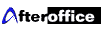
Setting up email client
Email Client Settings
Your email client application (mail software) needs to know the names of 2 servers:
POP3 Server: mail.afteroffice.com
The POP3 (Post Office Protocol version 3) server is your incoming mail server, this is the server you need to connect to in order to receive your email.
In general, this server is mail.yourcompanydomain.com where "yourcompanydoamin.com" is your real company domain name.
Please note that if you have changed to have your email forwarded to your other account then you need to specify your other ISP's POP3 server instead of the one Afteroffice.com provided.
POP3 Account
Your POP3 account is your email username, with a prefix (usually 2 to 4 characters of your company name) separated by a dash (prefix-username). You can find out the prefix for your account by login into the Afteroffice.com web-base account.
(if you have forgotten your account name or your password please email: support@afteroffice.com)
SMTP Server
The SMTP server is your outgoing mail server. This should be your dial-up provider's SMTP server. Following are some common ISP' SMTP server.
| ISP | SMTP Server |
| Jaring | smtp.jaring.my |
| TMNet | smtp.tm.net.my |
| Maxis Net | smtp.maxis.net.my |
If you cannot use any of these solutions then please use your dial-up provider's SMTP server.
Checking or sending email on the road or from abroad
You can receive and send email through Afteroffice.com servers from anywhere in the world (as long as you can access the net through a local dialup point, or Internet caffee, etc).
However, because SMTP servers only relay mail for computers they know, if you are sending mail through our server from abroad you need to perform a 'check for mail' first (you need to tell your software to do a mail check before sending mail).
This feature is called "POP-before-SMTP"
Afteroffice Support <support@afteroffice.com>
[
]