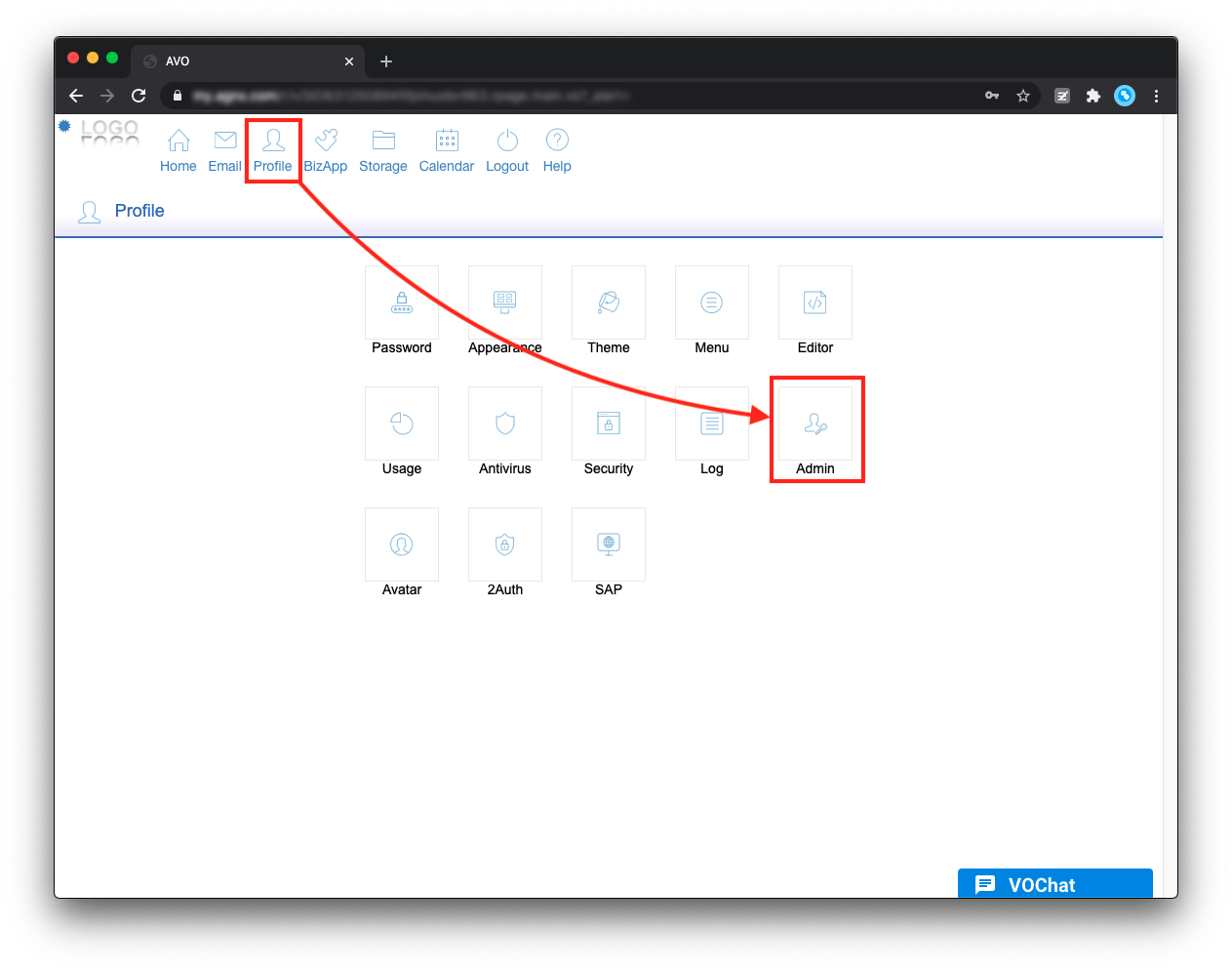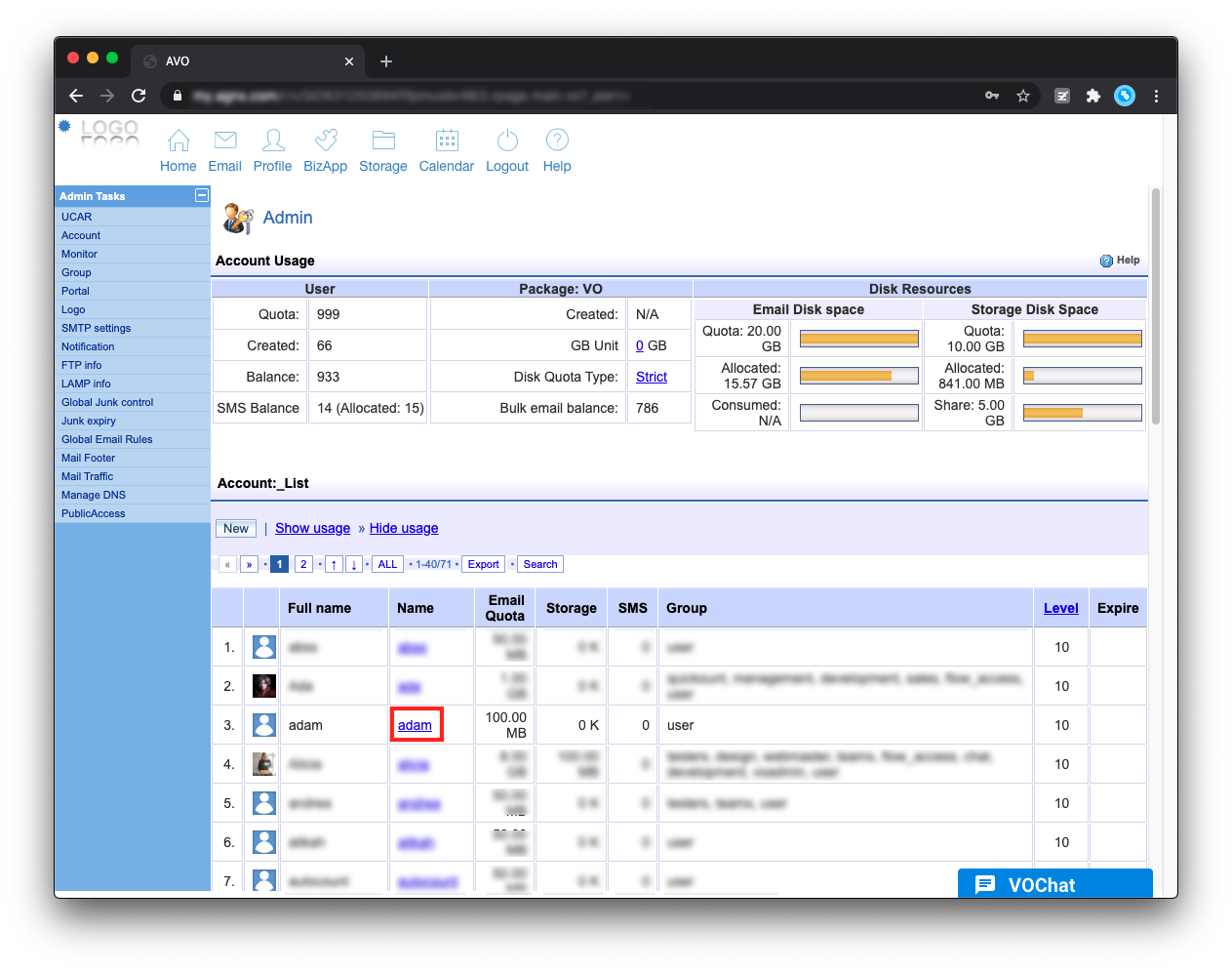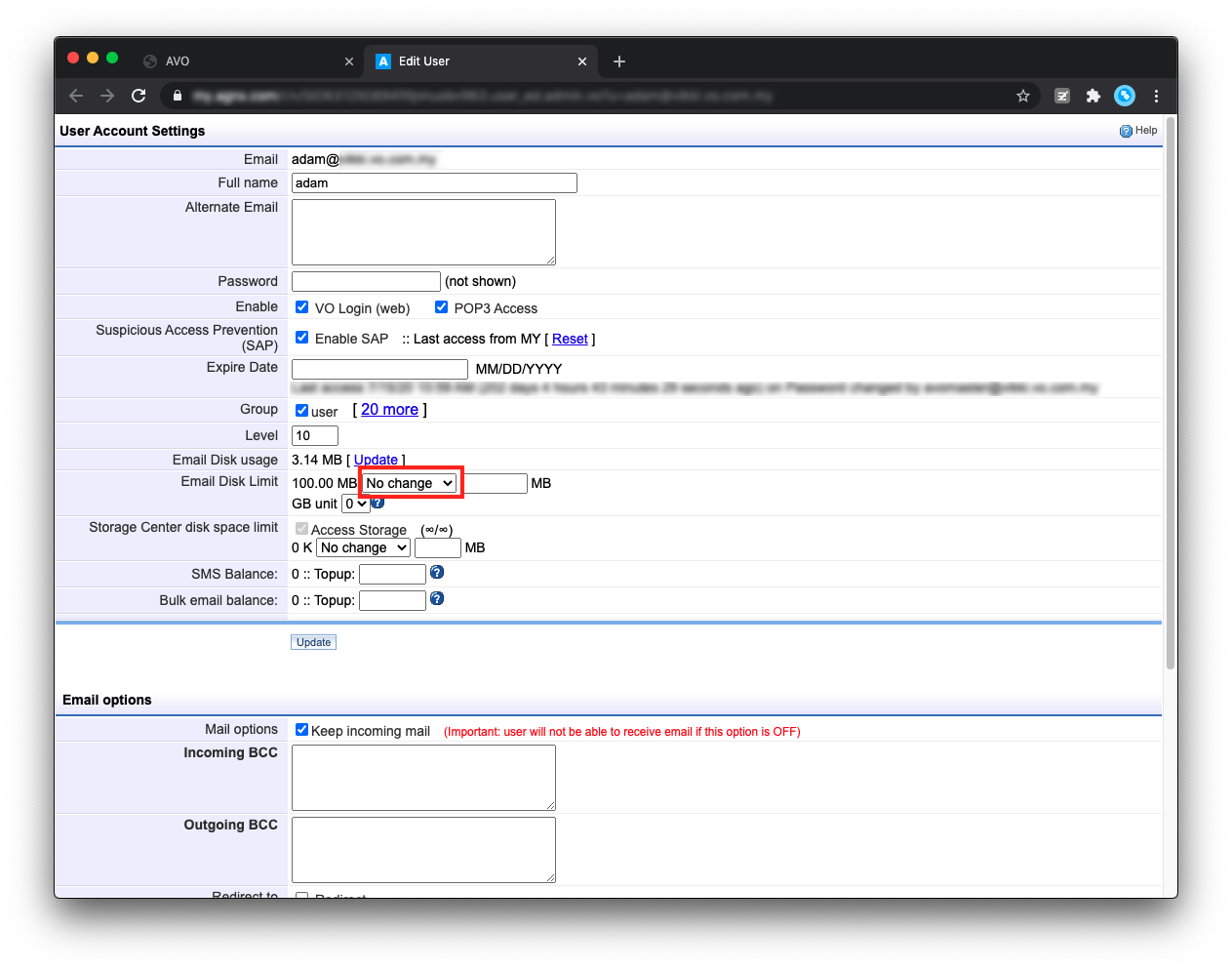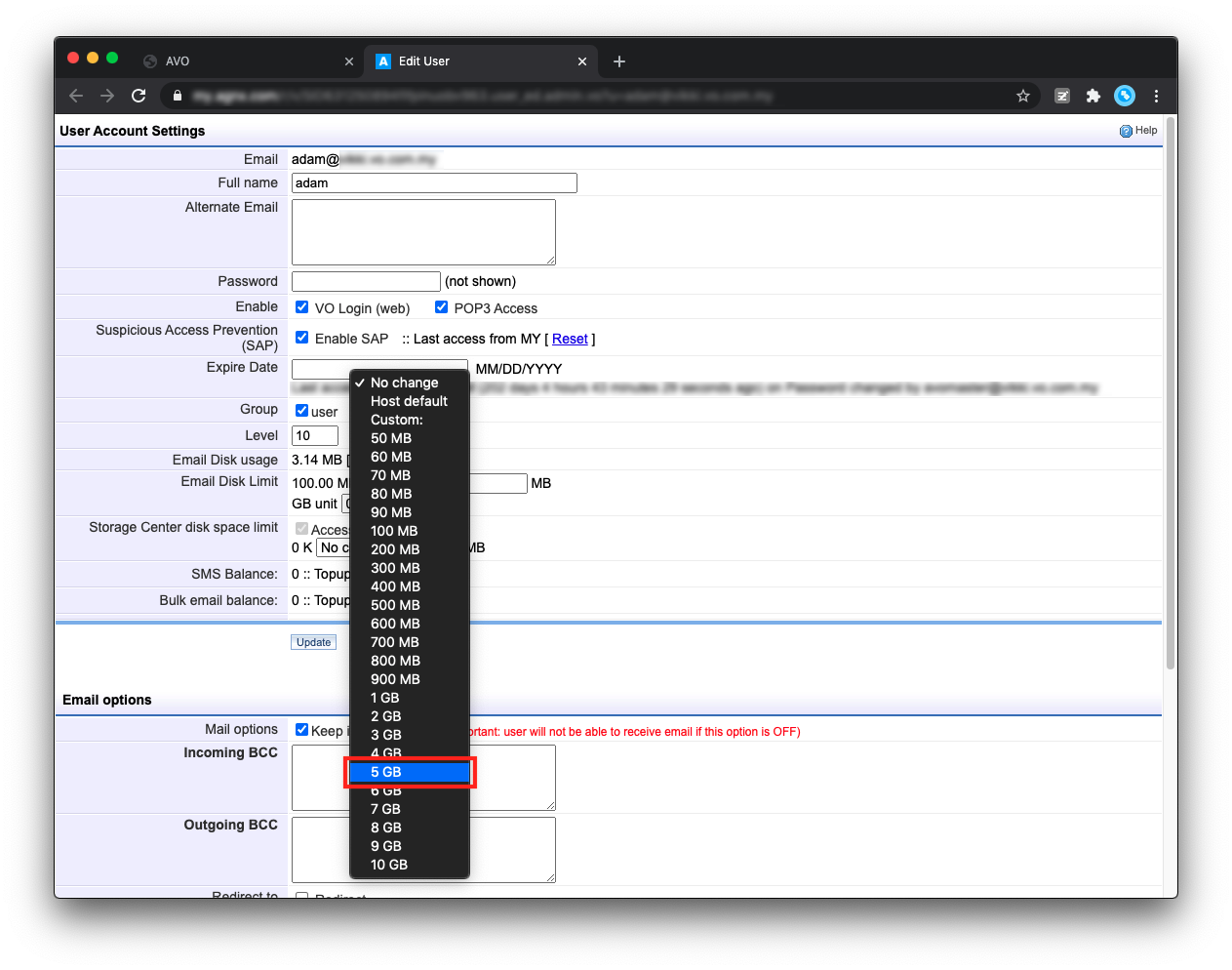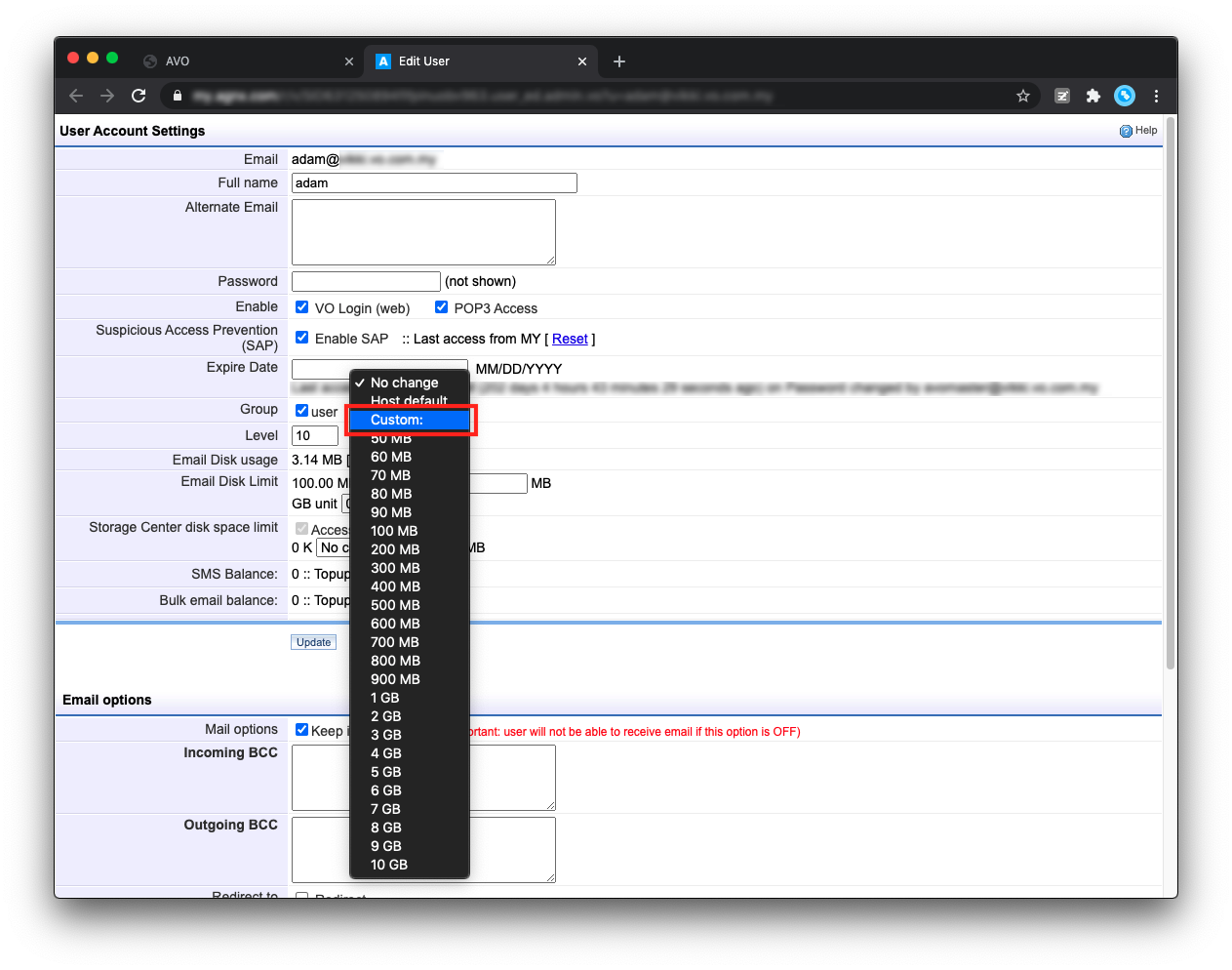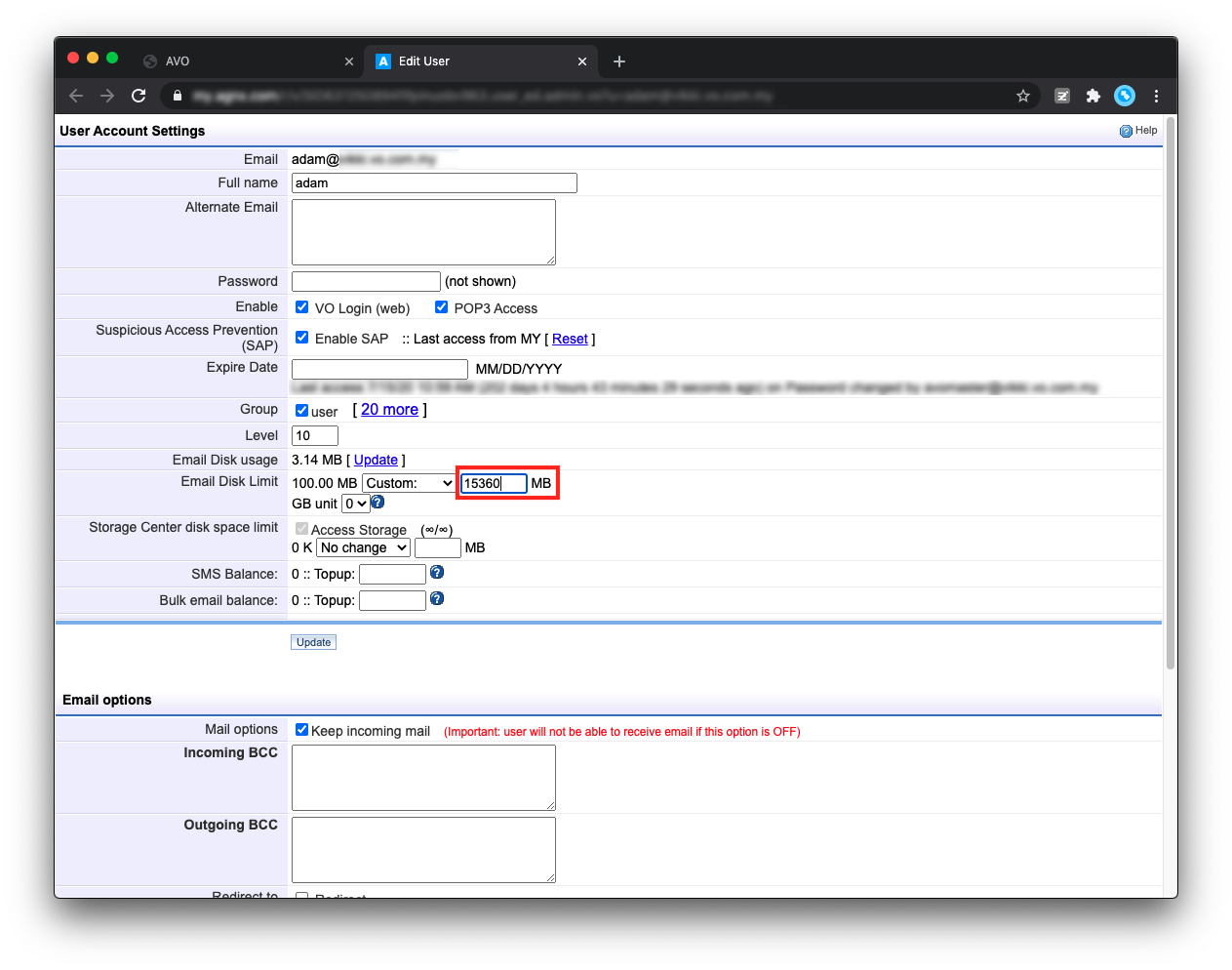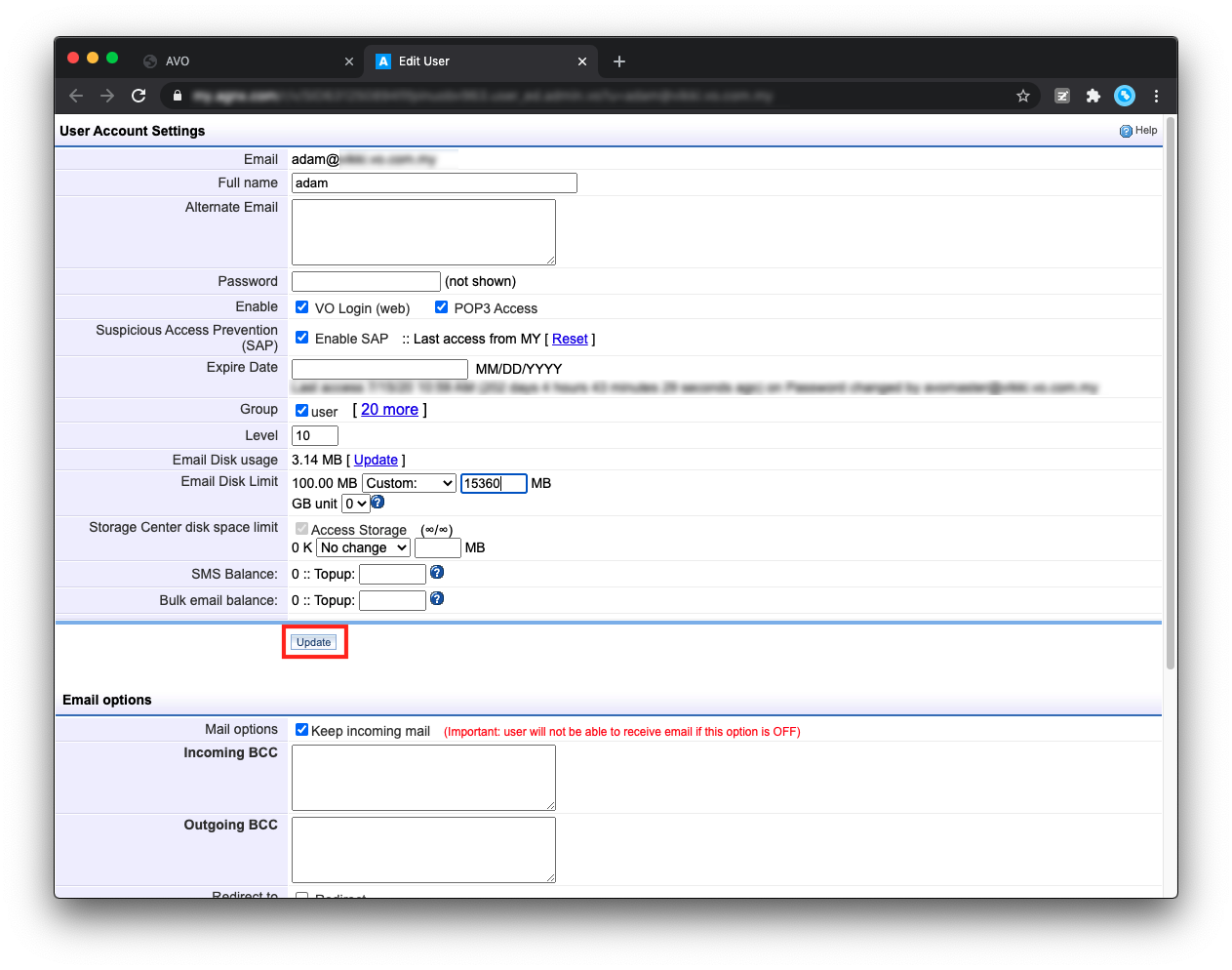How to adjust user email space?
Please follow the steps below to increase/decrease user email space:
1. Login to your Avomaster or voadmin account.
2. Then, go to Profile > Admin.
3. On the accounts list, select the user that you wish to increase the mailbox space.
4. At the User Account Settings, look for “Email Disk Limit” and click on the [No change] button.
5. If you would like to change the email disk space to more than 10 GB, skip to step 6. Otherwise, select any space available in the dropdown. E.g., 5 GB.
6. To increase the email disk space to more than 10 GB, let's say 15 GB, first, select “Custom: “ from the dropdown.
7. Then, enter the space amount into the field next to it. Note that 1GB = 1024 MB. In this example, we want to add 15GB to the user. Hence, the amount to enter into this field is 15 x 1024 = 15360 MB.
8. Once you have selected/entered the desired space, click Update to save the changes.