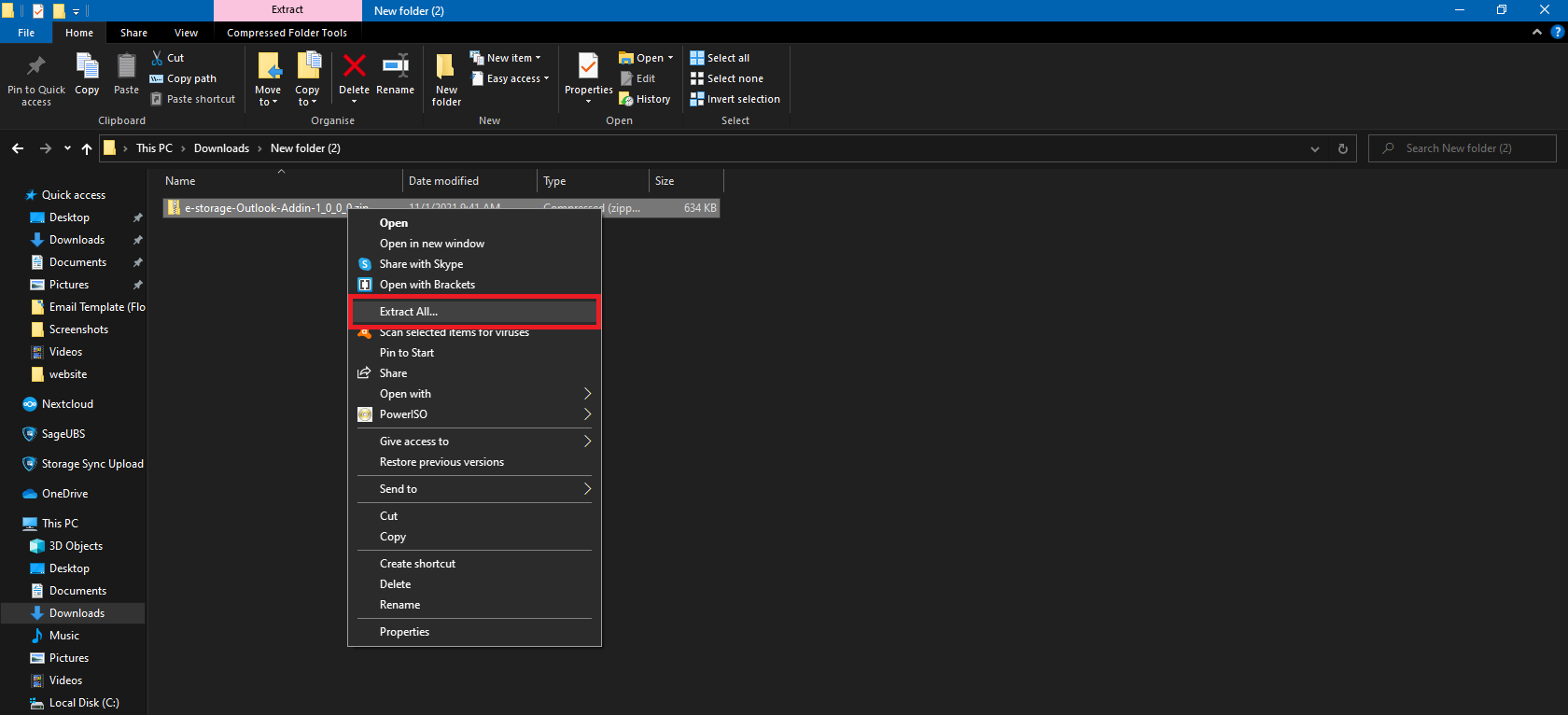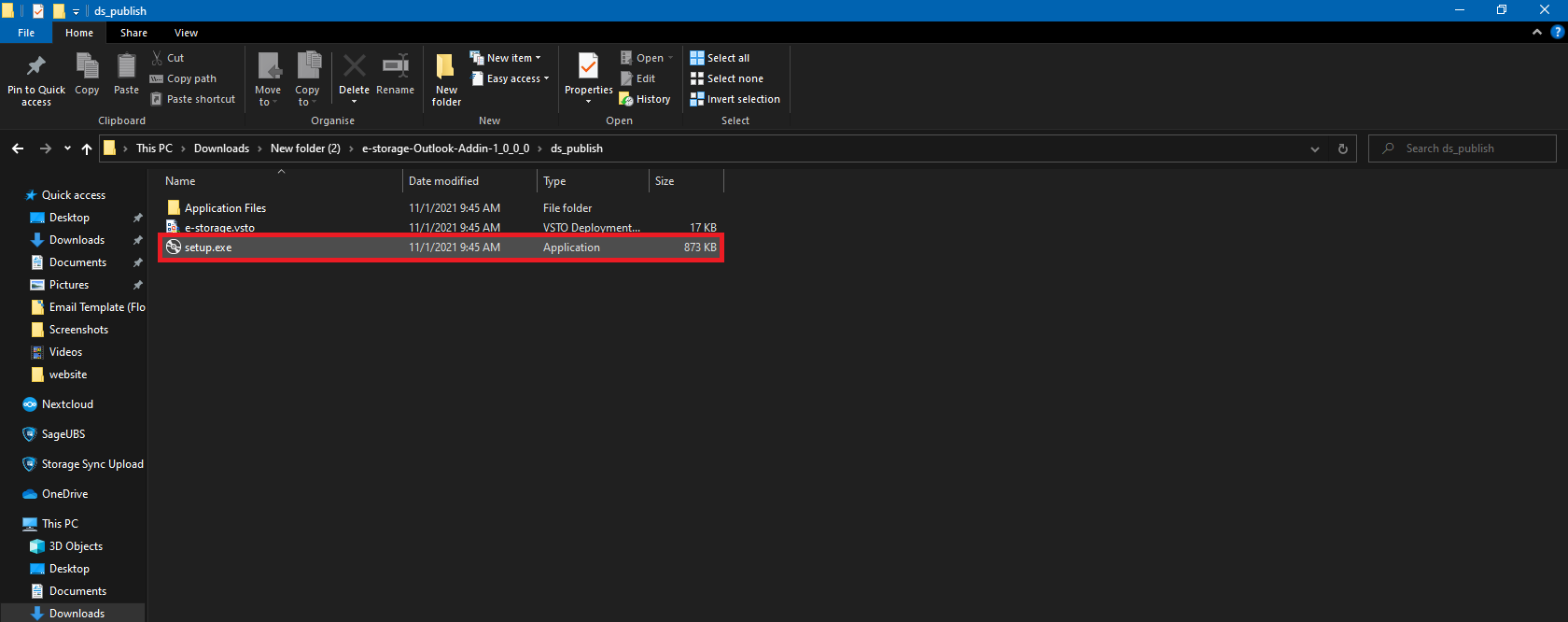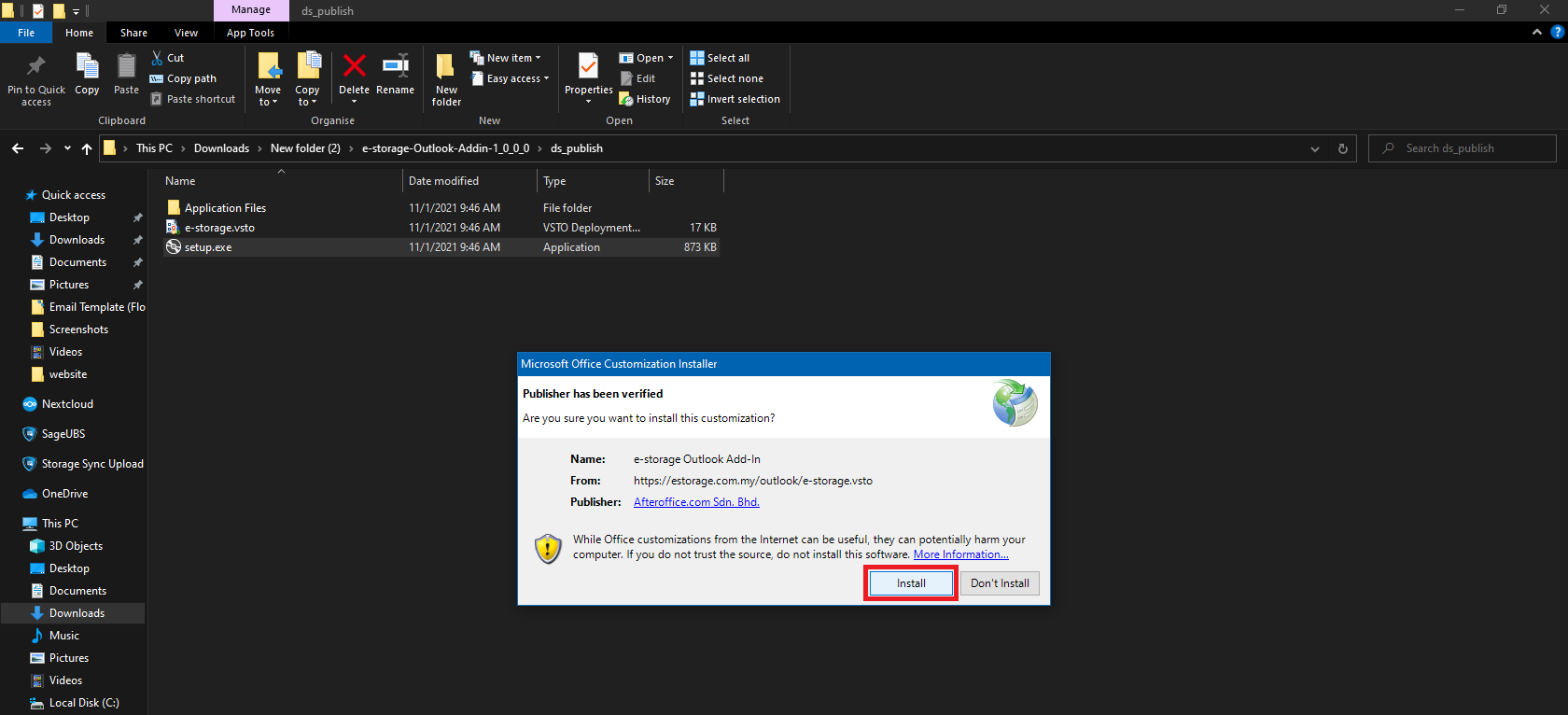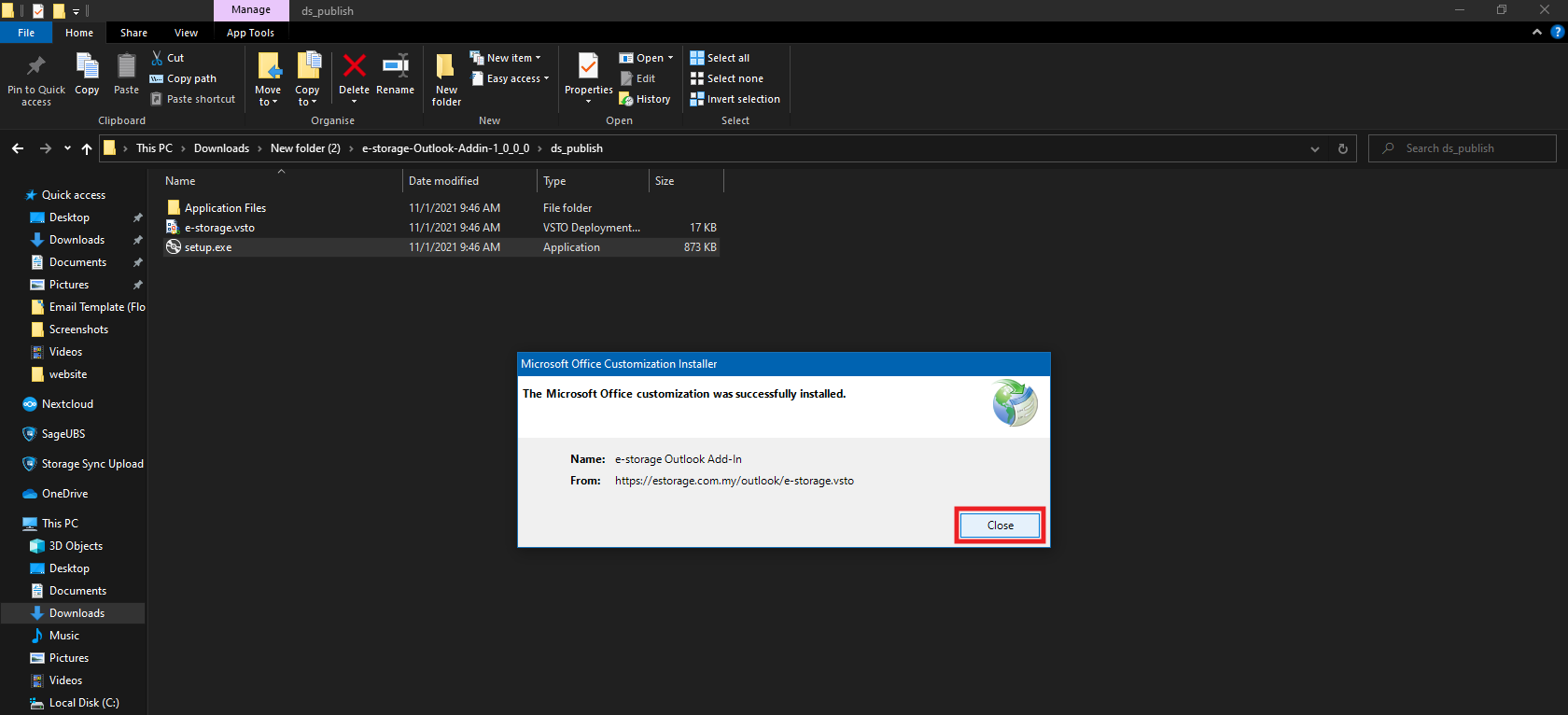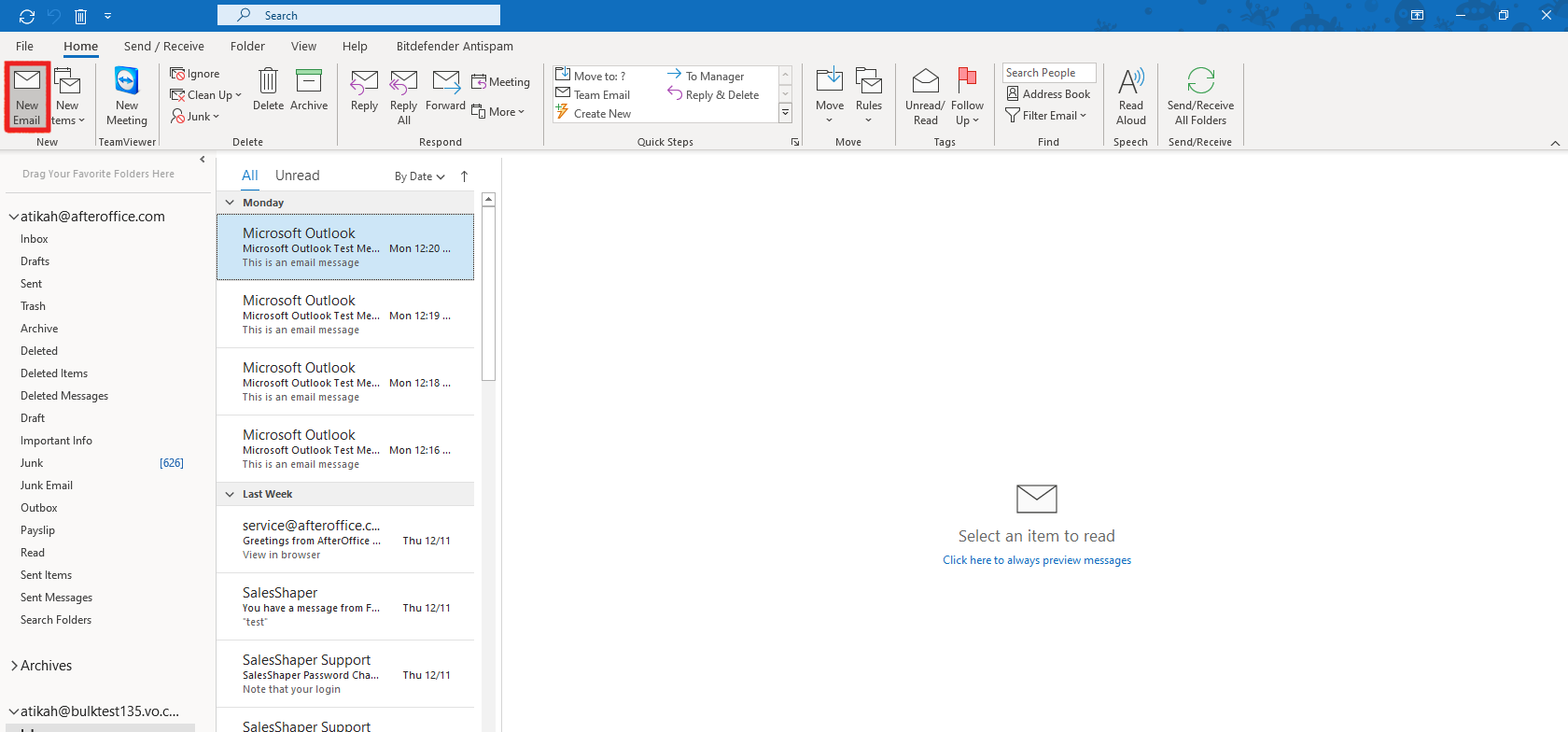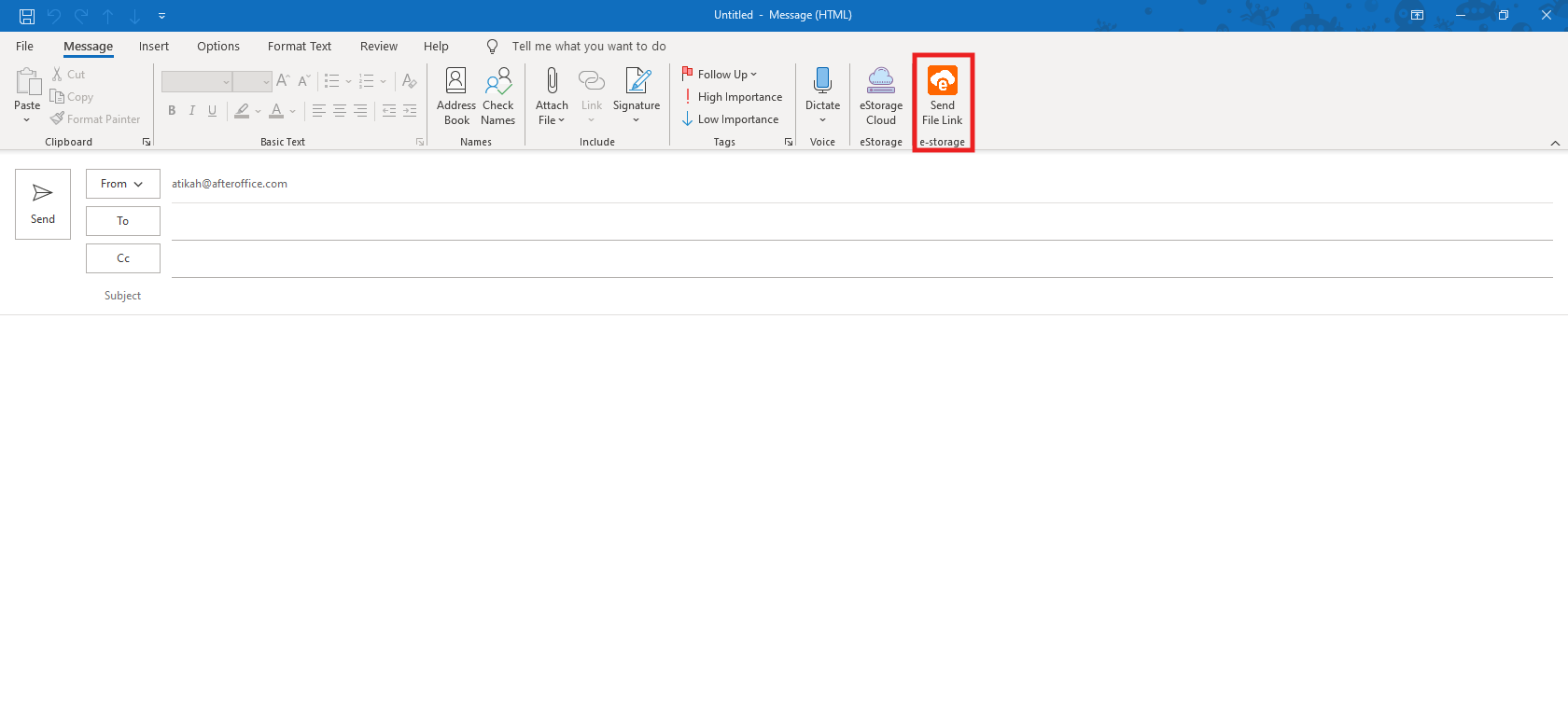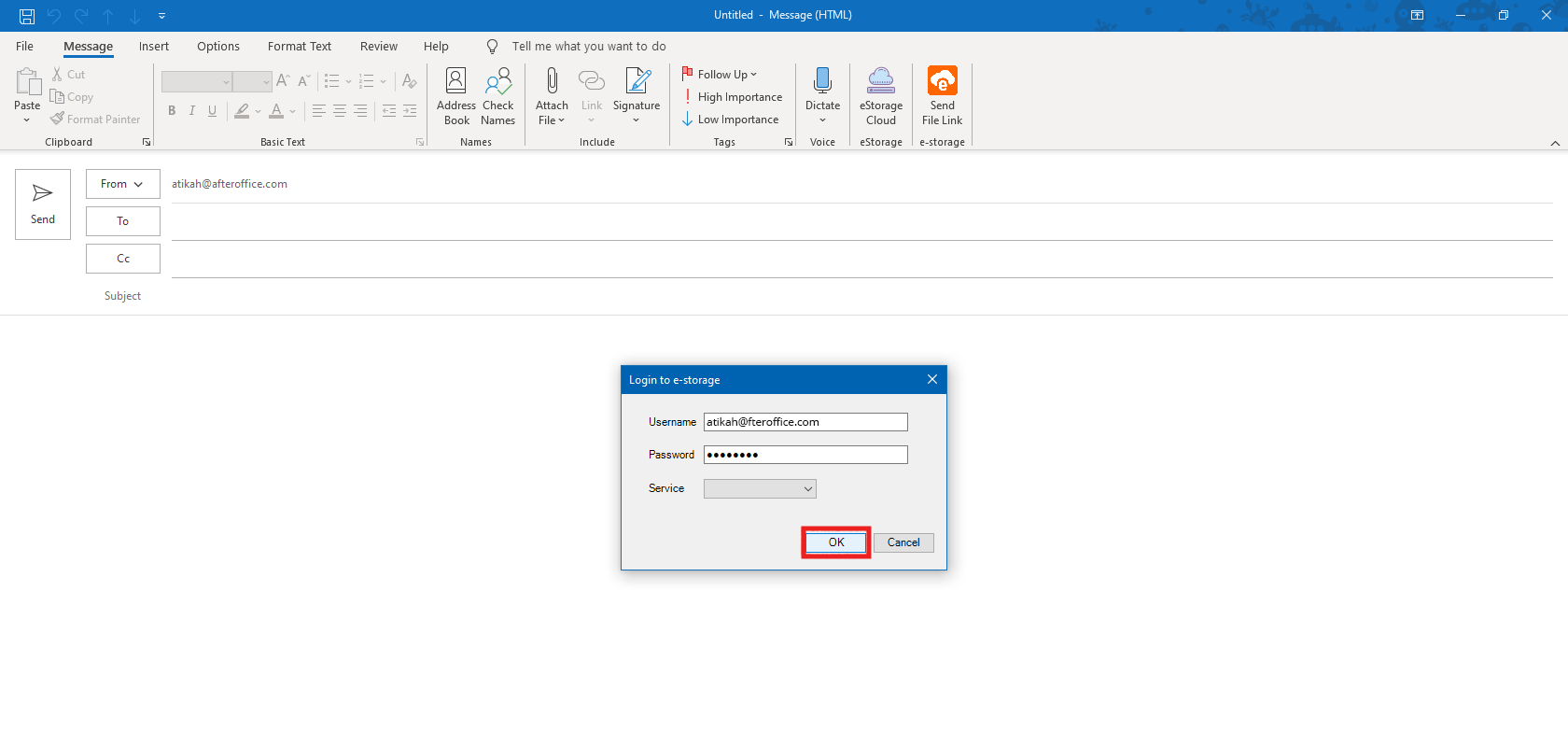How do I install and setup Outlook Add-In for Storage?
1. After downloading Outlook Add-In for Storage on your PC, extract the zip file.
2. Once the file has been extracted, you will see 2 files and 1 folder within the installer folder. Double-click on setup.exe to run the installation process.
3. The customization installer will be launched. Click Install to continue.
4. The installation process will run. Once done, click Close.
5. Now, launch your Ms Outlook and click New Email to open the composer window.
6. You will see the add-in icon on top right of the composer window. Click on the storage icon to setup the add-in.
7. Enter your email address into the “Username” field, and your password into the “Password” field. Leave the “Service” field empty, Click OK to authenticate your account.
You will then be able to access your storage files through the Outlook add-in. To view the steps on how to create links from storage files, please refer to: How do I share my storage files via links using Outlook Add-In for Storage?