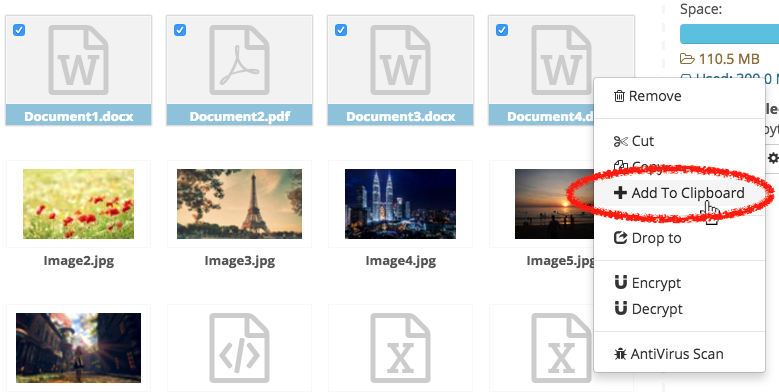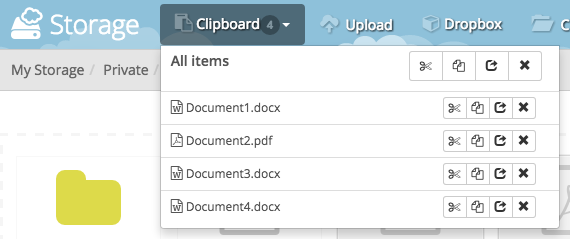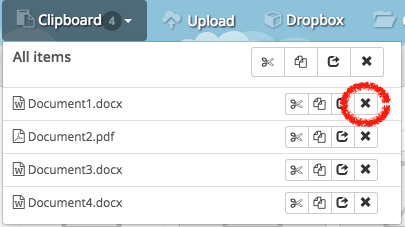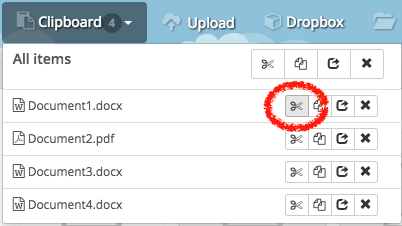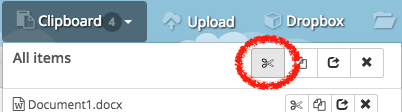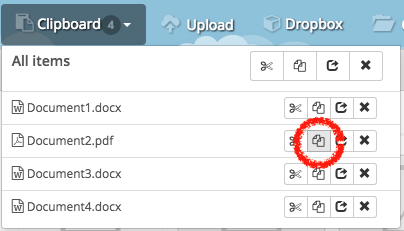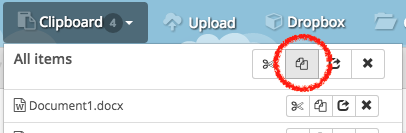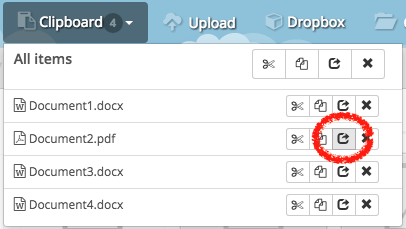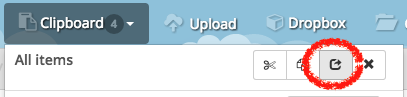Table of Contents
What is a Clipboard and how do I use it?
The Clipboard is a temporary collection of every file that you wish to copy, move or send later.
Adding Files to Clipboard
There are many ways to add your files to the Clipboard. Firstly. you can drag the file from the storage area and drop to the clipboard.
Alternatively, select the files and choose [Add To Clipboard] from the action list.
Viewing Items in Clipboard
You can view files that are added into your clipboard by clicking the [Clipboard] button, as demonstrated in the figure below.
You can collect more files from other folders into the Clipboard. You can even do other actions such as creating new folder or renaming folder before you take actions on the files in the Clipboard.
Removing Files from Clipboard
To remove a file from the Clipboard, click the delete icon of it.
If you wish to remove all files from the Clipboard, click the delete icon for All items.
Moving Files Using Clipboard
To move files using Clipboard, first add them into then Clipboard. Then, navigate to the destination folder and select the cut icon.
If you wish to move all files from the Clipboard to the destination folder, click the cut icon for All items.
Copying Files Using Clipboard
To copy files using Clipboard, first add them into then Clipboard. Then, navigate to the destination folder and select the copy icon.
If you wish to copy all files from the Clipboard to the destination folder, click the copy icon for All items.