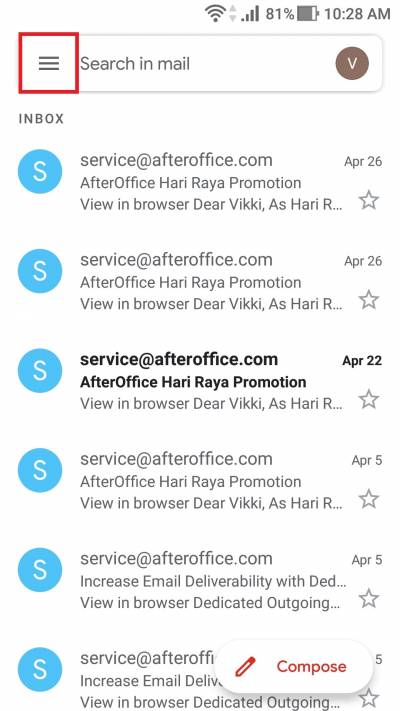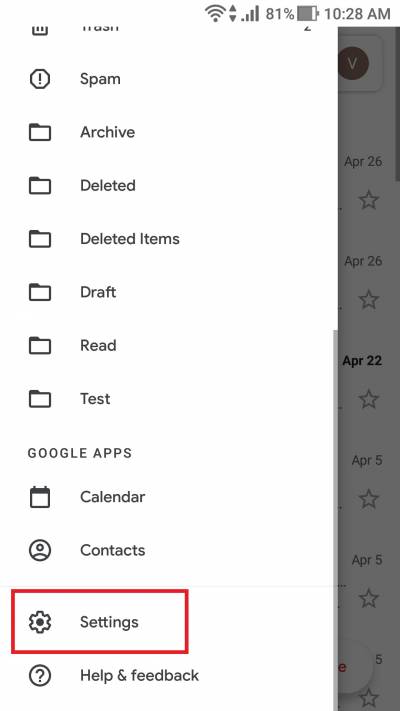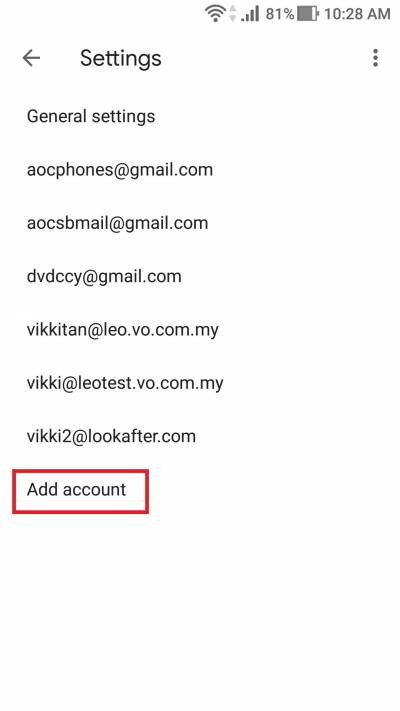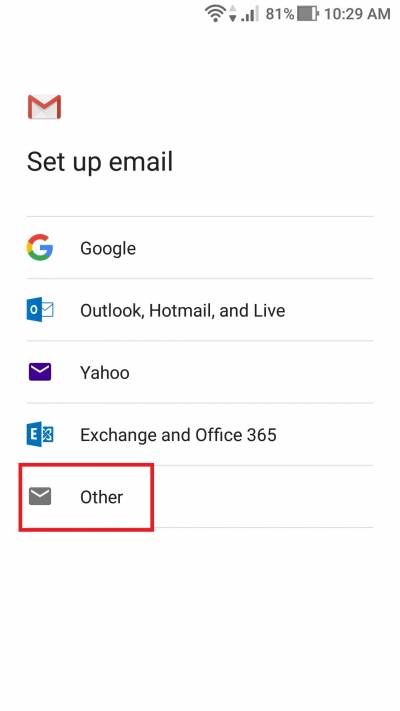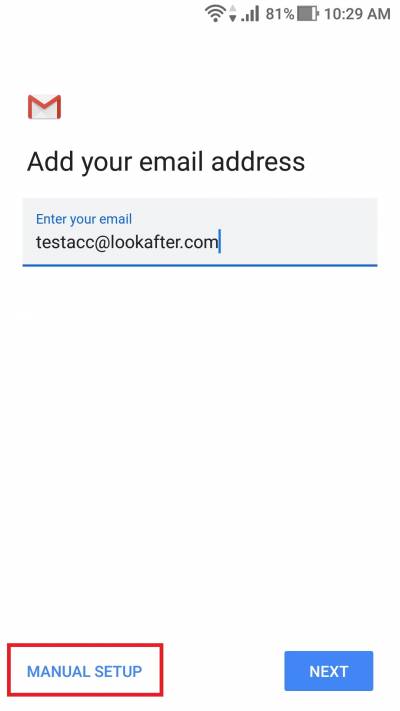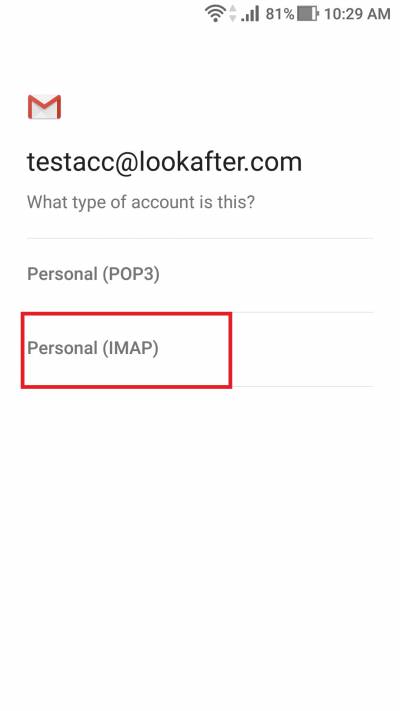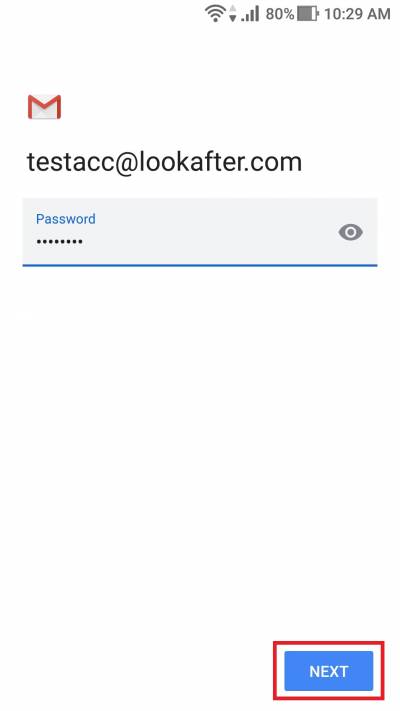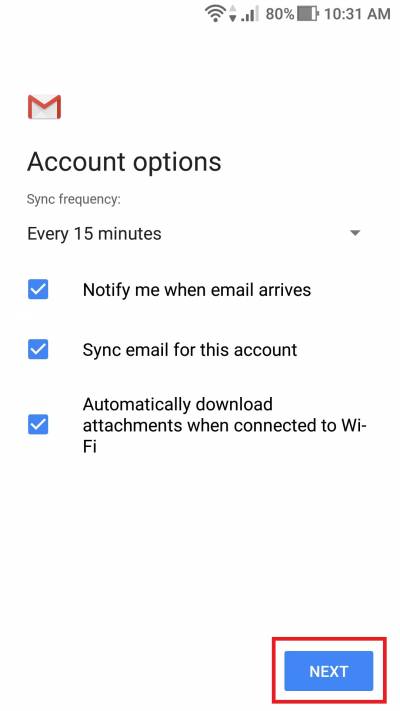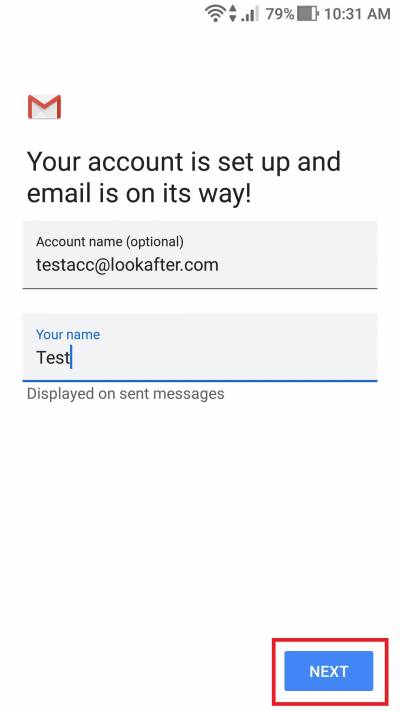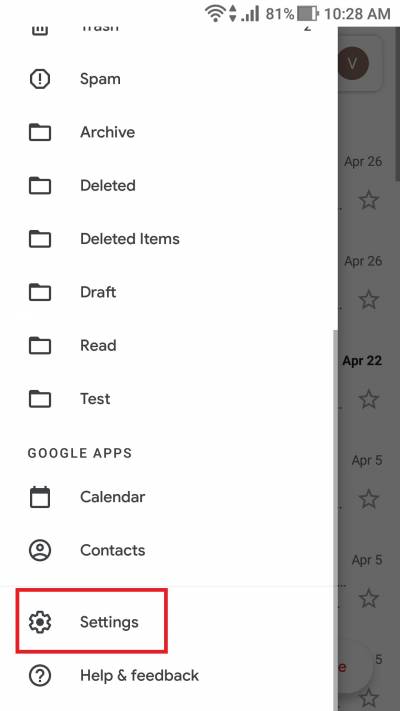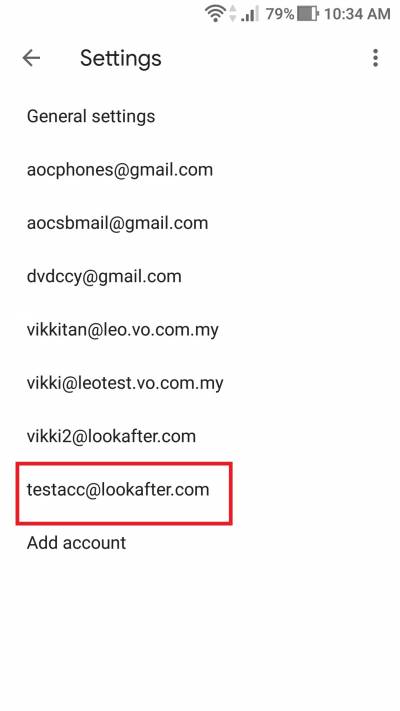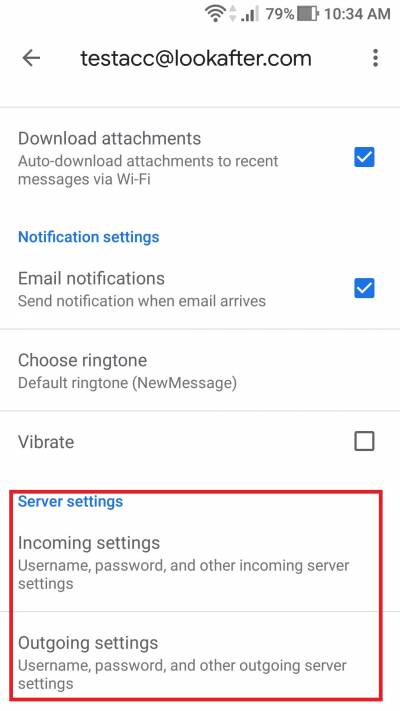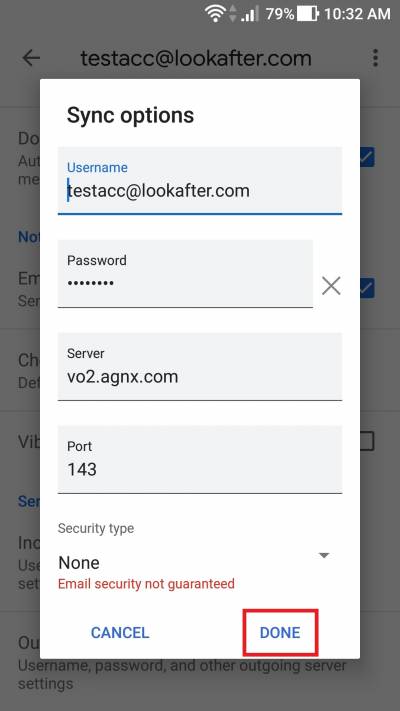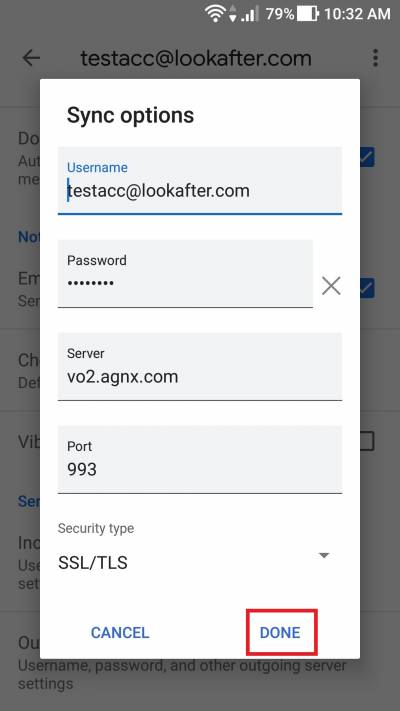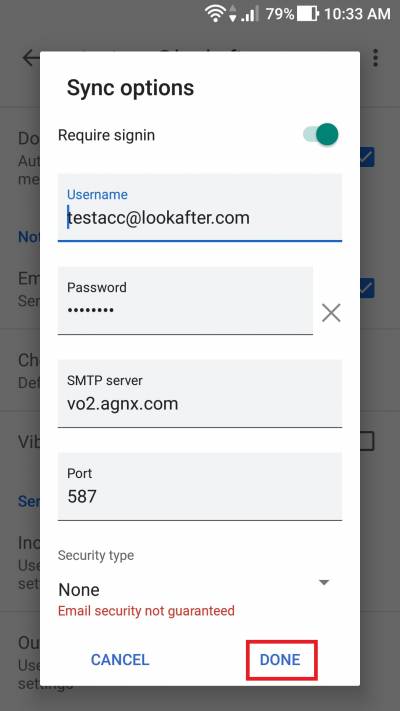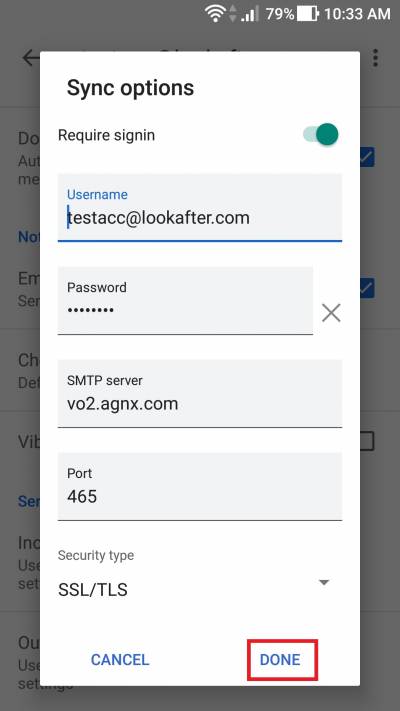Table of Contents
Email Setup Guide for Gmail App on Android (Secure IMAP)
Setup your mail account
1. Open the Gmail App on your android.
2. Click on the “three-lines” button.
3. Then, select [Settings].
4. Next, click on [Add account].
5. Select [Other] from the options.
6. Fill in your email address and click on [Manual setup].
7. Choose Personal (IMAP) as your account's type.
8. Fill in your password and proceed with [Next].
9. In the incoming and outgoing server settings, you may fill in these details:
| Username | Full email address |
| Password | Your email's password |
| Server | vo2.agnx.com |
Then, click on [Next].
10. Here, you can choose your sync frequency and several other options. Then, click on [Next].
11. Write your name and click [Next] to complete your account setup.
Verify your server settings
1. You may verify your server settings on [Settings].
2. Select your account, which in this case is testacc@lookafter.com.
3. Scroll down and you can see the incoming and outgoing server settings.
4. You may use these server details for your mail account:
Incoming server
(I) None or STARTTLS encryption:
| Username | Full email address |
| Password | Your email's password |
| Server | vo2.agnx.com |
| Port | 143 |
| Security | None or STARTTLS |
(II) SSL/TLS encryption:
| Username | Full email address |
| Password | Your email's password |
| Server | vo2.agnx.com |
| Port | 993 |
| Security | SSL/TLS |