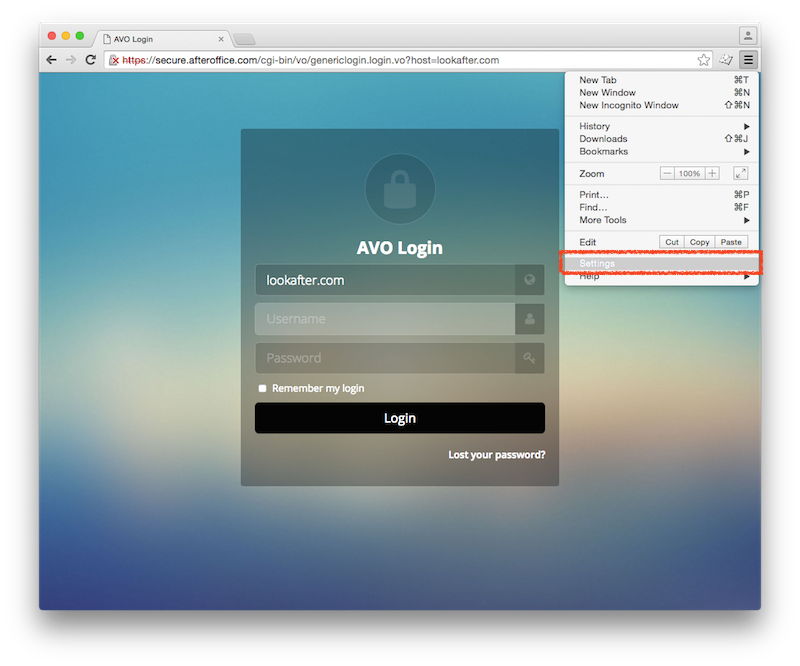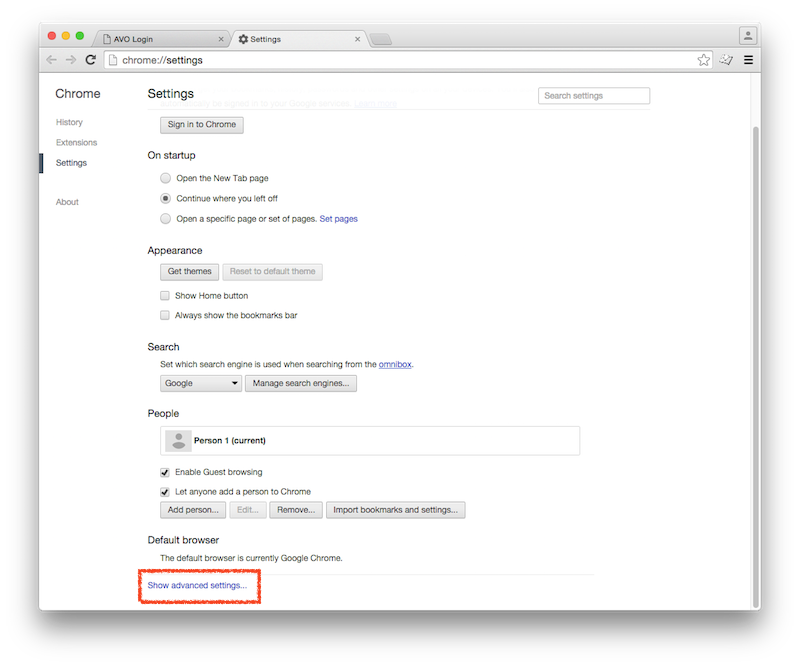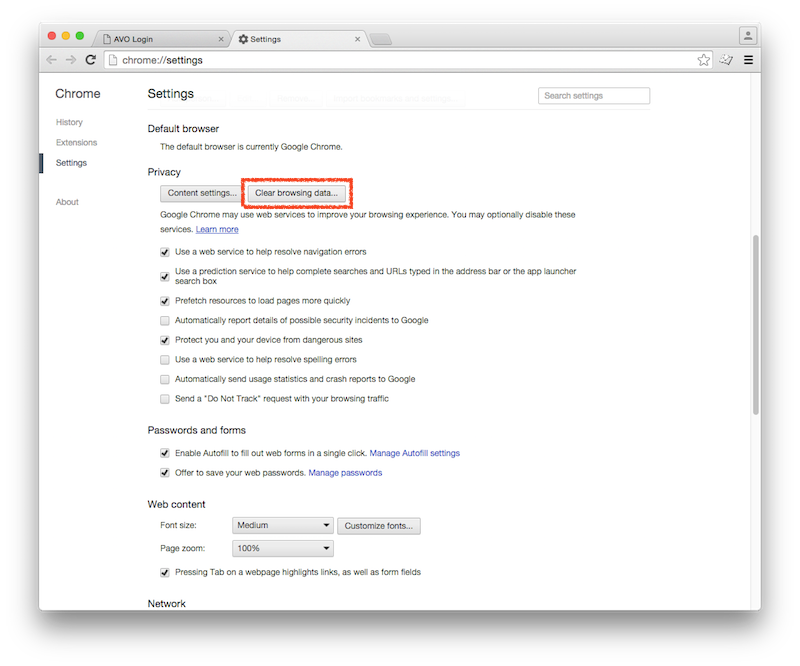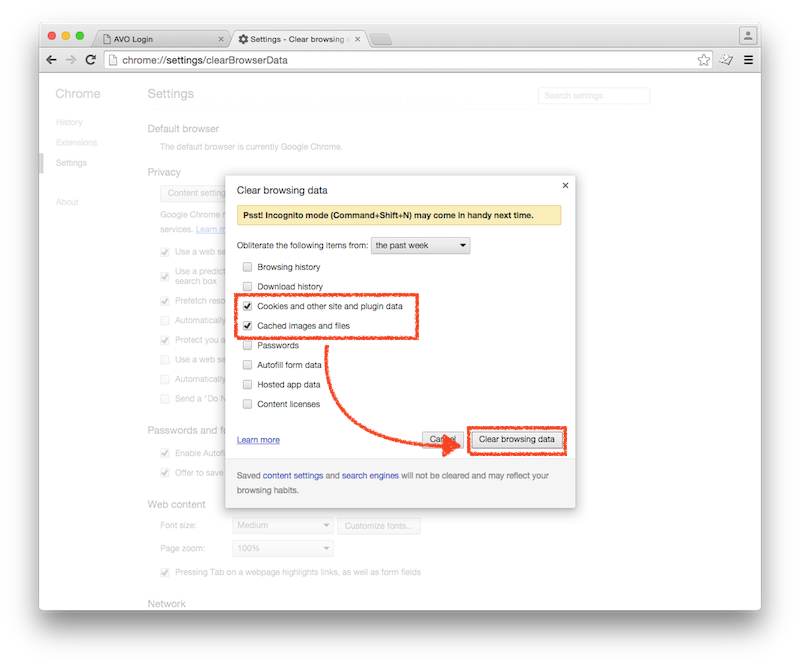doc:clear_cache_chrome
How to clear cache and cookies on Google Chrome
To clear your Google Chrome's cache, please do the following:
- Select the period of time you wish to delete cached information using the “Obliterate the following items from” drop down menu.
doc/clear_cache_chrome.txt · Last modified: 2015/12/23 18:23 by vikki