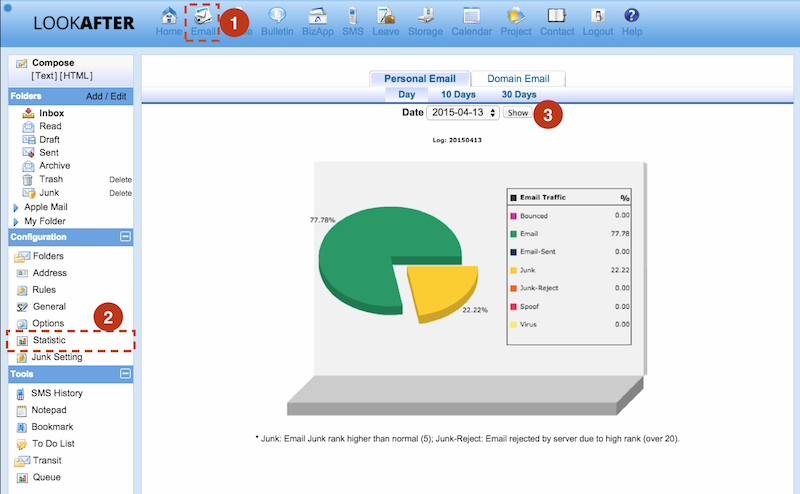This is an old revision of the document!
Table of Contents
FAQ / Administrator FAQ / Managing Email Configurations
Managing Email Configurations
Jump to a topic:
Global Mail Rules
The Global Mail Rules is for the administrator to further refine their email traffic. It is applicable on the incoming email sender's email address.
You have to login as Avomaster/voadmin in order manage these mail rules.
Go to Profile → Admin Task → Global Email Rules to access the configuration.
Refer to Global Mail Rules Configuration to learn the syntax and view examples.
Global Junk Filtering
As the Administrator, you can setup Global Junk Filtering setting that applies to all VO users.
You can access to this setting on Profile → Admin task → Global Junk Control.
For details on how to configure global junk filtering, please refer to: Global Junk Filtering Setup
I received an email notification about my user’s account being compromised. What should I do?
Question:
I received an email notification about my user’s account being compromised, such as below.
We have noticed that one of your account xxx@domain.com has been sending hundreds of illegal spam email starting at [date]. We believed that the user computer has been compromised (infected with spyware or virus). We have changed the user's password to prevent the account being used for illegal activities, and you may need to cleanup/reinstall the system as soon. DO NOT use the previous password as it has already been exposed.
What should I do?
Answer:
When your VO user is compromised, the system will reset the user's account password to prevent the account to be further used for illegal activities such as email spamming.
To enable the user to access his/her account again, you as the Administrator may:
- Advice the user to run a virus scan on his/her computer to cleanup any spyware or threats.
- Reset the user account password via Avomaster/voadmin account (learn how).
Please do not use the previous password as it has already been compromised.
I received notification about my user’s mailbox getting full. How can I help them?
You are getting this email notification because your user's mailbox is almost or already exceeded the available email quota. (More info on Mailbox Getting Full Notification)
You may advice the user to clear some emails on the webmail or increase your user's email disk space.
If the user is accessing emails from POP3 email client e.g. Ms Outlook, you may advice the user to set to download-and-delete the emails.
Do ensure sufficient quota has been allocated for the user's account, especially for the more active ones– the ones that are getting constant notification on mailbox getting full.
How to turn on/off special tag [AX-xxxxxxxx] in mail subject?
To turn off the mail subject special tag (what is it?):
- Login with Avomaster/voadmin account.
- Go to Profile → Admin Tasks → SMTP settings.
- Set the “Email Conversation” to OFF.
- Click Update to save.
How to turn on/off Transit Email Center?
As the Administrator, you can turn on/off Transit Email Center (what is it?):
- Login as the admin account (Avomaster or voadmin account).
- Go to Profile → Admin Tasks → SMTP Settings
- Look for “Transit email center”, and set the option to “ON”/“OFF”.
- Click Update to save it.
How to create a group email
You have to login avomaster/voadmin in order to create new email group.
Please follow below steps on creating new email group.
- Go to Profile → Admin Task → Group.
- On the left hand side group bar, enter the new group name into the field allocated, and click Create.
- Click on the new group name that you created, select the member name that your wish to add to this email group and click Update once you complete.
Optional: To add external/others email into the group.
Look for the Deliver to other email options under the group page. Enter external email address that you want to add to this group and press enter for each every email address entered.
When you need to send email to this group, just enter new group email “groupname@abc.com” in “To” field.
My users are getting many spam emails. What should I do?
Please be informed that our systems have detected and filtered quite a lot of emails with high junk ranking before they reach your mailbox. You can view the statistics at:
- Go to Email
- Under Configuration, select [Statistic]
- Select any date (before today) to show the statistics in pie chart
If your users are still getting a lot of Junk mails, then you may consider the following solutions:
- Use Global Junk Control to set the junk filtering level to more sensitive (lower sensitivity number) to filter more high ranked emails
- Block the sender email address that you think is a spammer using Global Mail Rules