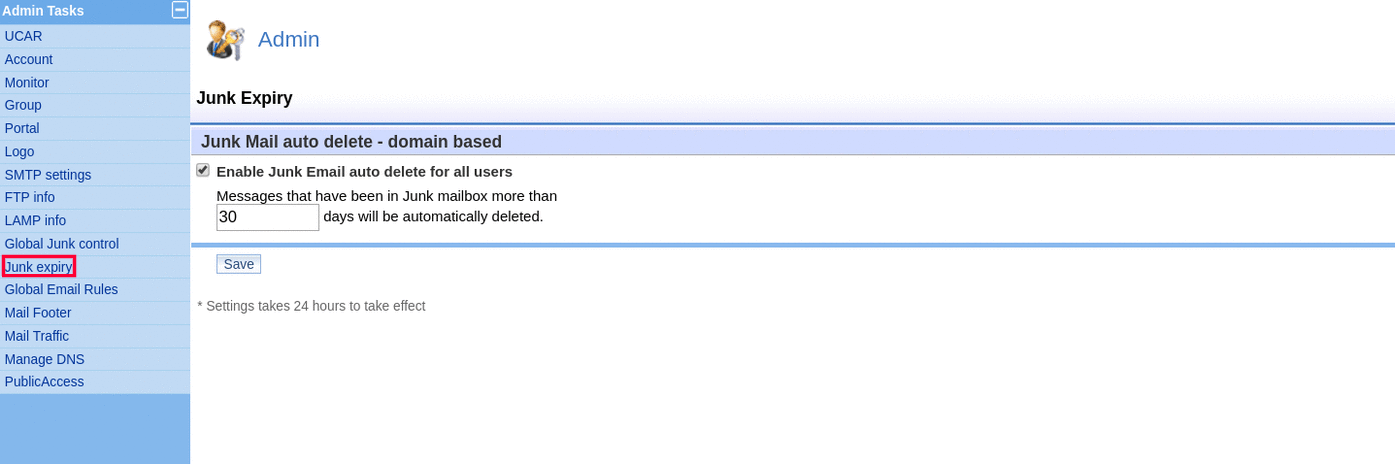faq:email:global_junk_filtering_setup
Table of Contents
Global Junk Filtering Setup
If your users have been complaining about getting a lot of junk mails in their Inbox, you can set the Global Junk Mail Control to filter off high rank emails and keep those junk mails in their Junk folder. You can also set to automatically delete these junk mails after a certain period on the Junk Expiry section.
Global Junk Mail Control
As the Administrator, you can setup Global Junk Filtering setting that applies to all VO users.
- Login as Avomaster or voadmin account.
- Make sure the [Global Junk mail filtering enable] option is selected.
- Select [Move to user's Junk mailbox] option.
Caution: Setting to [Delete immediately] may result in losing some of your genuine emails. - On [Sensitivity], leverage the sensitivity level, where 1 being the most sensitive (filter more emails) and 10 being the least sensitive (filter less emails). System default is 5.
- Remember to check [Sender is in user's Contact list], so that email that is recorded in user's Address Book will be exempted from junk filtering.
- Click [Update] to save the configuration.
Junk Expiry
If you have chosen to Move to user's Junk mailbox on Global Junk Filtering, then you can configure how long the Junk mails are kept in the Junk folder before they are auto-deleted.
Follow the simple steps below:
- Check the checkbox for “Enable Junk Email auto delete for all users” and put in the number of days you wish to keep the junk mails before they are auto-deleted.
- Click Save to save the settings.
faq/email/global_junk_filtering_setup.txt · Last modified: 2019/11/18 19:01 by vikki