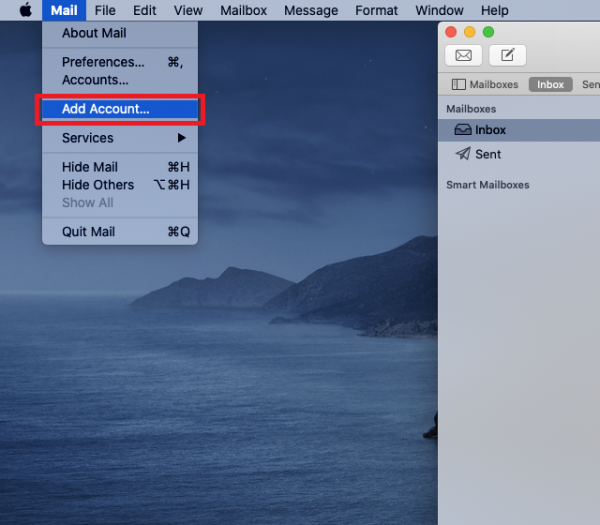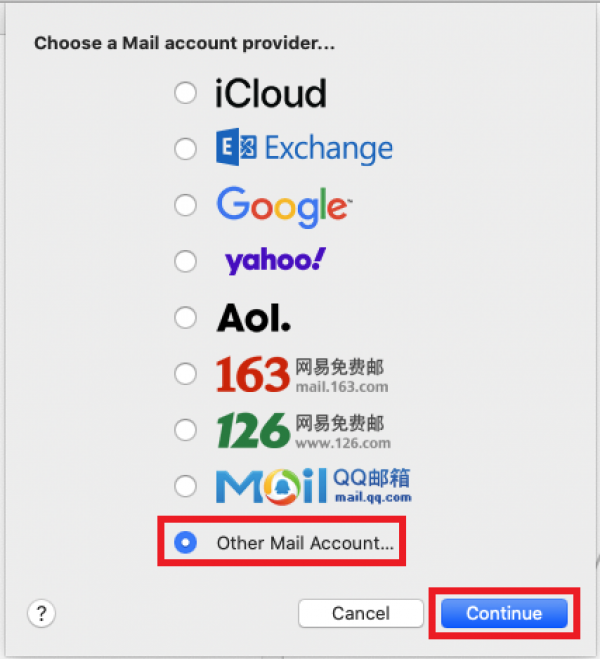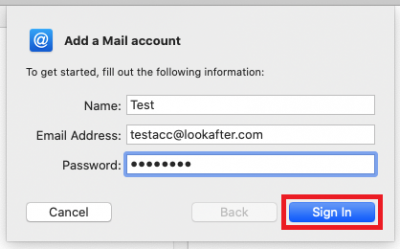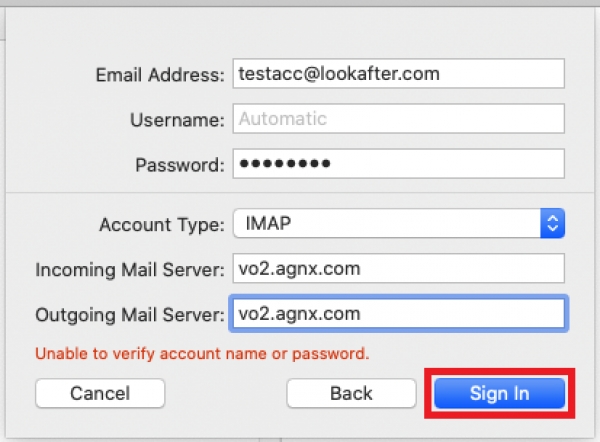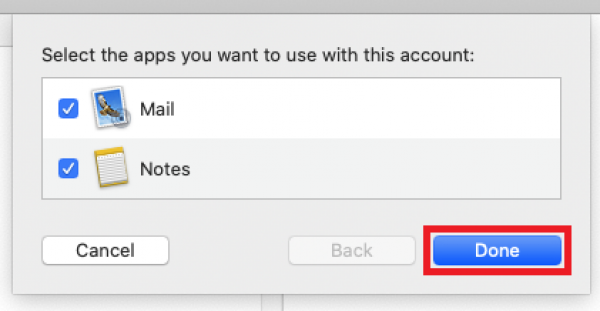faq:email:mail_setup_mac_mail_secure_imap_latest
This is an old revision of the document!
Email Setup Guide: Apple Mac Mail (Secure IMAP)
Setting Up New Mail Account
1. Open the Apple Mac Mail. Then, go to [Mail] and click on [Add Account…].
2. Choose [Other Mail Account] then [Continue].
3. Fill in your name, full email address and password. Next, click on [Sign In].
4. After that, select [IMAP] as your account type. Then, fill in the mail server detail as the following:
Incoming & Outgoing Mail Server: vo1.agnx.com / vo2.agnx.com / v1.agnx.com / g1.agnx.com
Please contact support@afteroffice.com to verify your mail server
5. Click on [Done] and your account has been successfully created.
6. You may verify your mail account details.
faq/email/mail_setup_mac_mail_secure_imap_latest.1619406268.txt.gz · Last modified: 2021/04/26 11:04 by atikah