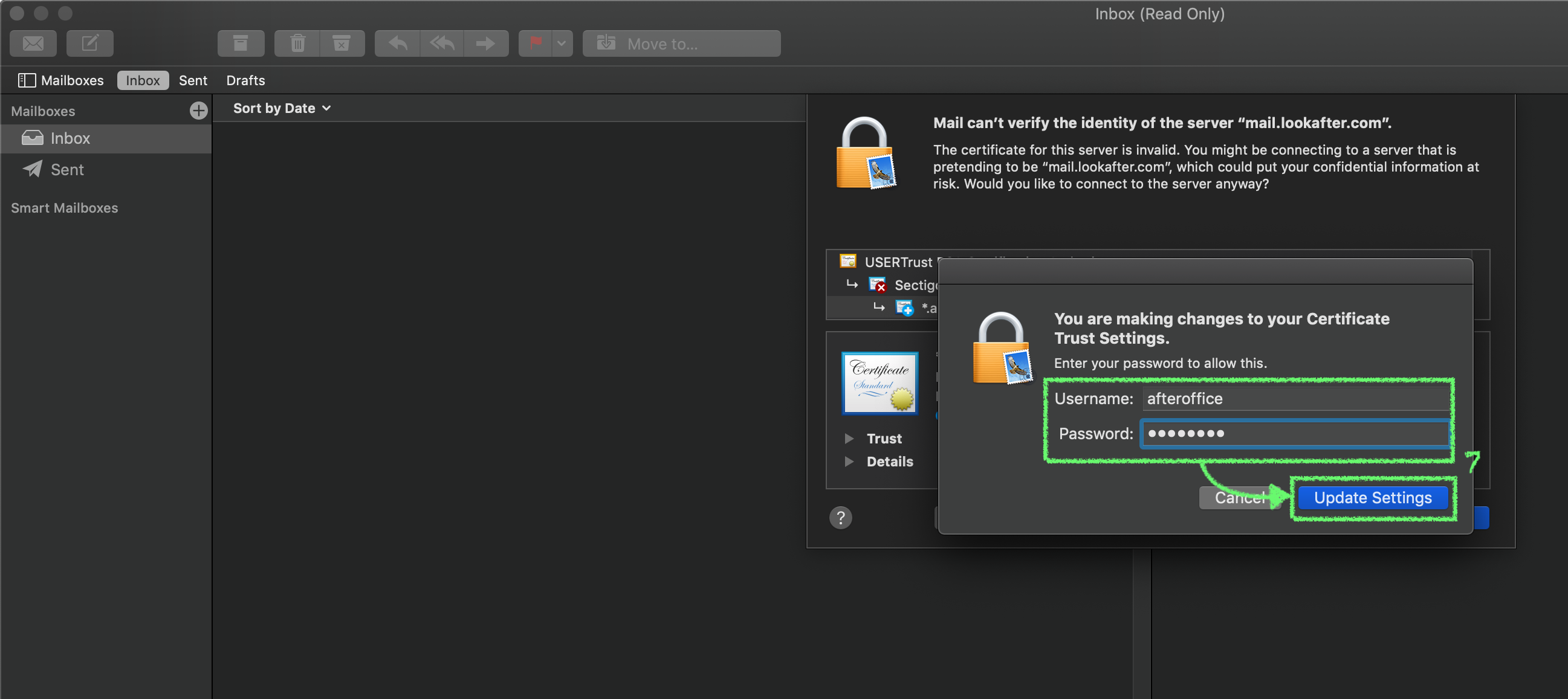Email Setup Guide for Apple Mac Mail (Secure POP3)
To setup an IMAP email account on your Mac Mail, please follow the steps below. We are using alice@lookafter.com as an example in this guide.
1. On your Apple Mail, and click on Mail > Add Account….
2. Select Other Mail Account…, then click Continue.
3. On “Add a Mail account”, enter your name, email address and password, and click Sign In.
4. The app will load for a while, and more fields will be displayed. Here, make sure to enter:
| Email Address | (Your email address) |
| Username | (Your email address) |
| Password | (Your password) |
| Account Type | POP |
| Incoming Mail Server | mail.yourdomain.com (where yourdomain.com is your actual domain) |
| Outgoing Mail Server | mail.yourdomain.com (where yourdomain.com is your actual domain) |
Once done, click Sign In.
5. You will see the following warning displayed. Click Show Certificate to view the mail server certificate.
6. Click Continue if the certificate is *.agnx.com.
*Note: As AfterOffice is using agnx.com as the Global Network Exchange domain, the system is unable to match your mail server (mail.yourdomain.com) with agnx.com, thus, it shows the above warning. You can safely accept this certificate as it is our valid certificate, used for establishing secure connection between your mail client and the server.
7. To trust and save the certificate, you are required to key in your machine's username and password, and click Update Settings.
8. Click Done to finish the setup.
9. Your emails will be downloaded to your Apple Mail App.
If you are having problems sending/receiving emails, you can check your mail settings at Mail > Preferences.
Go to the Server Settings tab, and check through the mail server and port numbers.
Incoming Mail Server (POP):
| Username | (Your email address) |
| Password | (Your password) |
| Host Name | mail.yourdomain.com (where yourdomain.com is your actual domain) |
| Port | 995 |
| Use TLS/SSL | CHECKED |
| Authentication | Password |
Outgoing Mail Server (SMTP):
| Username | (Your email address) |
| Password | (Your password) |
| Host Name | mail.yourdomain.com (where yourdomain.com is your actual domain) |
| Port | 587 |
| Use TLS/SSL | CHECKED |
| Authentication | MD5 Challenge-Response |