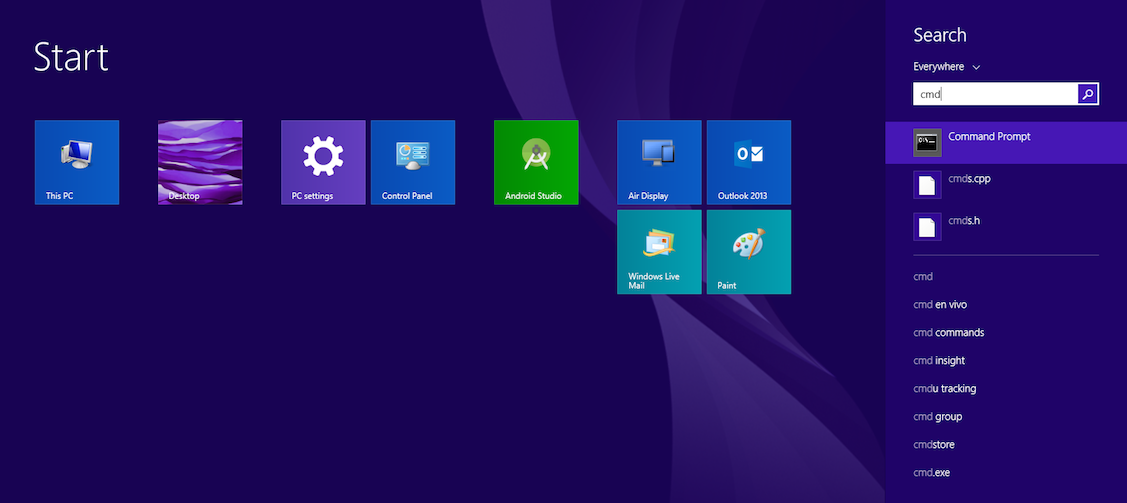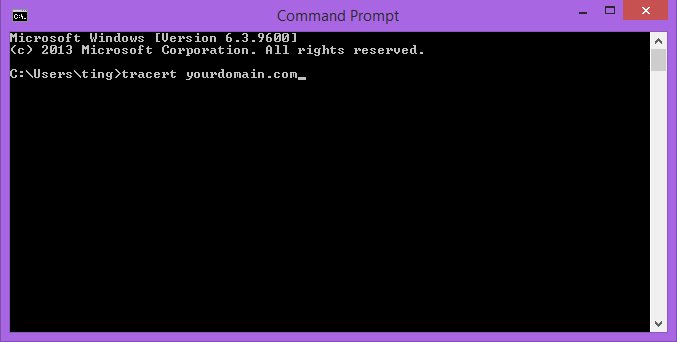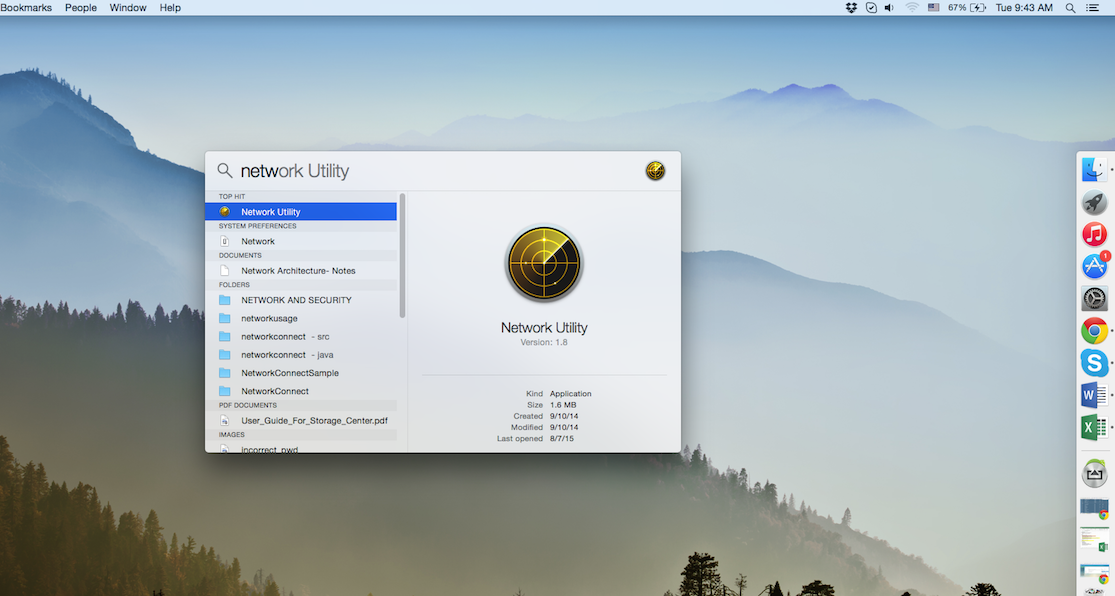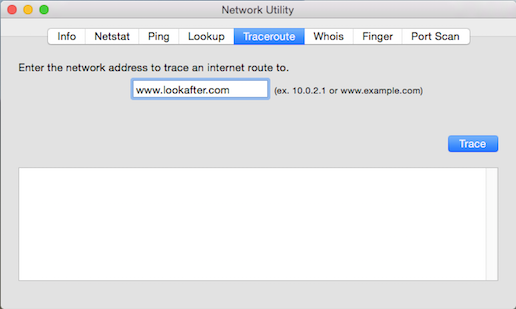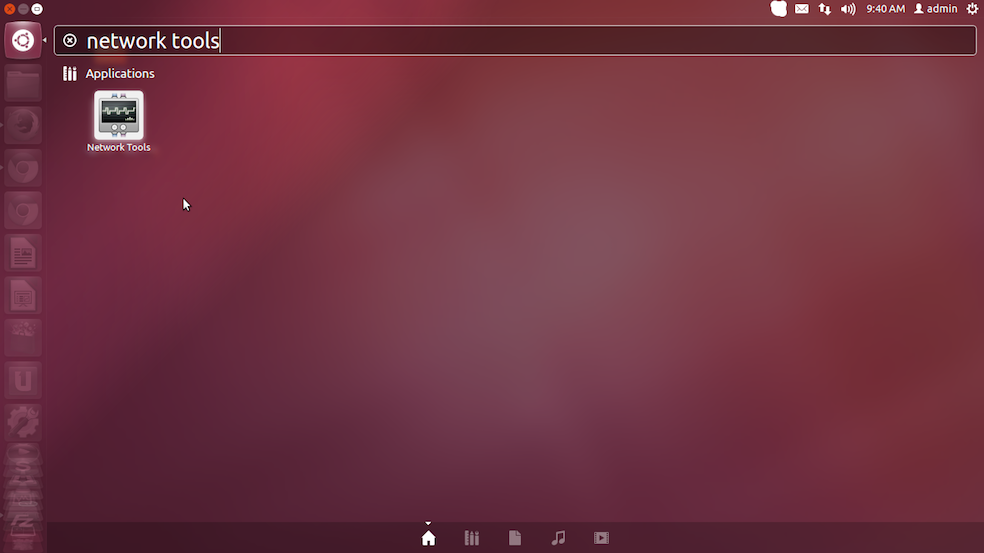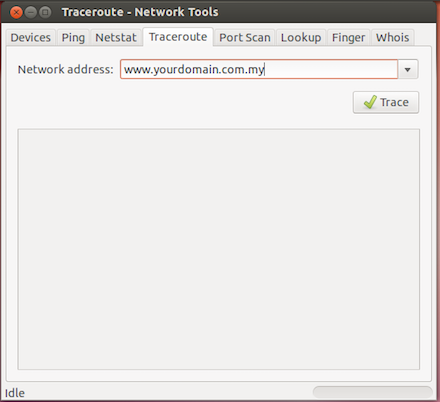faq:network_and_security:how_to_perform_traceroute
Table of Contents
How to perform Traceroute on my computer?
If you feel that accessing to our service is slow and sometimes the system is not even responding, performing a tracecroute command can be useful for determining if the network issues are the cause of your access and connection problems.
You may copy the traceroute results and forward to support@afteroffice.com for verifications.
Windows
- Click Start.
- Select Run.
- Key in cmd in the box and click OK. A command prompt will be launched.
- Type tracert yourdomain.com where yourdomain.com is the domain name for which you want to perform a traceroute. (E.g. tracert lookafter.com)
- Press Enter.
Windows 8
- Click Start.
- Select Search from the menu list.
- Press Enter.
Mac OS X
- Select Traceroute.
Linux
A. By using Network Tools:
- Press Enter.
B. By using traceroute command on Terminal:
- Launch Terminal.
- Type traceroute yourdomain.com at the prompt and press Enter.
faq/network_and_security/how_to_perform_traceroute.txt · Last modified: 2015/08/11 15:31 by vikki