This is an old revision of the document!
Table of Contents
How do I share huge files in Storage?
Drop File
AfterOffice Storage Drop File feature is the solution for sending huge files when email cannot allow you to send huge file attachments.
Instead of emailing with file attachment, drop file works by sending an email that contains only the links, which allow the recipient to download the files intended to share.
To drop any files, choose the files where you want to share, and select Drop.
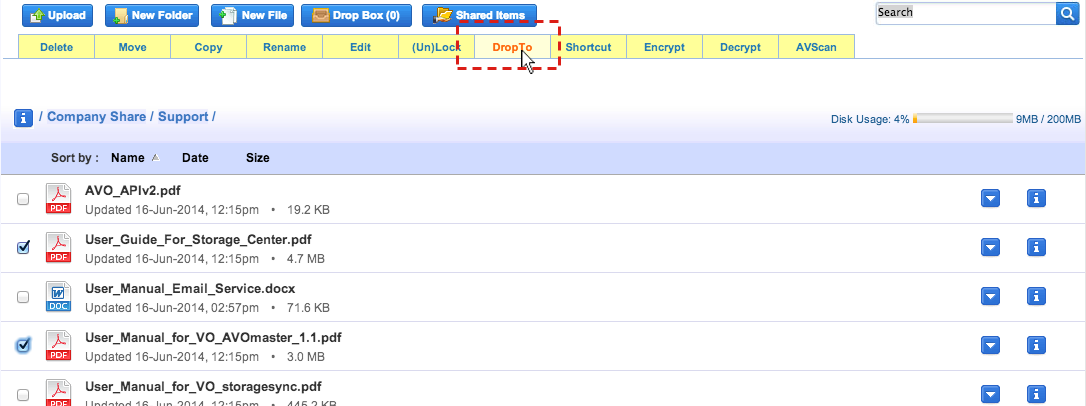
A pop up window is displayed where you need to key in:
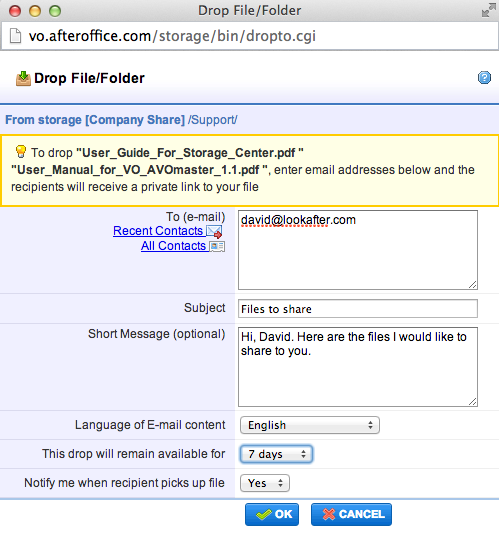
- To(e-mail): The recipient email address (if you have more than one recipient, separate by comma).
- * Subject: The subject of the email received by the recipient.
- Short Message(optional): A message to your recipient.
- Language of E-mail content: You can choose to display the dropped email content in english, simplified chinese or traditional chinese.
- This drop will remain available for: The number of days the file URL link(s) will be valid for.
- Notify me when recipient picks up file: Select “Yes” if you want to be notified when the user has downloaded the file.
Click OK to send.
Your recipients will receive an email on your drop action.
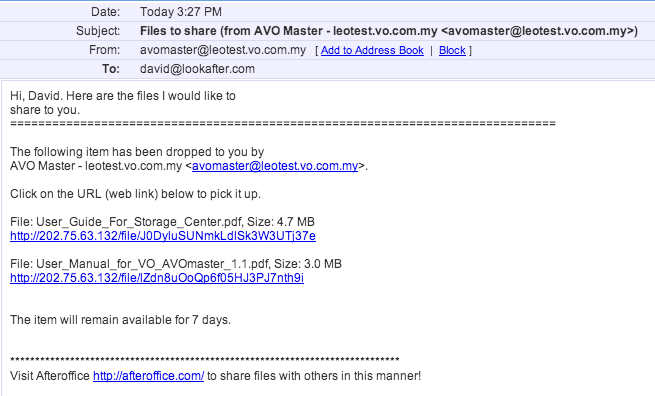
The recipients may click on the link to download or reject the files shared to them.
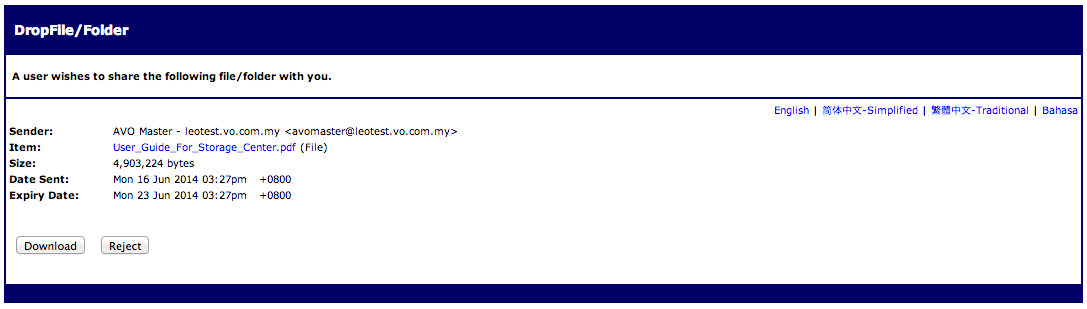
Note:
If you would like to tighten the security of the file(s) being dropped, you could first encrypt the file with Storage Center Encryption tools, then only perform the Drop File function. For more info on how to encrypt files on Storage Center, refer here.

