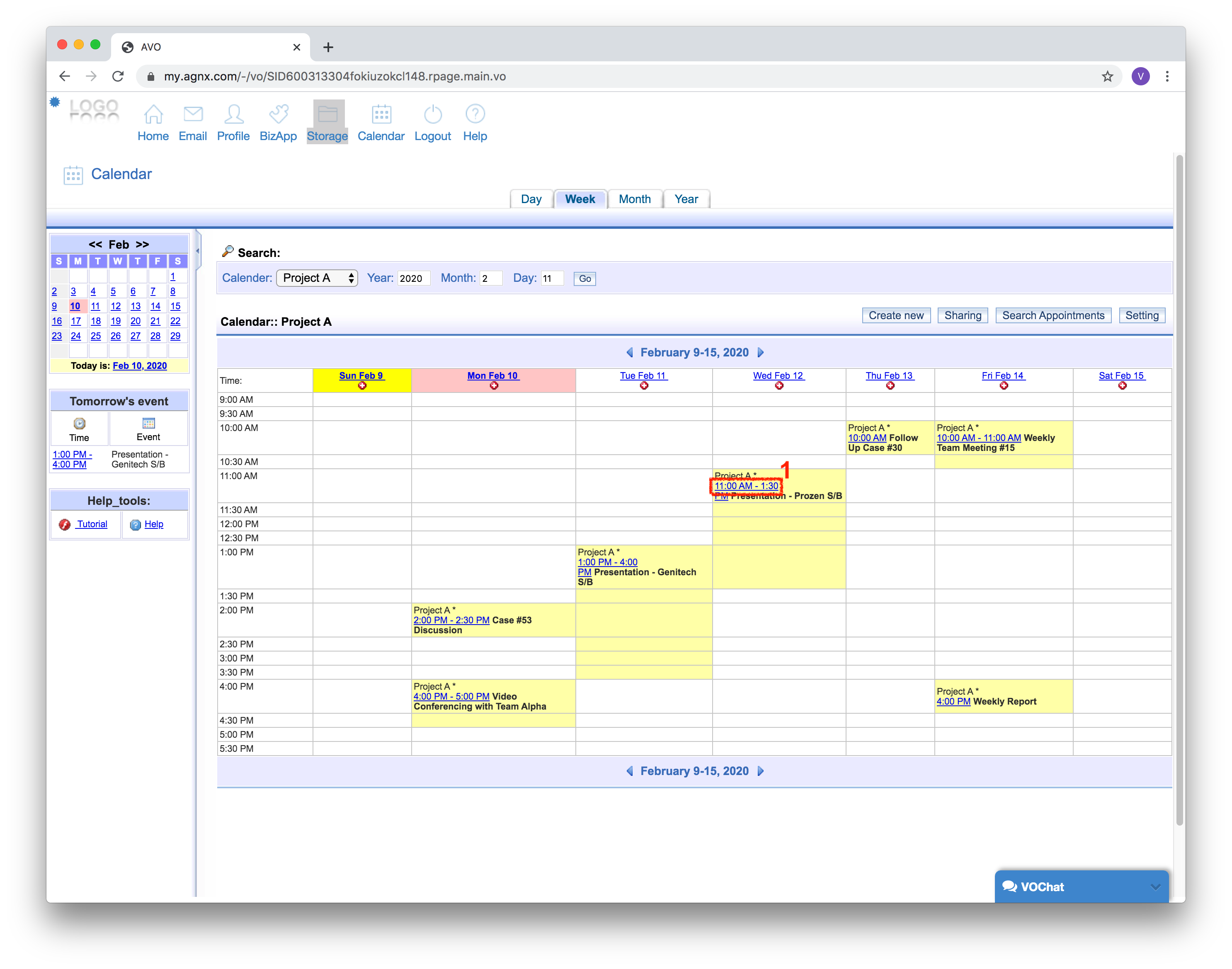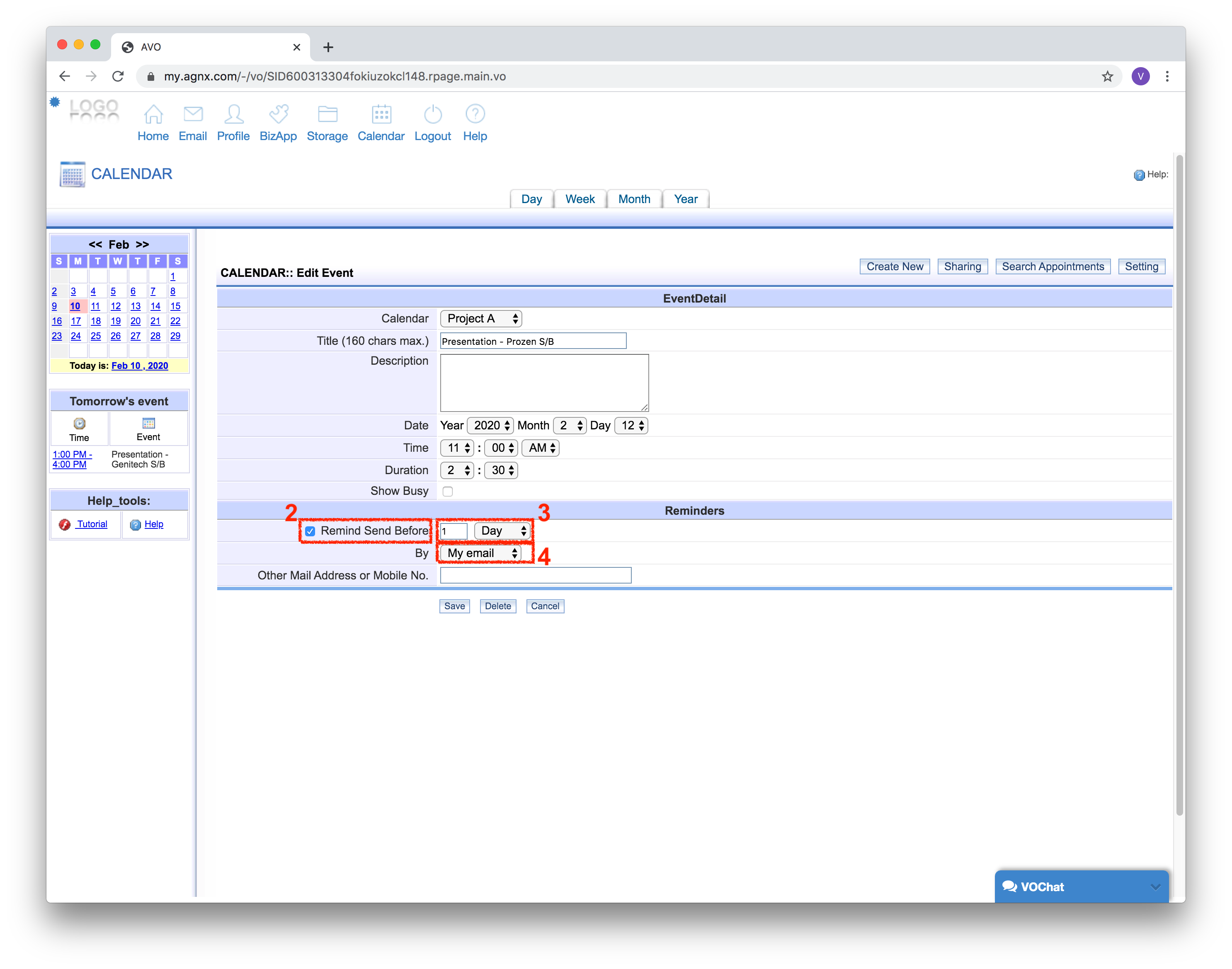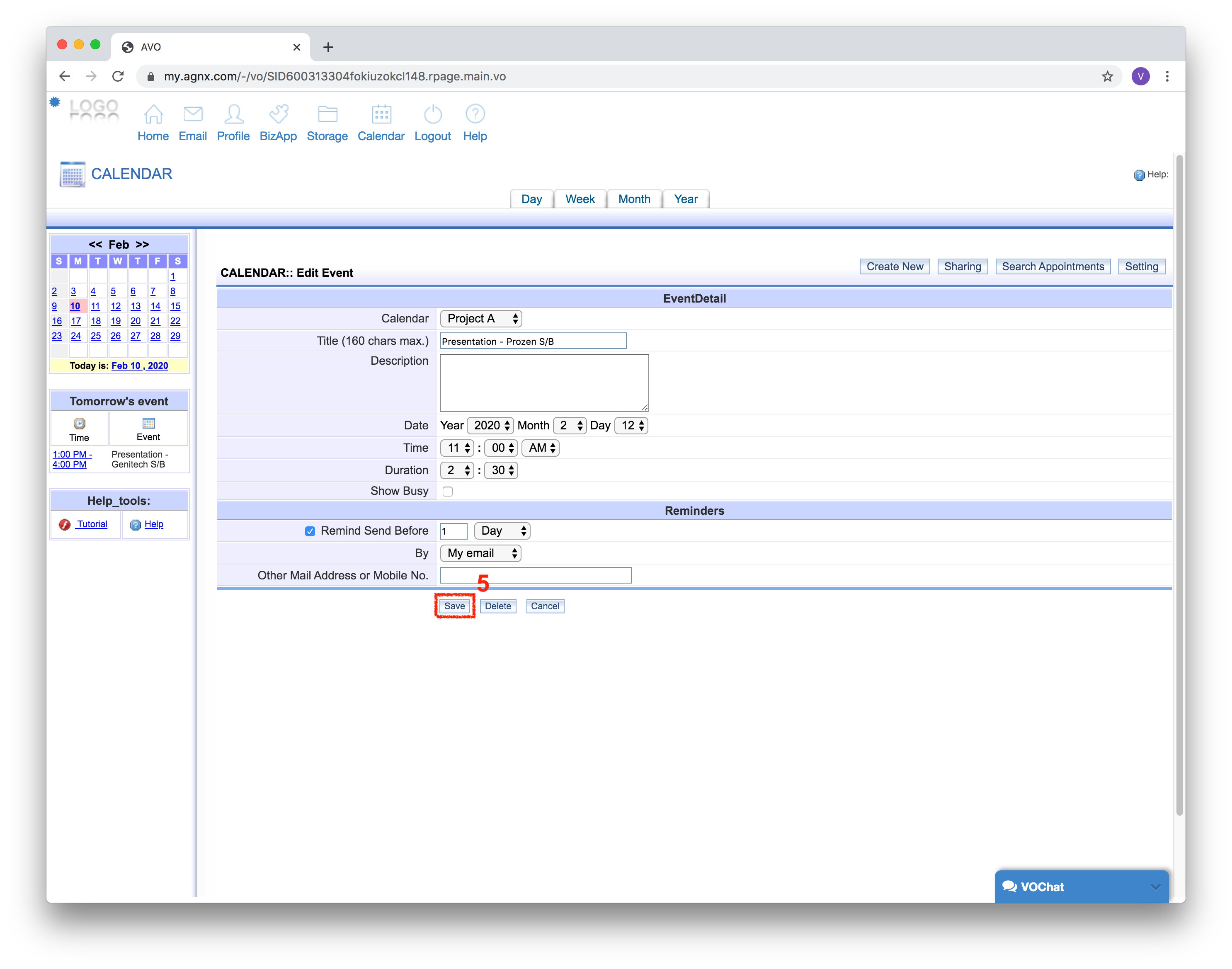How to set reminder alert for an event
You can configure calendar to send you reminders at a specified time before an event starts. To do so:
1. Click on the link of the event (which you want to receive a reminder for) from the calendar.
2. Select the “Remind Send Before” checkbox.
3. You can choose whether to receive the reminder N minutes/hours/days before the time of the event (N can be any number). For example, if you want the reminder to be sent 1 day before, key in “1” in the provided field and “Day” as the period option.
4. You can maintain the “By” option as “My email” if you want to receive the reminder on your email.
If you want to receive the reminder on another email address, you can choose “Other email”, and key in the email address into the “Other Mail Address or Mobile No.” field.
If you want to be reminded via SMS instead, select “SMS”, then key in your mobile number into the “Other Mail Address or Mobile No.” field.
* Note: You need to have sufficient SMS credits for your VO user account for the system to send out the SMS notification. Please consult your administrator to allocate SMS credits to your account if you would like to enable SMS alerts for event reminders.
5. Once you are done, click [Save] to save the changes.
When the time comes, you will receive an alert about the event like the following image.