faq:administrator:configure_user_incoming_and_outgoing_bcc
Configuring User Incoming and Outgoing BCC
If you are a manager or supervisor who would like to receive and view your user’s incoming and outgoing emails, you can do so by adding your VO email address onto the user’s Incoming and Outgoing BCC settings.
Please follow the steps below:
- Login as Avomaster or your own account if you are the voadmin user.
- Go to Profile→ Admin→ Account.
- Click on the username of the user you wish to make changes to.
- Scroll down to Email options.
- Key in the manager or supervisor’s email address onto:
Incoming BCC: If the manager wants to receive all emails send to the user.
Outgoing BCC: If the manager wants to receive all emails send by the user.
Note: You may separate 2 or more emails by carriage return (Enter/Return).
- Click Update to save the settings.
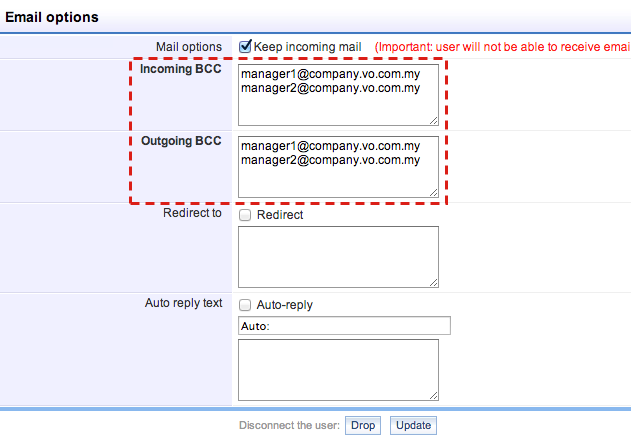
Please note that the manager/supervisor may receive a lot of emails due to this setting.
At times they might even receive duplicated emails if the user sends email to the manager/supervisor—one copy from the user, and another copy from the user’s BCC settings.
You may check on how to increase user email space to receive more mails: How to increase user email space.
faq/administrator/configure_user_incoming_and_outgoing_bcc.txt · Last modified: 2020/01/10 12:19 by ziyu

