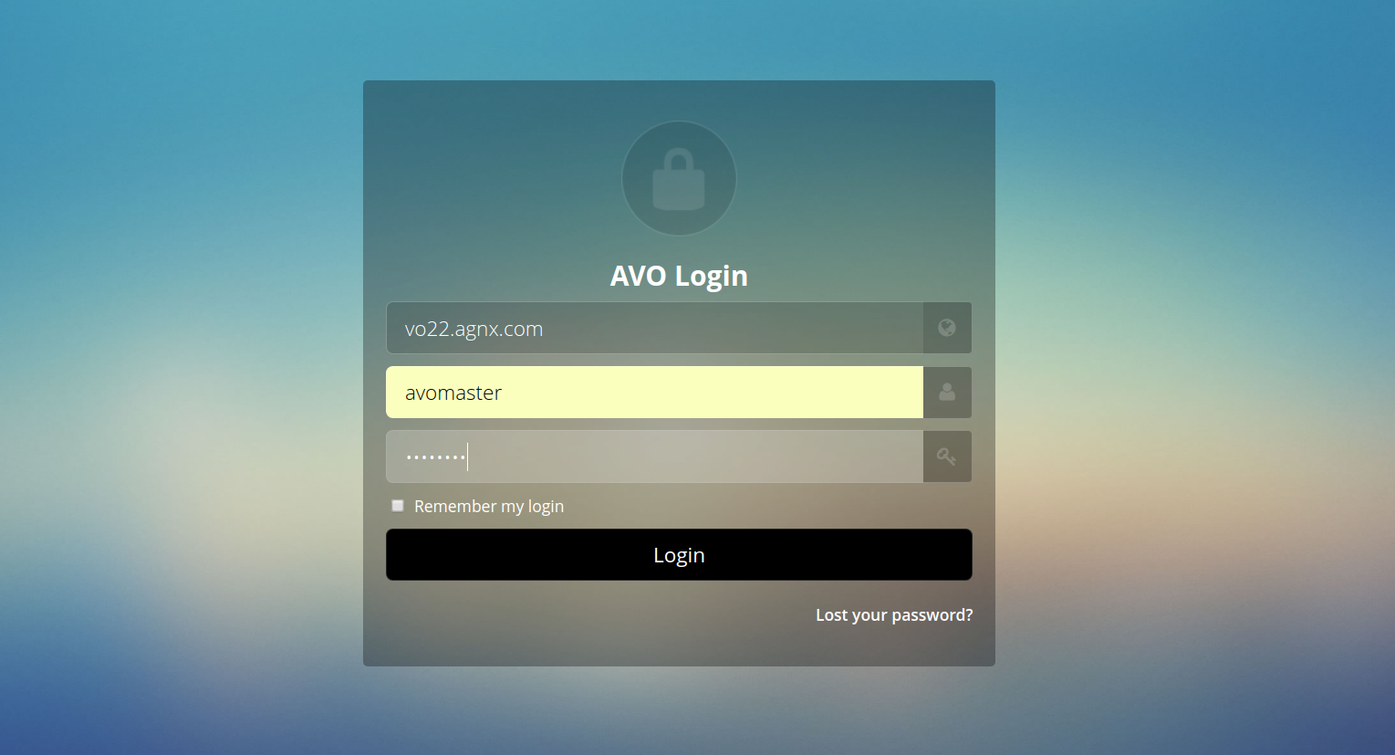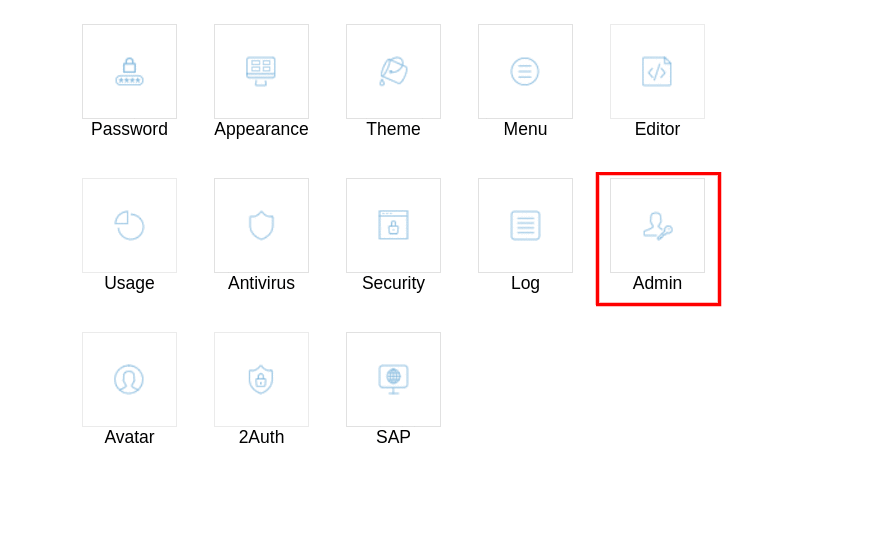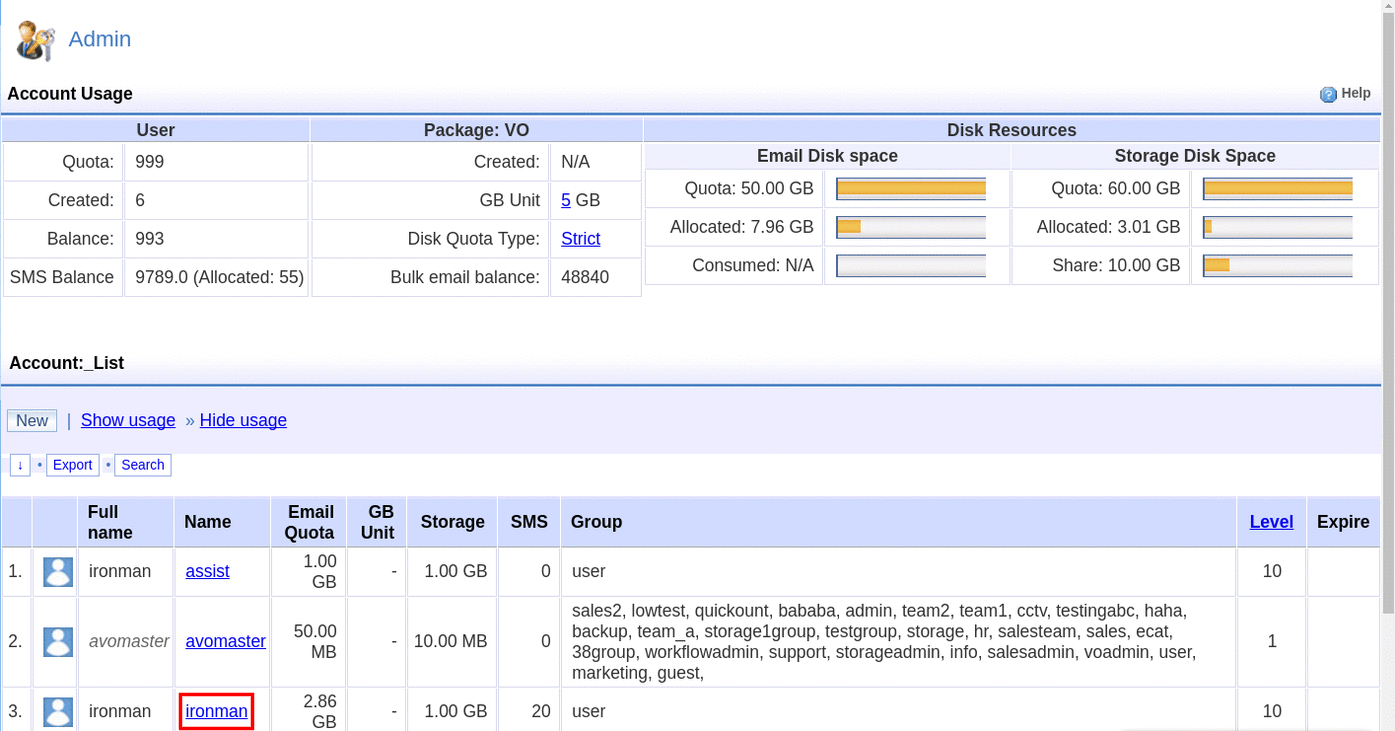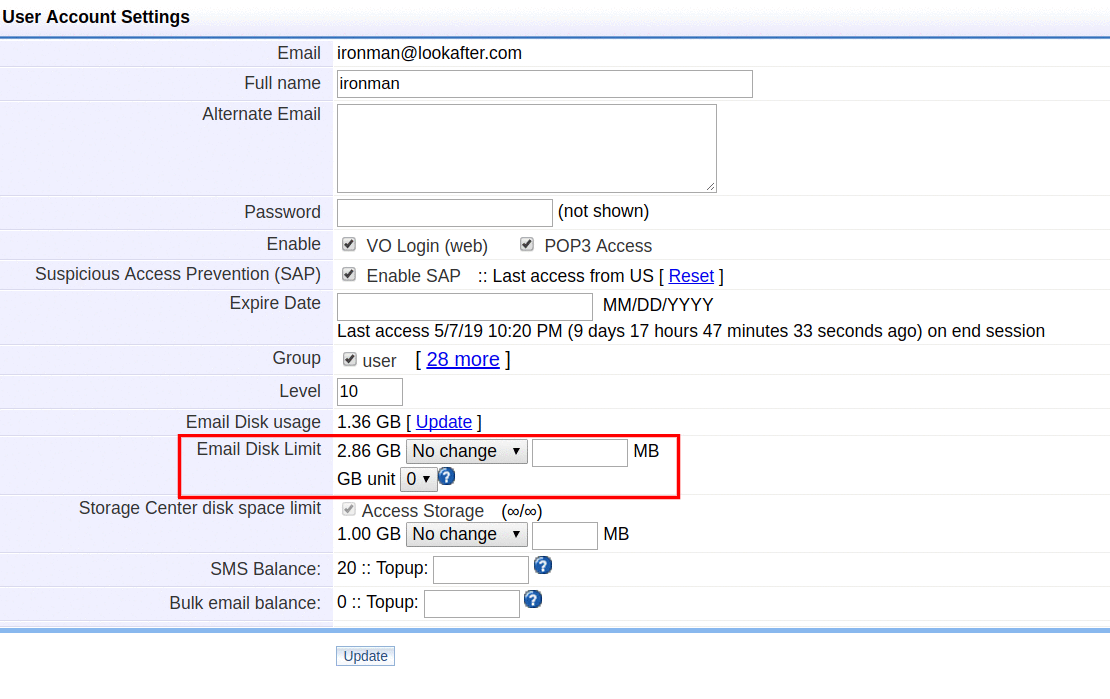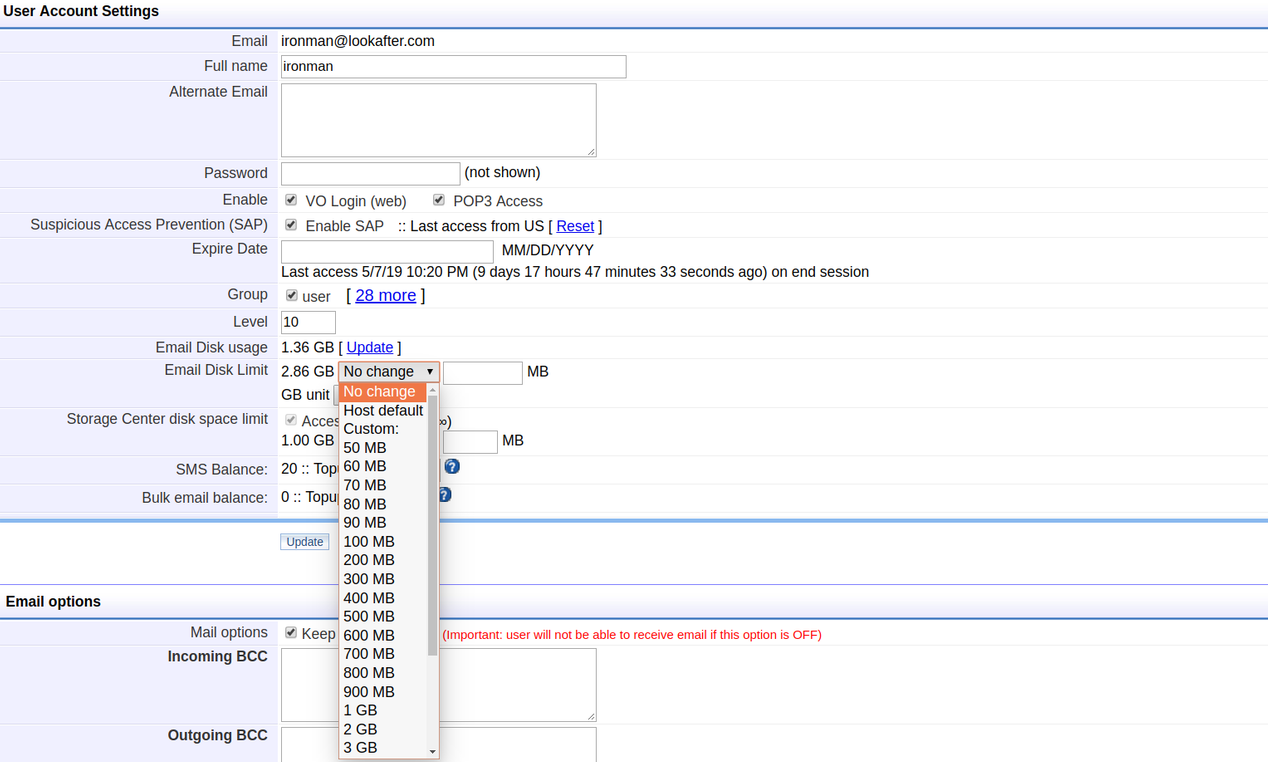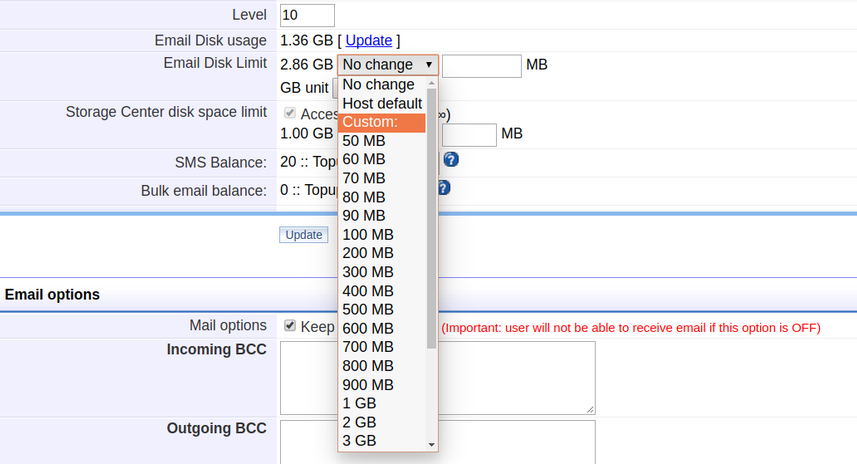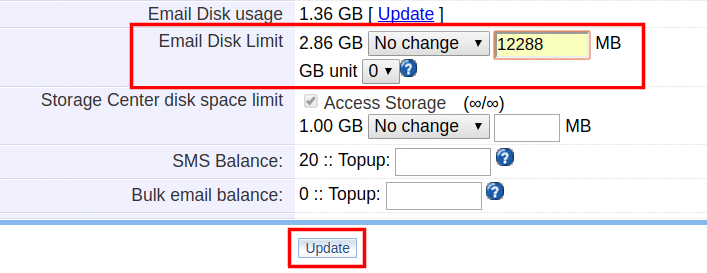This is an old revision of the document!
How to adjust user email space?
Please follow the steps below to increase/decrease user email space:
Login to your Avomaster or voadmin account.
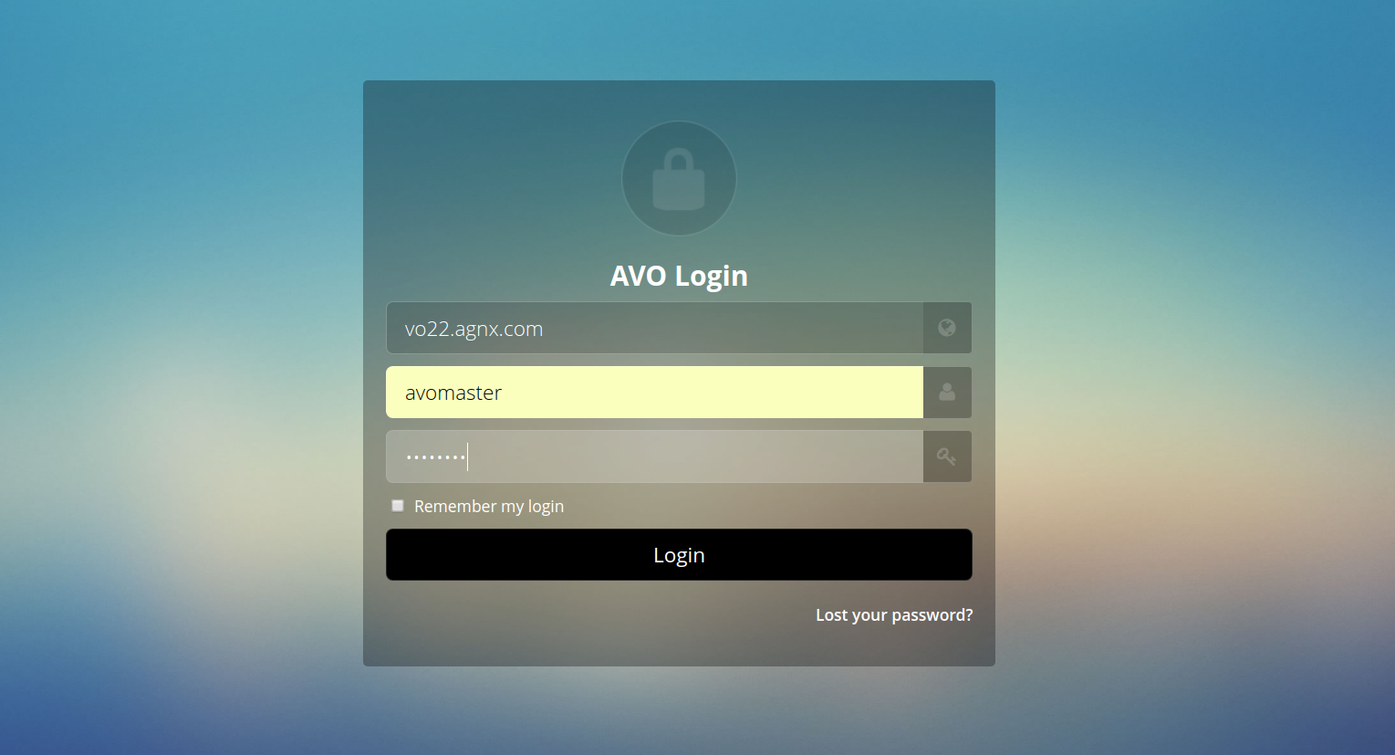
Go to
Profile.

Select
Admin.
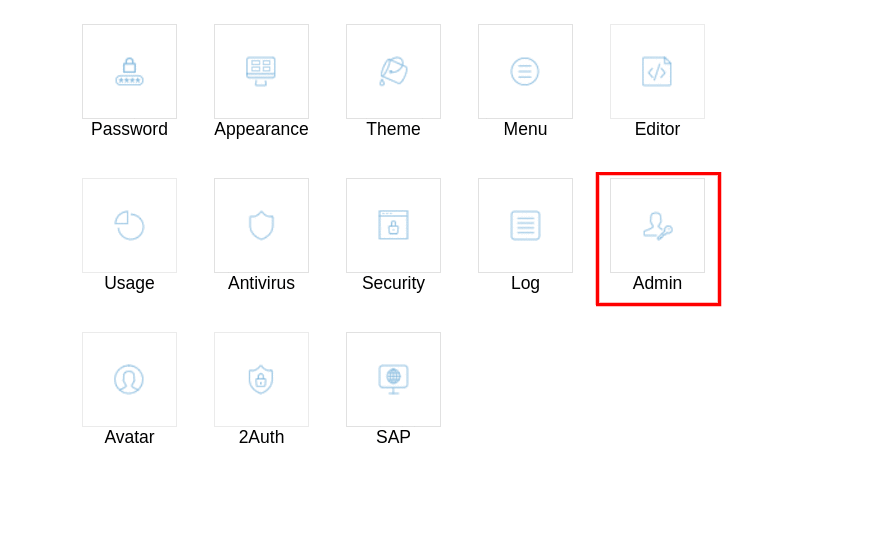
On Accounts, select the user that you wish to increase the mailbox space.
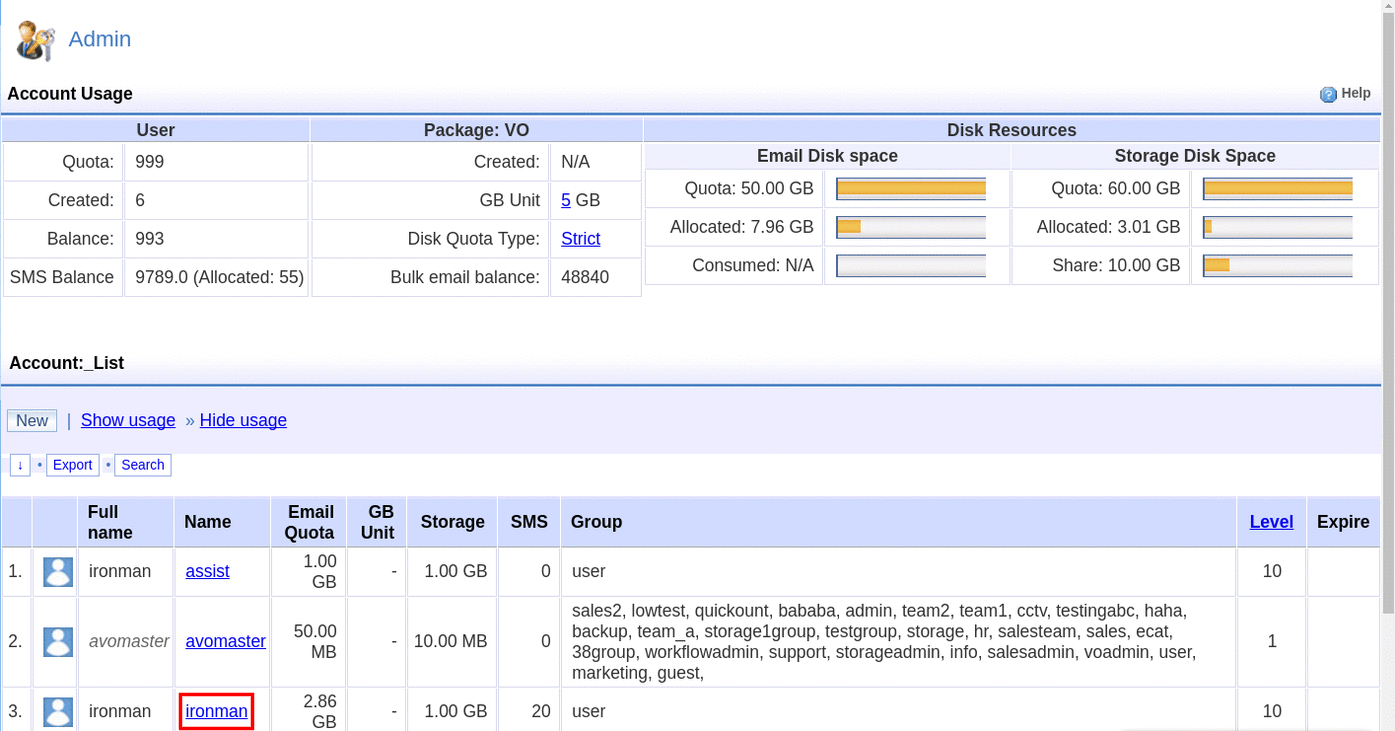
Under User Account Settings, look for
Email Disk Limit.
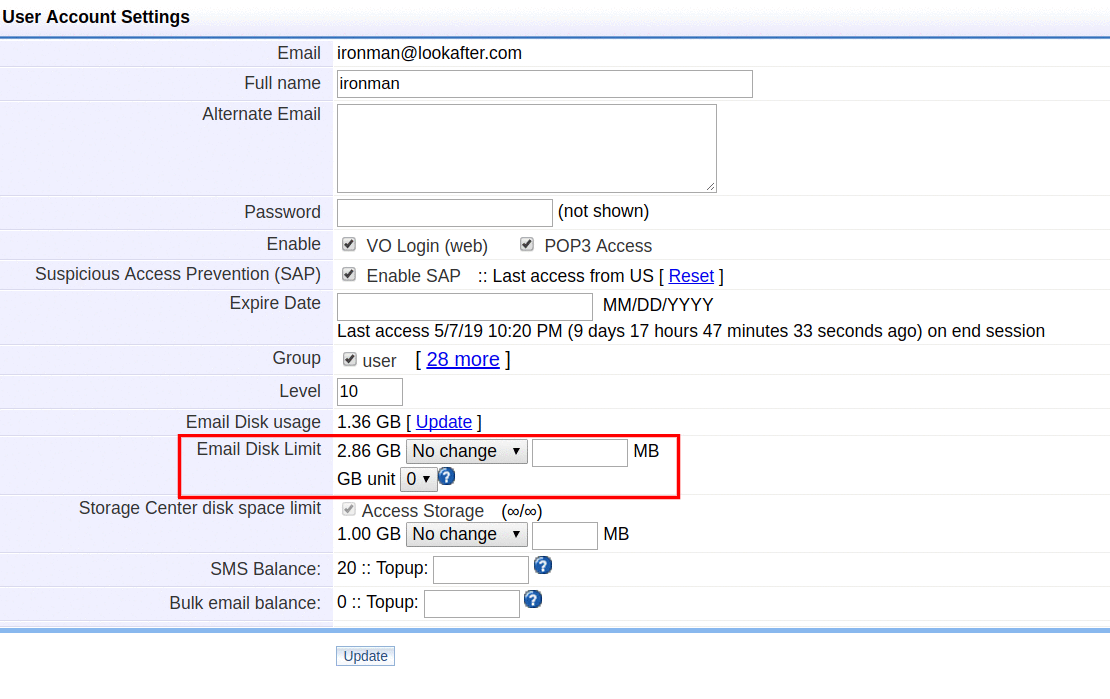
Click the [No change] option and select the desired email space for the account.
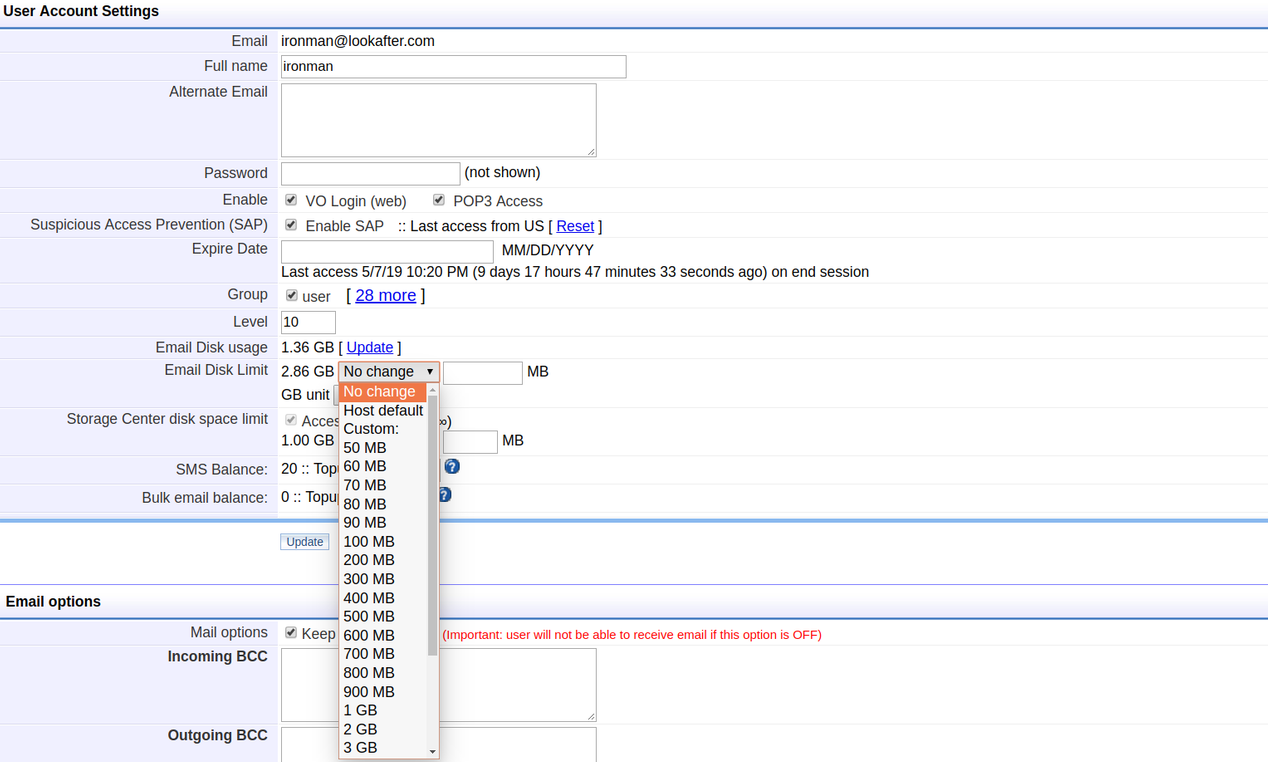
Note that you can select up to 10GB of space at the drop down selection.

If you would like to change to more than 10GB of email space, select “Custom:” from the dropdown.
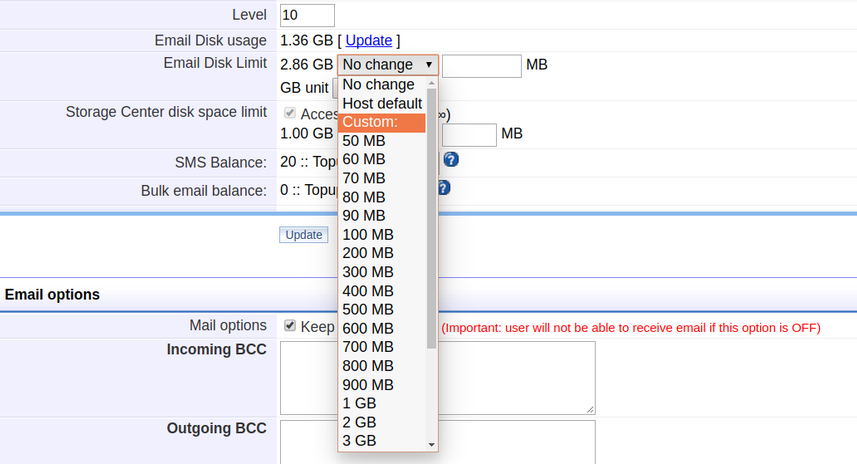
Then, enter the amount into the given field. Note that 1GB = 1024
MB.
For example if you want to place 12GB of email space, put in 12288
MB (12×1024).
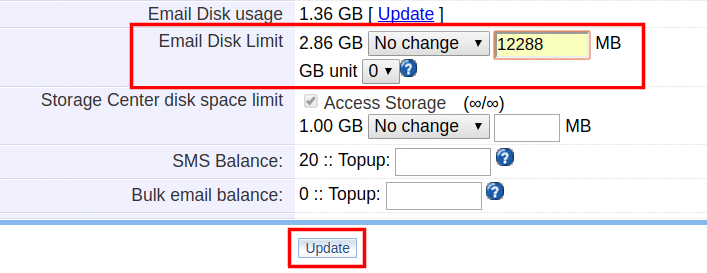
Remember to click the Update button to save your configuration.
The email space will be updated once you click the
Update button.