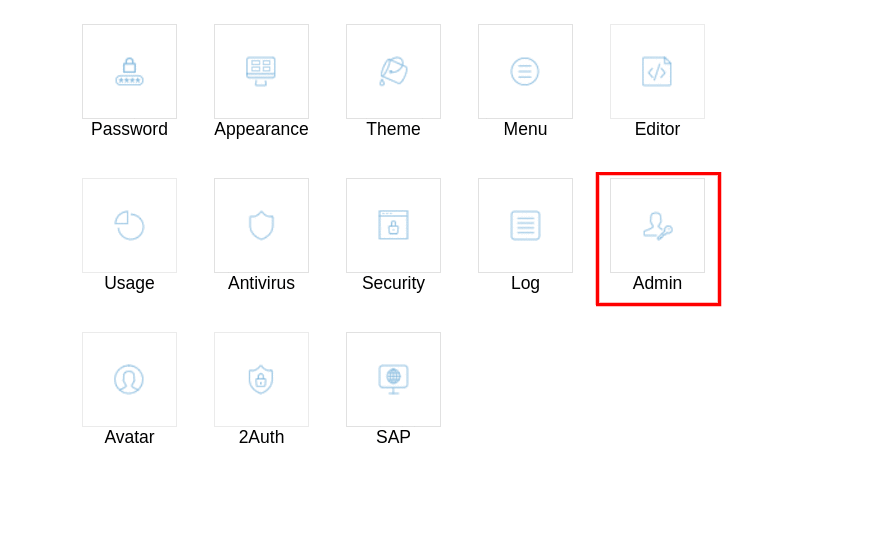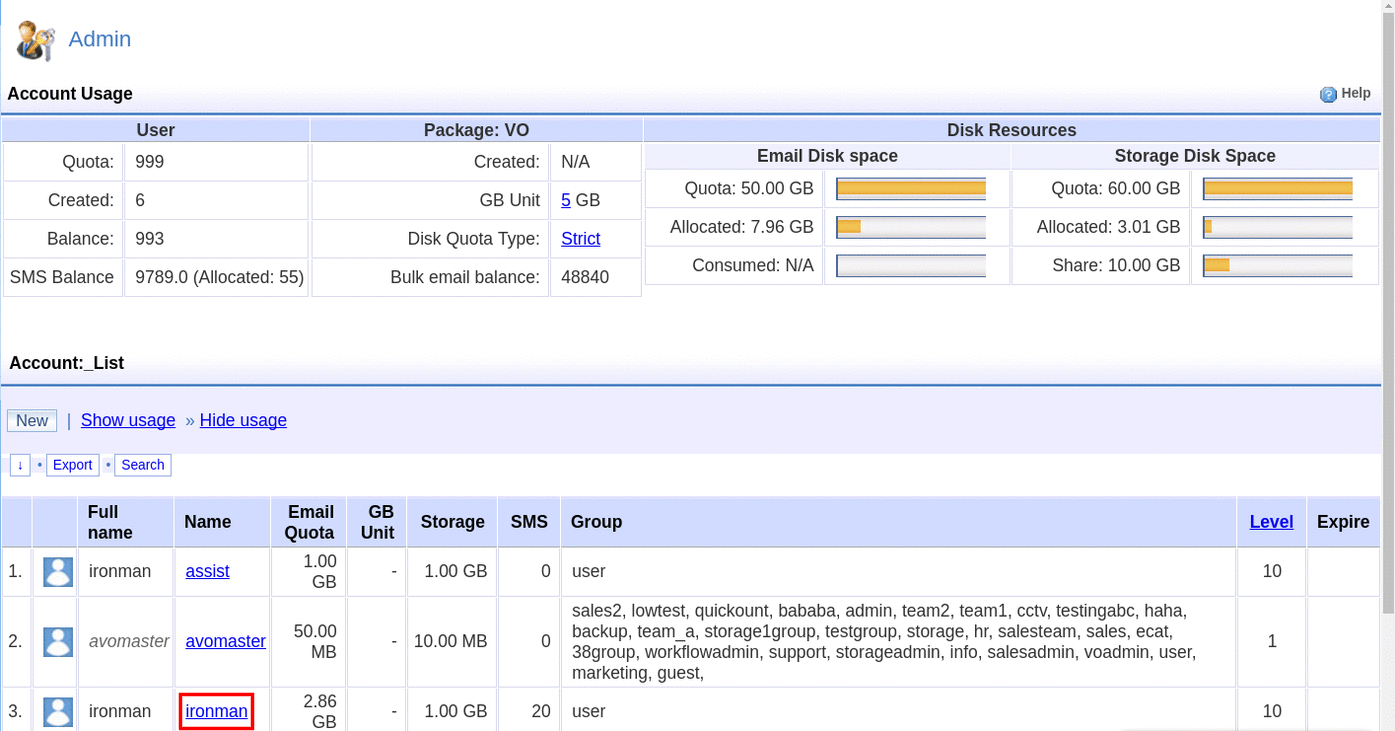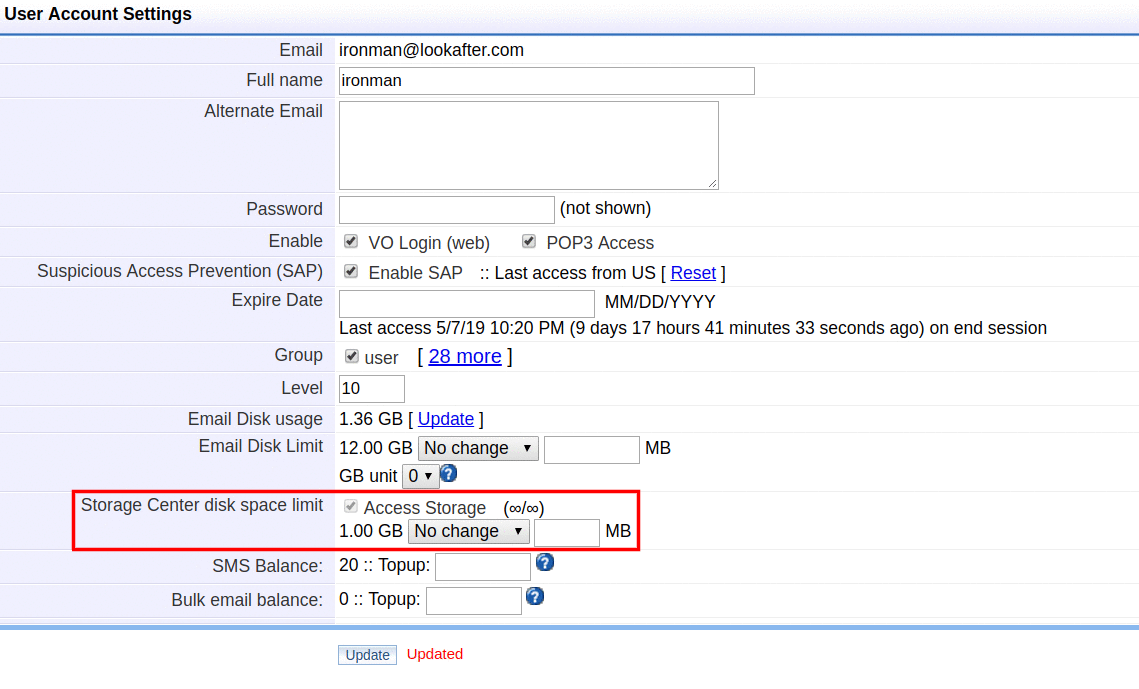How to adjust user storage disk space?
A user Storage Center disk space limit is the available storage size for each user's Private folder.
The Administrators (Avomaster and Voadmin) may adjust (increase/decrease) the Storage Center disk space limit of their users.
Follow the steps below to adjust your user's Storage disk space.
- Once you have selected the desired storage space, click Update to save the configuration.
Note:
As administrator, you can view your total and allocated storage space on Accounts.
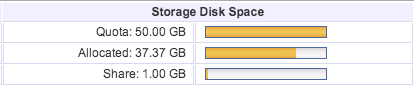
The Quota is the total storage size available for all your Virtual Office (VO) Storage users.
Allocated space is the total space that you have allocated to your users' Private folder.
Share space is the space allocated for your Company Share folder.
Please note that Storage disk space is different from Email disk space. You are not able to transfer disk space from storage to email, or vice versa.
You may contact service@afteroffice.com if you would like to increase your VO domain's email/storage disk space.