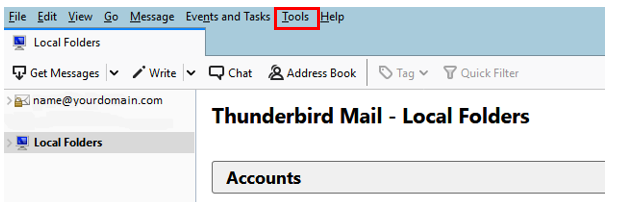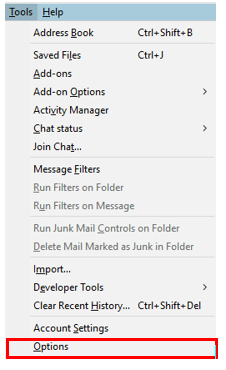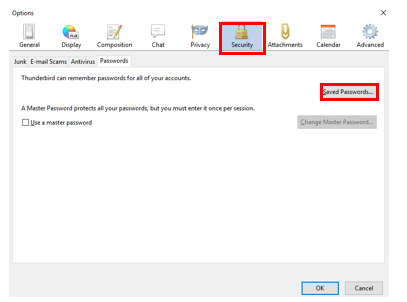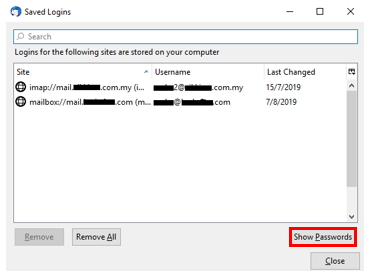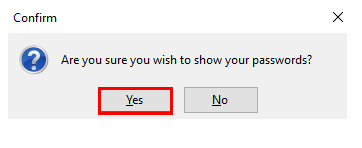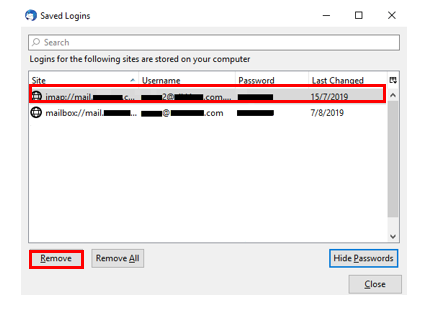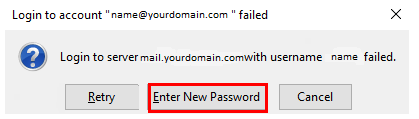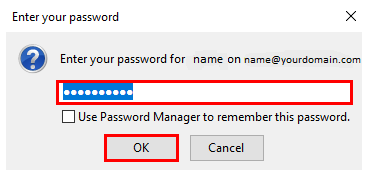How to change password of email account on Mozilla Thunderbird
In any event that you have changed your Virtual Office (VO) account password, there is also a need to change it on your mail client such as Mozilla Thunderbird, if you are using one. The following guide shows you the steps on how to change the password of your email account on Mozilla Thunderbird.
1. Open Thunderbird, On a Windows machine, go to Tools, then Options.
2.Click the Security button and go to the Passwords tab. Click Saved Passwords.
3.Click Show Passwords. You may be prompted for the master password.
4.A box will appear that says Are you sure you wish to show your passwords? Press Yes.
5.To change a stored password, highlight it and press Remove.
6.Close all windows and quit Thunderbird.
7.Reopen Thunderbird.
8.Click Enter the new password.
9.And check Use Password Manager to remember this password. Press OK.