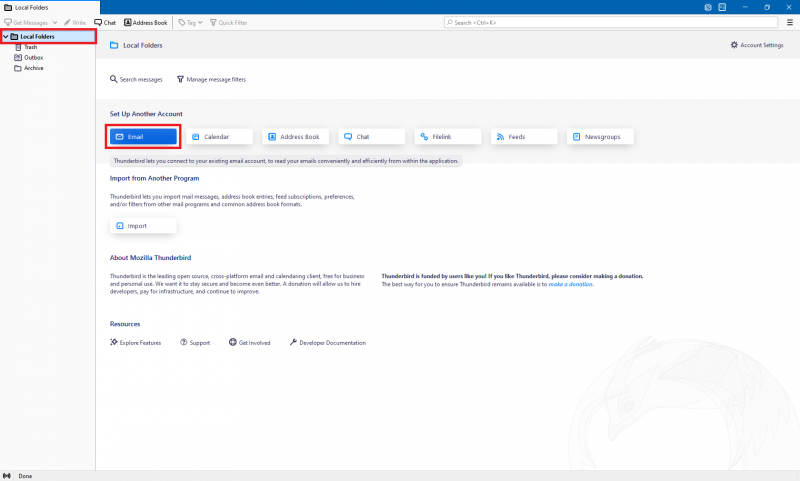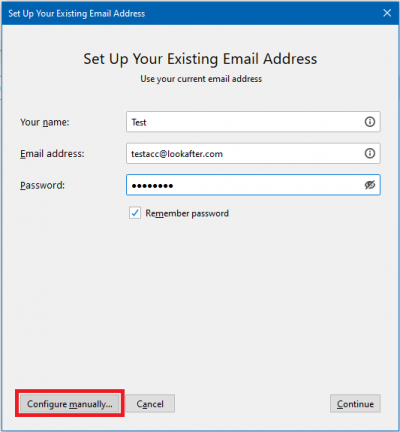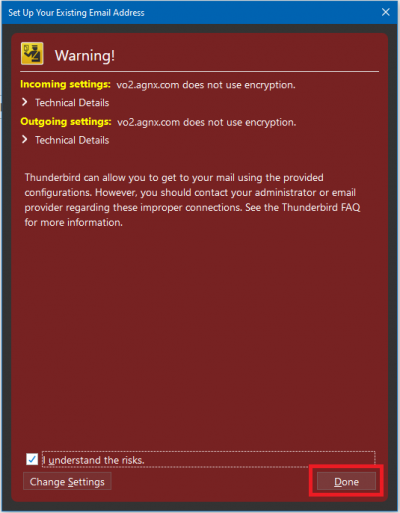faq:email:mail_setup_mozilla_thunderbird_secure_imap_latest_new_users
Email Setup Guide: Mozilla Thunderbird (Secure IMAP)
Setting Up New Account
1. Open the Mozilla Thunderbird. Click on [Local Folders] then [Email].
2. Fill in your email account details and click on [Configure manually].
3. You may fill in these details in the IMAP Account Settings:
Incoming mail:
| Protocol | IMAP |
| Server | vo2.agnx.com |
| Port | 143 |
| SSL | None or STARTTLS (preferable) |
| Authentication | Normal password |
| Username | Your email address |
Outgoing mail:
| Server | vo2.agnx.com |
| Port | 587 |
| SSL | None or STARTTLS (preferable) |
| Authentication | Encrypted password |
| Username | Your email address |
This warning will be prompted when you select None for SSL. So, you can tick I understand the risks checkbox. Then, click on [Done].
4. Lastly, click on [Done]. Now, your account has successfully added.
faq/email/mail_setup_mozilla_thunderbird_secure_imap_latest_new_users.txt · Last modified: 2021/10/12 09:38 by atikah