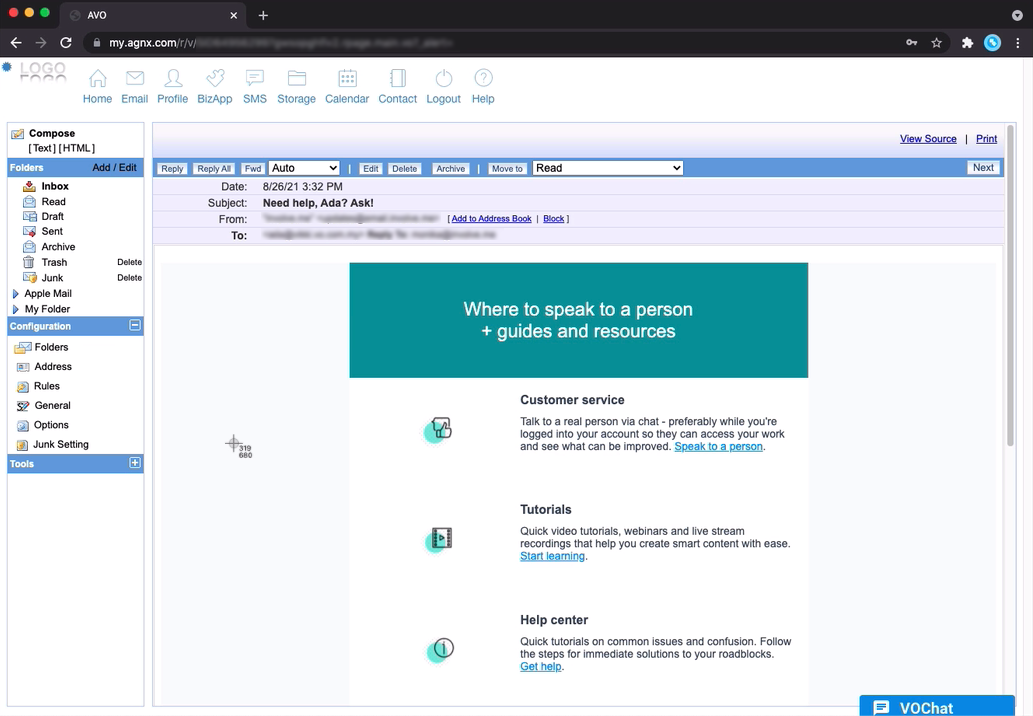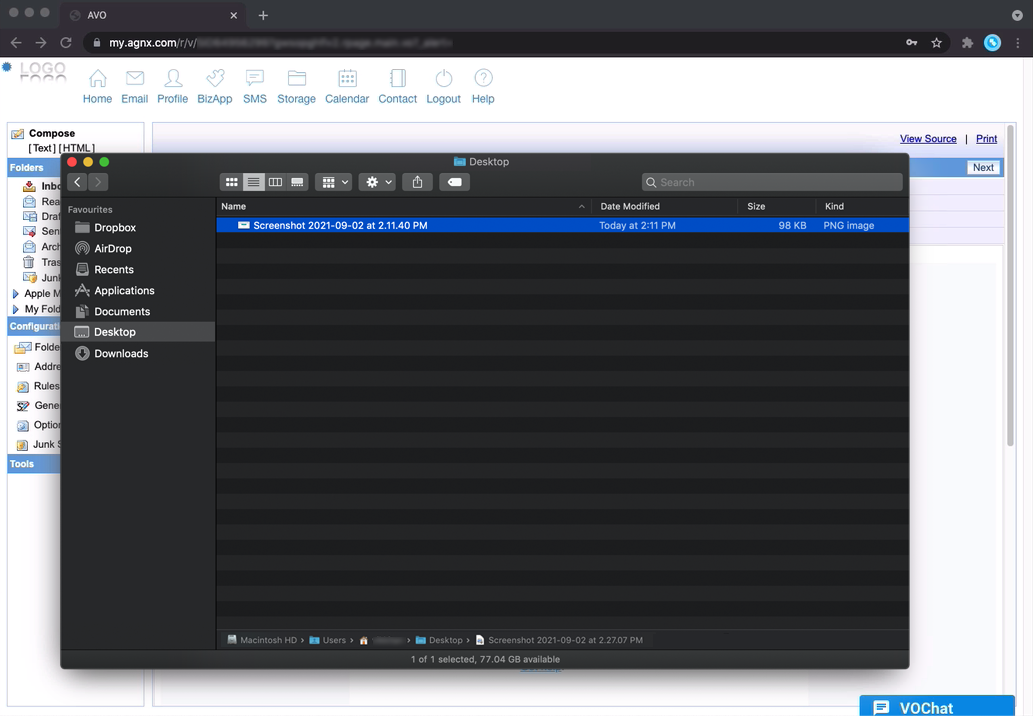faq:profile:take_screenshot_pc:how_to_take_a_screenshot_on_pc
Table of Contents
How to capture a screenshot on PC
Windows 10
1. Tap the Print Screen or PrtScn key on your keyboard to capture the entire screen.
2. Open an image editing tool like Microsoft Paint, and paste the screenshot.

3. Then, go to [File] and click on [Save] to save the file.

4. Fill in the file name and click on [Save].

Mac OS
faq/profile/take_screenshot_pc/how_to_take_a_screenshot_on_pc.txt · Last modified: 2021/09/02 14:37 by vikki