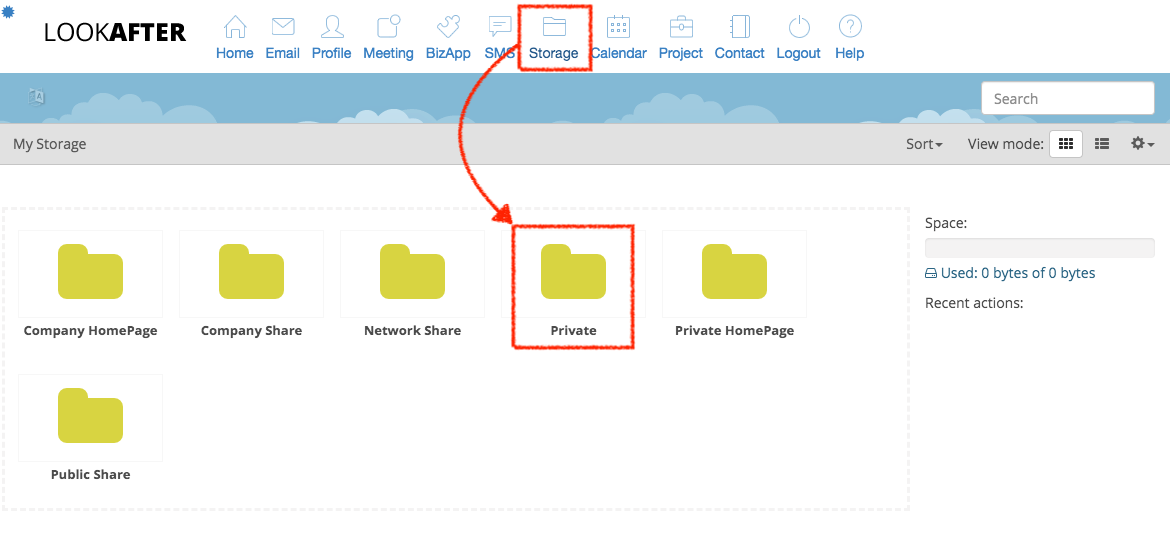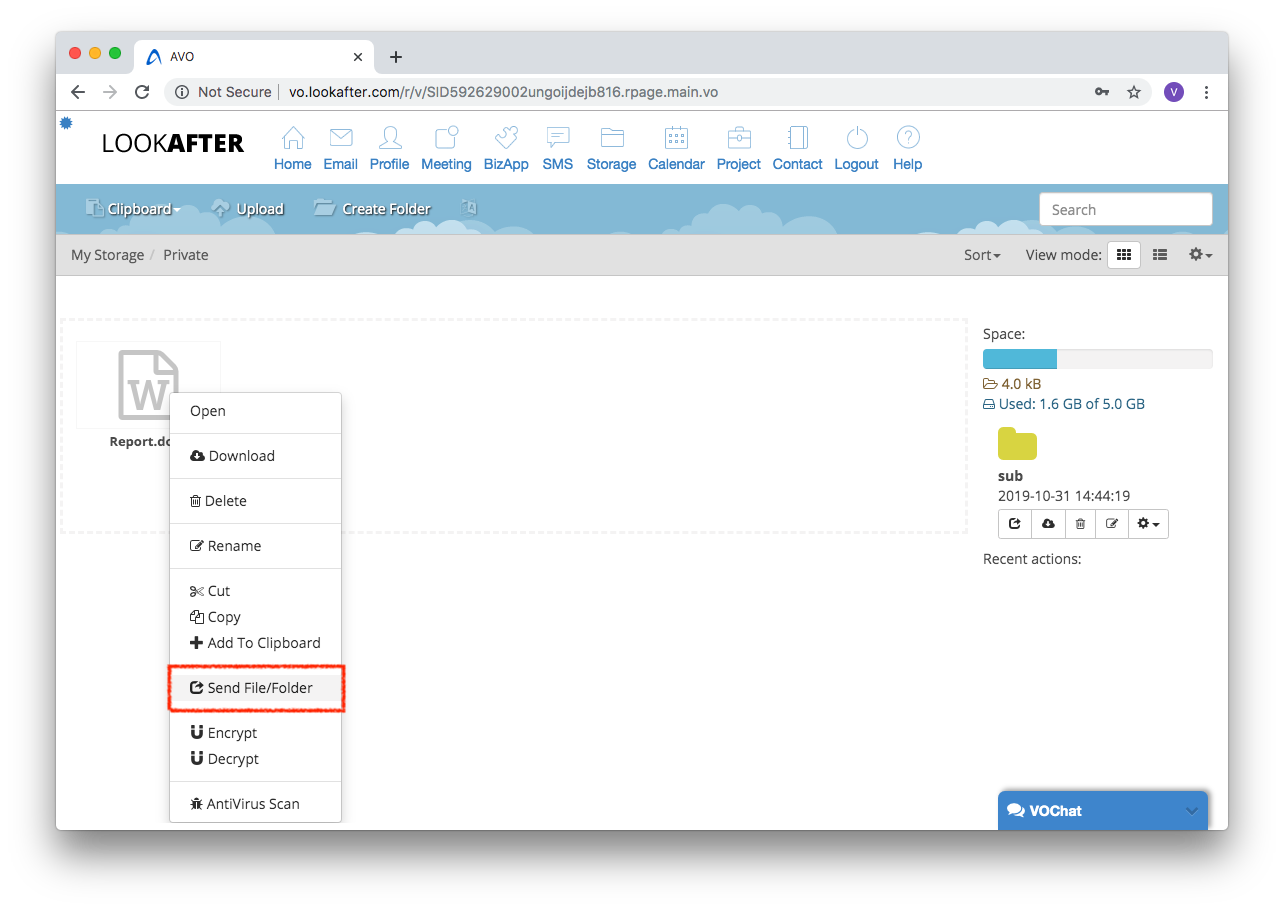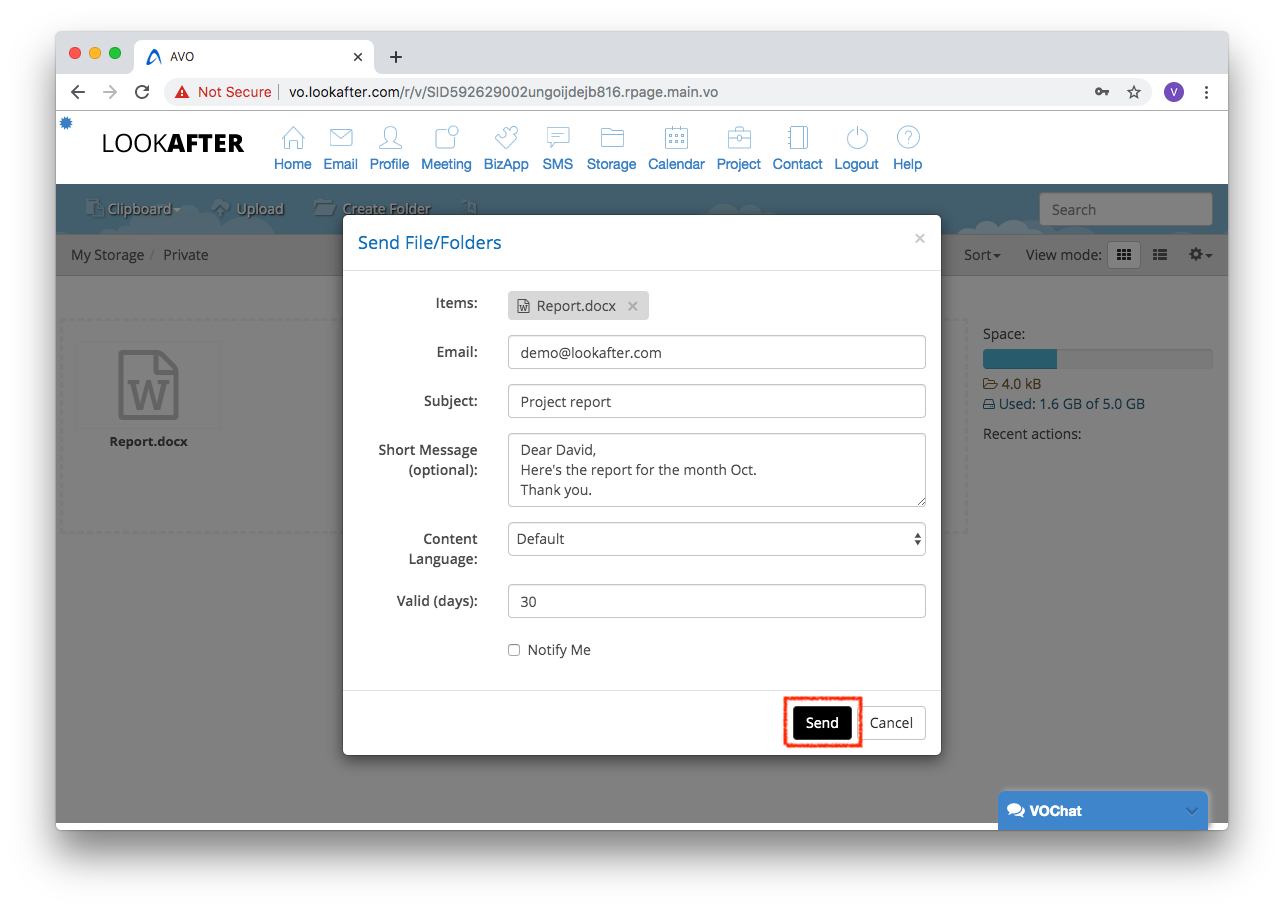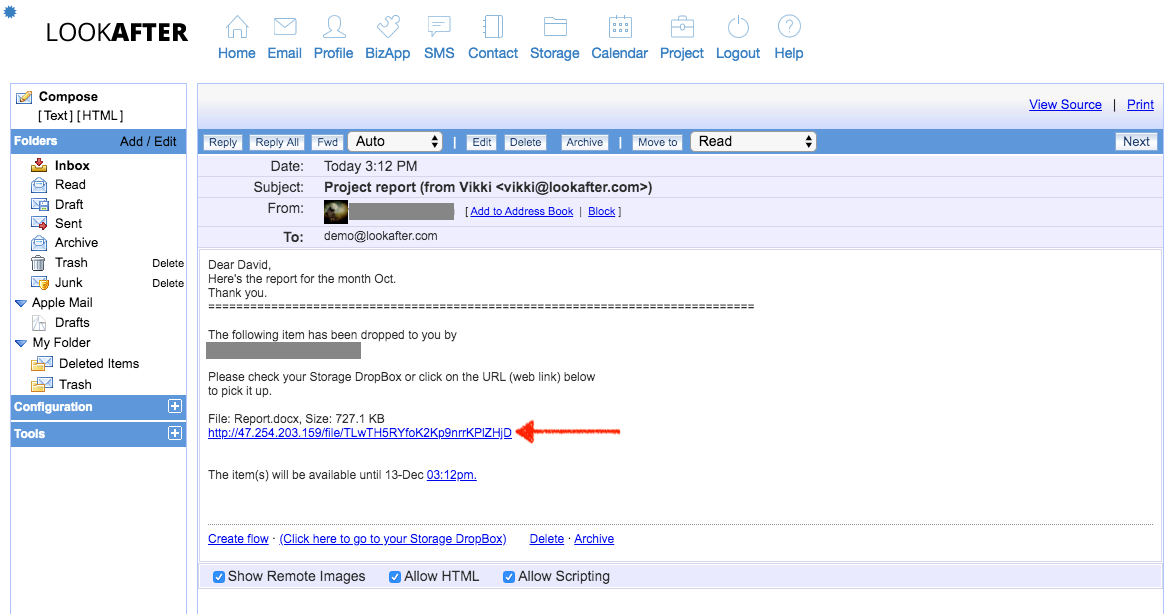This is an old revision of the document!
How do I drop files on Storapp?
You can share files/folders in your Storage to others with Storapp’s Send File function. These files/folders will be sent to your recipients as URL links via e-mail. When your recipients received the email, they can click on the URL link to download the files/folders.
To drop a file/folder:
1. Go to Storage, and navigate to the location of the files/folders with files that you want to send.
2. Then, right click on the file that you want to send and select [Send File/Folder].
*Note: If you haven't upload the file that you want to send, just click the [Upload] button to upload it.
3. A “Send File/Folders” window will be displayed like the following image. Here, please enter:
- Email: The recipient's email address. If there are multiple recipients, please use comma (,) to separate the email addresses, e.g. demo1@email.com, demo2@email.com.
- Subject: The subject or title that will appear in the email.
- Short Message: A message to the recipient.
- Valid (days): This option will determine how long the file link will remain available for the user to download.
- Notify Me: If you select this option, an email notification will be sent to you when the recipient accepts your shared file/folder.
4. Click the [Send] button to send the file.
5. Your recipient will receive an email with the URL link to download the file.