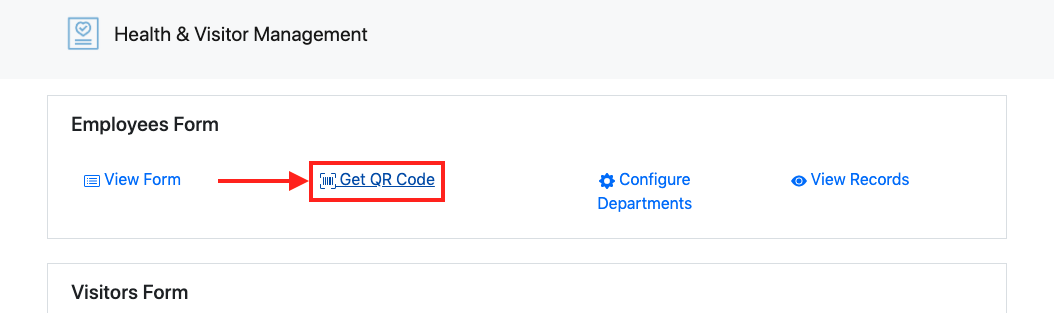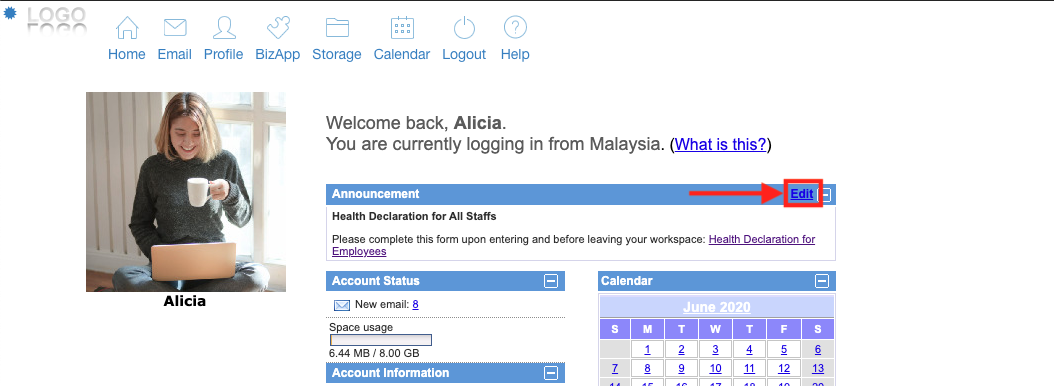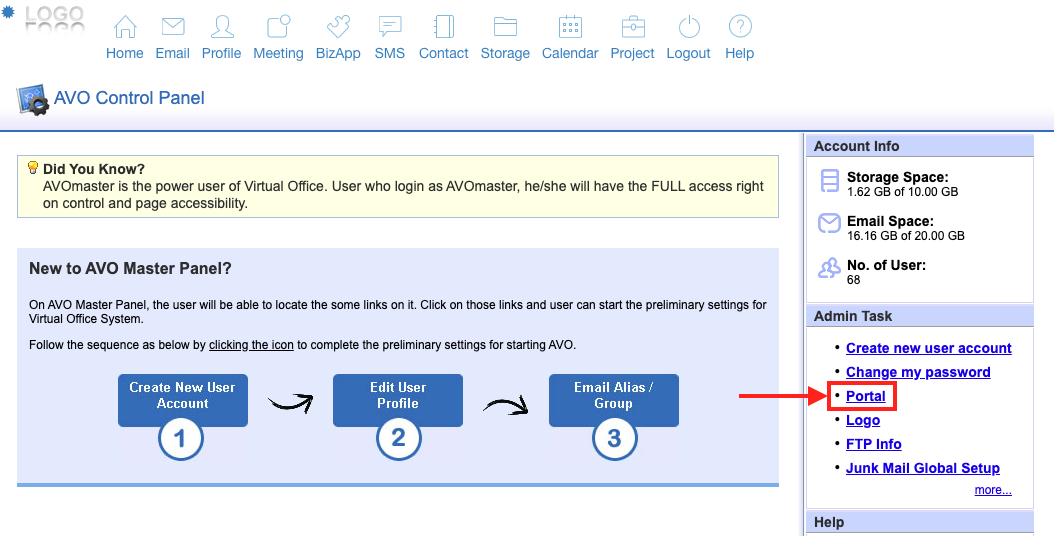Table of Contents
Distributing Employee Health Form to Employees
AfterOffice Health & Visitor Management comes with employee health forms for employees to record their daily temperature reading and health statuses upon accessing the workplace. In this article, we've created a simple set of tips that will guide you on how to make the health form accessible by your employees.
Print QR Code and Place at Entrance
Each health forms within the Health & Visitor Management system comes with a unique QR code. You can print this QR code and place it near the office entrance where your employees can scan the code and get the form immediately.
To obtain the QR code of the form, firstly, access to Health & Visitor Management from BizApp, then, at the “Employees Form” section, click on [Get QR Code]. You will see the QR code in a new page.
Send Form Link via Email
If you prefer to notify your employees about the employee form via email, you can send the URL link of the form instead. To get the form link, at the “Employees Form” section, click on [View Form]. You can then copy the link that is displayed on the location/address bar of your browser.
Post Form Link on Virtual Office or Other Platforms
You can also post the form link on Virtual Office announcement box or any platforms that are only accessible by your employees like internal website, staff portal, etc.
To place the form link on Virtual Office announcement as a voadmin, at the Home page, click on the [Edit] button at the “Announcement” area. Then, key in the form link and announcement message into the given fields. Once you are done, click [Update] to save the announcement.
If you are using the Avomaster account, click on [Portal] from the home page. Then, enter the link and announcement message into the “Announcement” field and click [Save].