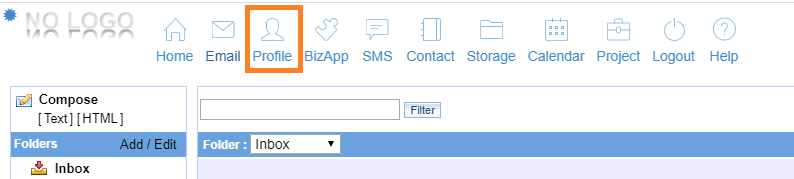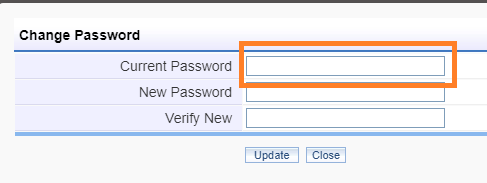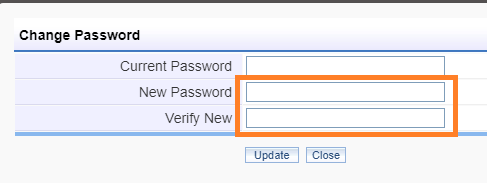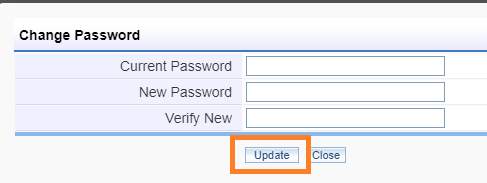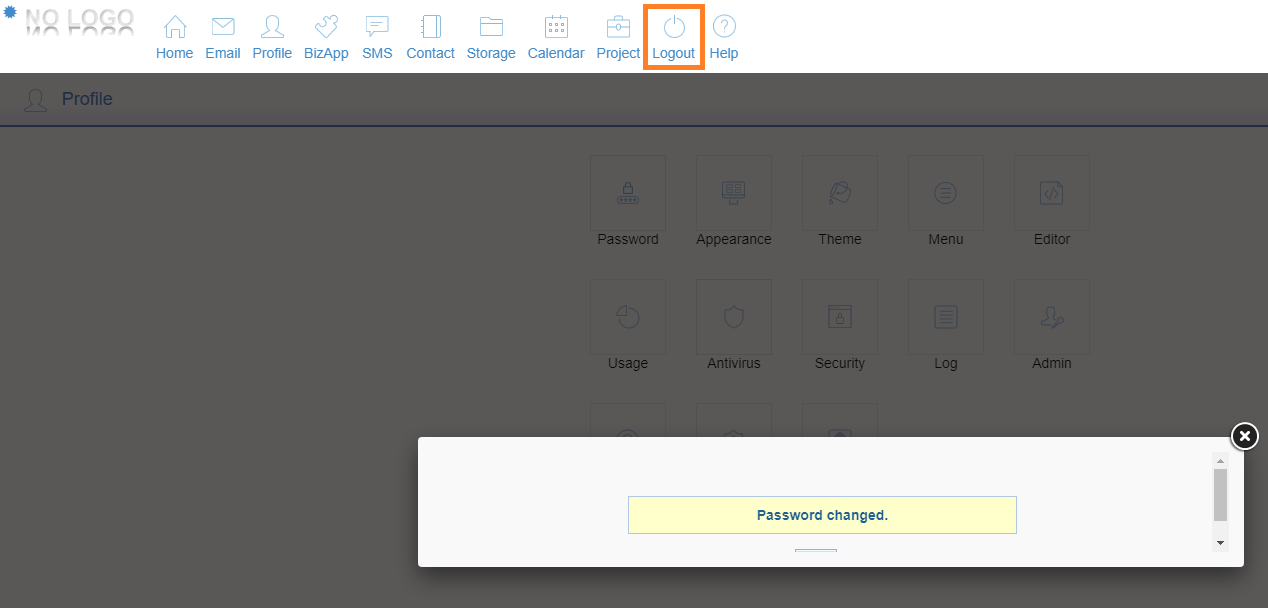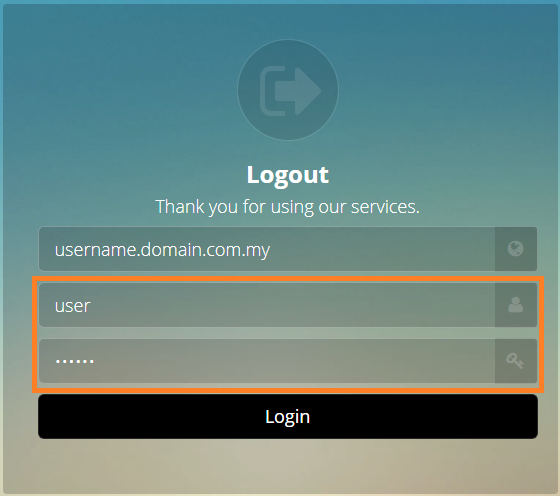How to change my account password?
1. Login to your VO account.
2. On the top section, locate and click on Profile.
3. Here, find the Password icon beside Appearance and click on it.
4. You will be directed to the Change Password page. Here, kindly re-enter your current password in Current Password field.
5. Next, enter the new password on the New Password field, that satisfies the following requirements :
- Complex in nature and not easily guessable (make sure that you have noted it down somewhere safe).
- Combination of at least ONE uppercase letter(UPPER), lowercase letter(lower), symbol($_@*) and number(2535).
- Do not include exact words from your current username in the password.
- Do not include the numbers in your date of birth, your pets name and etc. (or any info that can be traced back to you).
- Example of a strong password that satiesfies all requirements : t4nM3NGh0n734@@_
Once done, proceed to type the same new password on the Verify New field.
6. Then, make sure that the New Password and Verify New that you have just typed are similar before clicking on the Update button. Your password will be updated immediately.
7. Navigate to the top part of the page again and click on the Logout icon.
8. You will be directed to the login page. Type in your username along with the newly set password and press Login.
9. If done correctly, you should land on the main page of your account. This shows that the new password has already come into effect and everything works as it should be.
Side note : If you have received a threat mail containing details of your OLD password, do not worry. The old password was probably obtained from a leak and that is all they have. Take note of the leaked password that they have sent to you so that you won't use it again in the future and proceed with the password changing steps above to ensure the safety of your account.
If you are using mail clients such as MS Outlook and would also like to change the password of your account in your mail client, please refer here.