Outlook Express: General Email Setup
Example to setup Outlook Express with Afteroffice service.
Full name: John Liew
Email: johnliew@lookafter.com
POP3 and SMTP server: mail.lookafter.com
See also:
To setup your new account in Outlook Express, follow these steps.
Select “Accounts…” from the “Tools” menu in Outlook Express

Click at the “Add” button, and select “Mail…“

Enter your full name, in this example “John Liew”, and click “Next” when done:
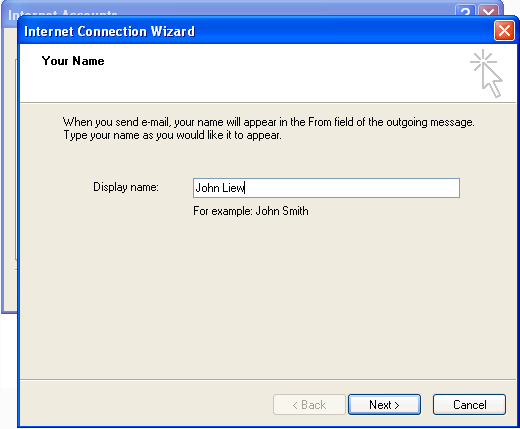
Enter your full email, in this example “johnview@lookafter.com”, click “Next” when done.

Select “POP3” in “My incoming mail server”, and enter your POP3 server, in this example “mail.lookafter.com”. Enter your SMTP server, same as the POP3 server. Click “Next” when done:
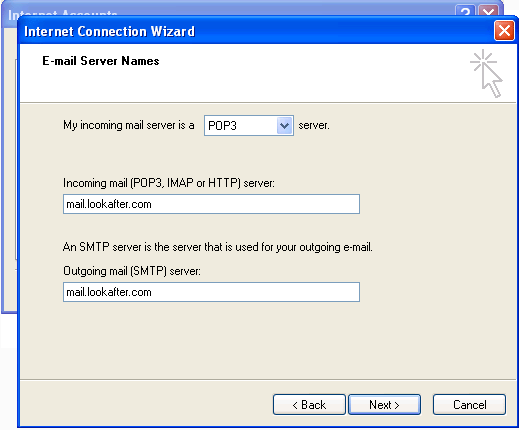
Note: for information about your specific POP3 and SMTP server name, refer to
Enter your full email as the “Account name”, and enter the password here. It is optional to set “Remember password” here to ON or OFF. Click “Next” when done.
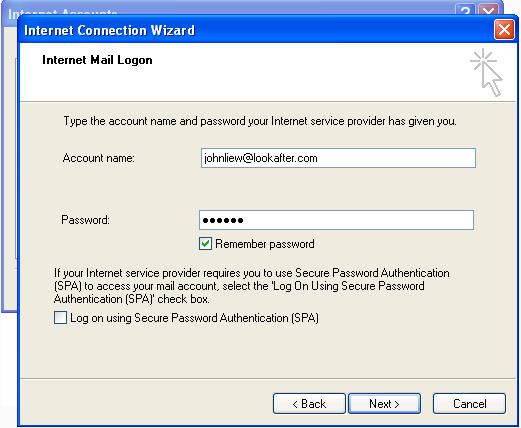
Click “Finish” to confirm.

Click “Close” to close the following window:

Click “Send/Recv” to start downloading email from the mail server:
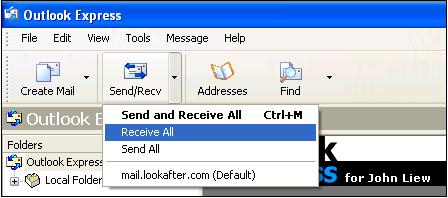
Afteroffice Support
April 2004

