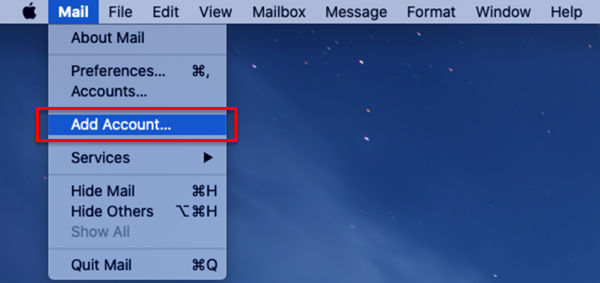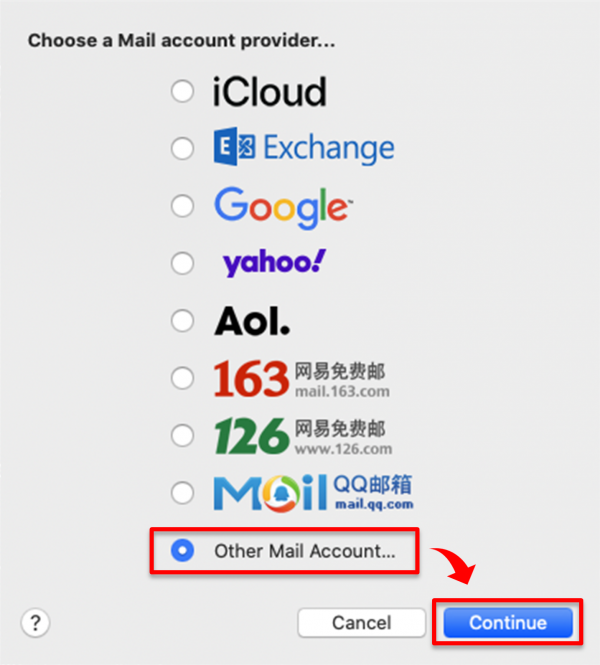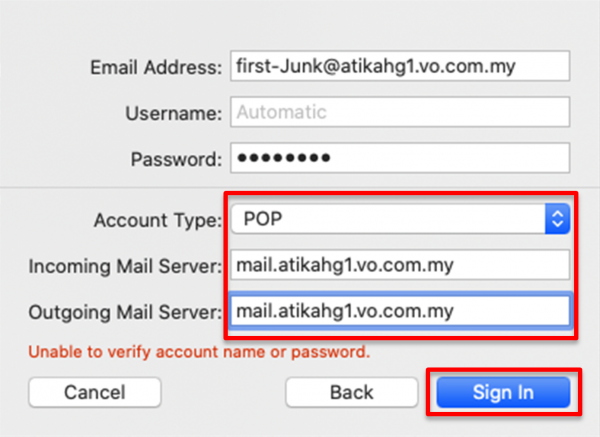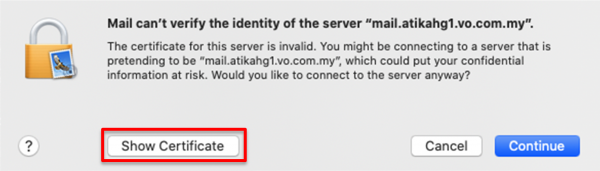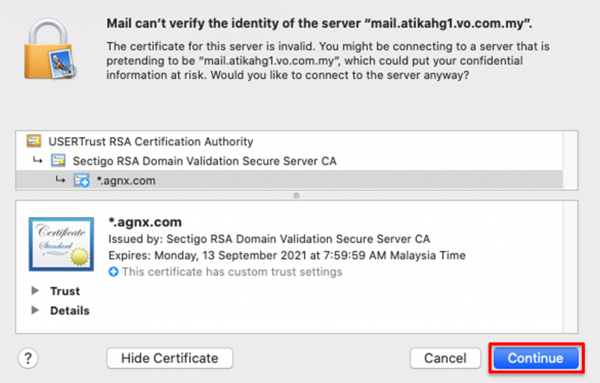This is an old revision of the document!
Getting email from junk folder on Apple Mac Mail (POP3)
As POP3 only download mails from the Inbox folder, you may miss some legitimate emails that have gone into the Junk folder.
AfterOffice offers an alternate way to download emails from your Junk mailbox, which is by creating a new profile with an added “-Junk” suffix to your login email, for example, david-Junk@somedomain.com.
Please follow the below steps for setting up Junk folder for Apple Mac Mail:
1. Open your Mac Mail and go to [Mail]. Then, click on [Add Account…].
2. Choose [Other Mail Account…] and select [Continue].
3. Then, fill in your email account details in the respective field. Make sure to include '-Junk' after your name in the email address. In this sample, the email address is first-Junk@atikahg1.vo.com.my, where first is the name.
| Account Type | POP |
| Incoming Mail Server | mail.yourdomain |
| Outgoing Mail Server | mail.yourdomain |
Then, proceed with [Sign In].
4. You will see the following warning displayed. Click [Show Certificate] to view the mail server certificate.
5. You will see that the certificate id *.agnx.com. So, you may click [Continue] to proceed.
- Note: As AfterOffice is using agnx.com as the Global Network Exchange domain, the system is unable to match your mail server (mail.yourdomain.com) with agnx.com, thus, it shows the above warning. You can safely accept this certificate as it is our valid certificate, used for establishing secure connection between your mail client and the server.
6.