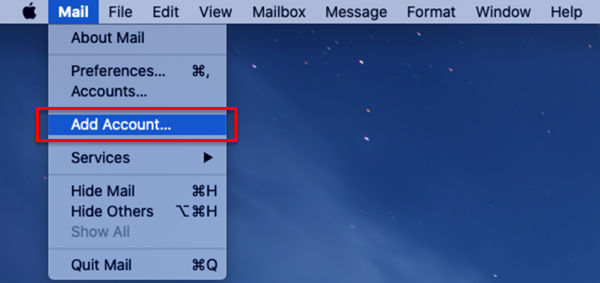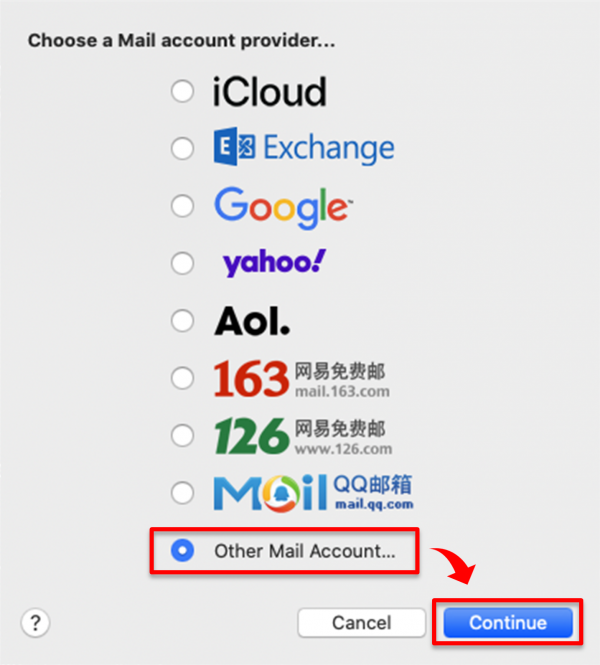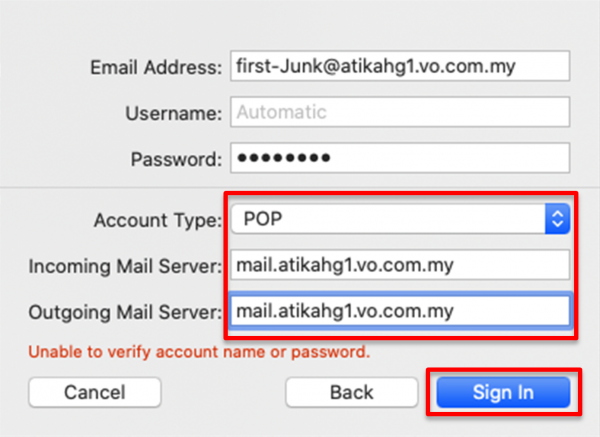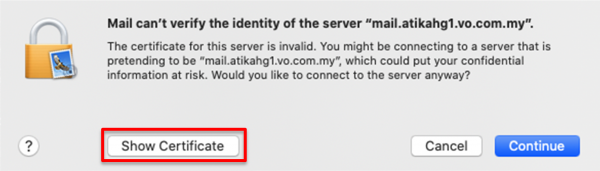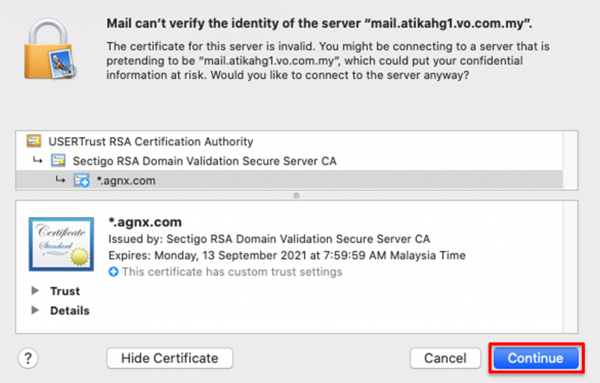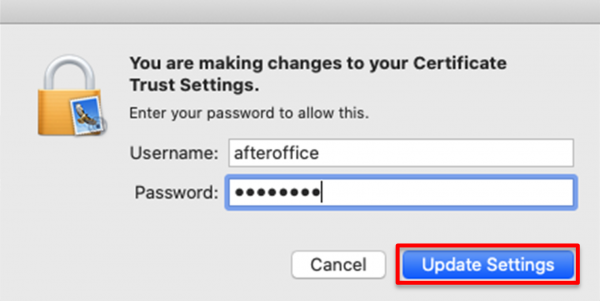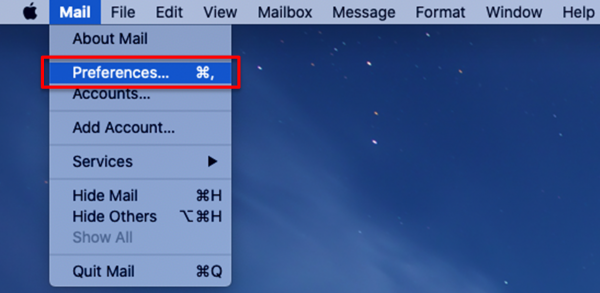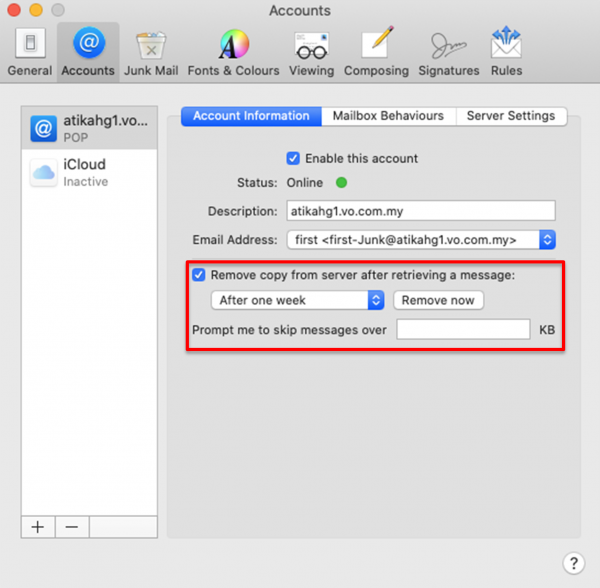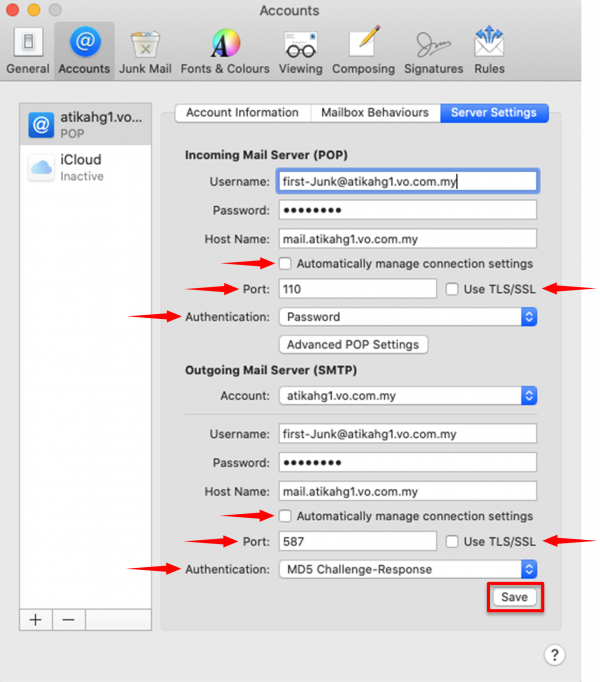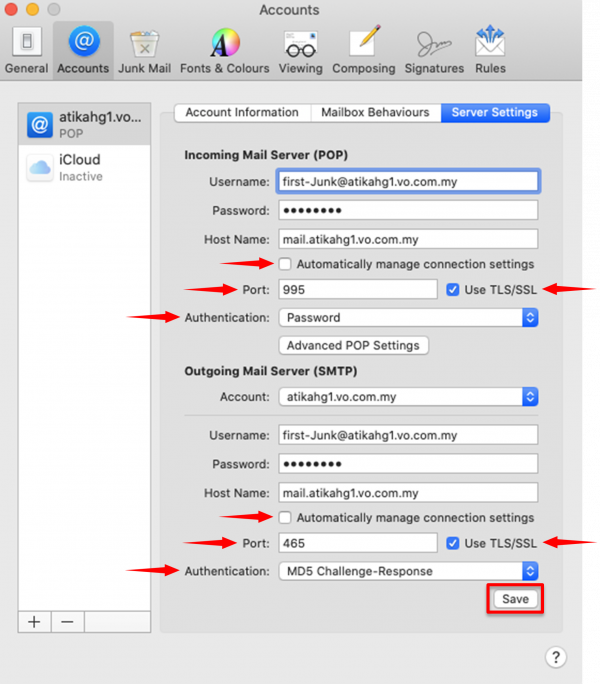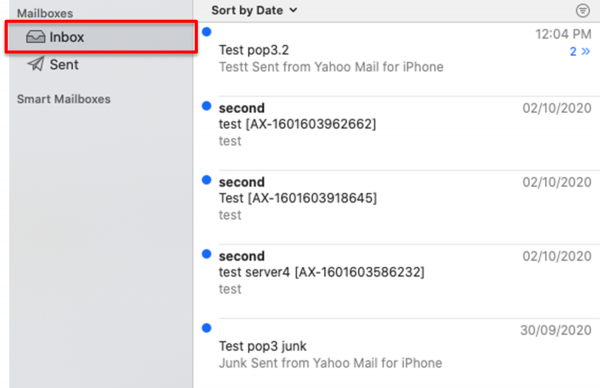Table of Contents
Getting email from junk folder on Apple Mac Mail (POP3)
As POP3 only download mails from the Inbox folder, you may miss some legitimate emails that have gone into the Junk folder.
AfterOffice offers an alternate way to download emails from your Junk mailbox, which is by creating a new profile with an added “-Junk” suffix to your login email, for example, david-Junk@somedomain.com.
Please follow the below steps for setting up Junk folder for Apple Mac Mail:
1. Open your Mac Mail and go to [Mail]. Then, click on [Add Account…].
2. Choose [Other Mail Account…] and select [Continue].
3. Then, fill in your email account details in the respective field. Make sure to include '-Junk' after your name in the email address. In this sample, the email address is first-Junk@atikahg1.vo.com.my, where first is the name.
| Account Type | POP |
| Incoming Mail Server | mail.yourdomain |
| Outgoing Mail Server | mail.yourdomain |
Then, proceed with [Sign In].
4. You will see the following warning displayed. Click [Show Certificate] to view the mail server certificate.
5. If you see that the certificate id is *.agnx.com, you may click [Continue] to proceed.
- Note: As AfterOffice is using agnx.com as the Global Network Exchange domain, the system is unable to match your mail server (mail.yourdomain.com) with agnx.com, thus, it shows the above warning. You can safely accept this certificate as it is our valid certificate, used for establishing secure connection between your mail client and the server.
6. To trust and save the certificate, you are required to key in your machine's username and password, and click [Update Settings].
7. Next, got to [Mail] → [Preferences].
8. Under the Account Information tab, you may choose how long to keep a message/email in the server, or you may remove it now.
9. Proceed to Server Settings tab. Here, you may choose to use either None, STARTTLS or SSL/TLS Encryption. However, you must first untick the Automatically manage connection settings checkbox for both Incoming and Outgoing mail server. Then, fill in these details in the respective field:
(i) None/STARTTLS
Incoming Mail Server (POP)
| Port | 110 |
| Use TLS/SSL | No ( ) |
| Authentication | Password |
Outgoing Mail Server (SMTP)
| Port | 587 |
| Use TLS/SSL | No ( ) |
| Authentication | MD5 Challenge-Response |
(ii) SSL/TLS
Incoming Mail Server (POP)
| Port | 995 |
| Use TLS/SSL | Yes (/) |
| Authentication | Password |
Outgoing Mail Server (SMTP)
| Port | 465 |
| Use TLS/SSL | Yes (/) |
| Authentication | MD5 Challenge-Response |
Lastly, click on [Save].
10. Finally, your Inbox in Apple Mac Mail will contains all of the email sent to your Junk mailbox.
Note that Junk mailbox name are case sensitive, and it is the only one special mailbox available under POP3 access.
Use IMAP instead of POP3 if you wish to access multiple mailboxes with mail client.