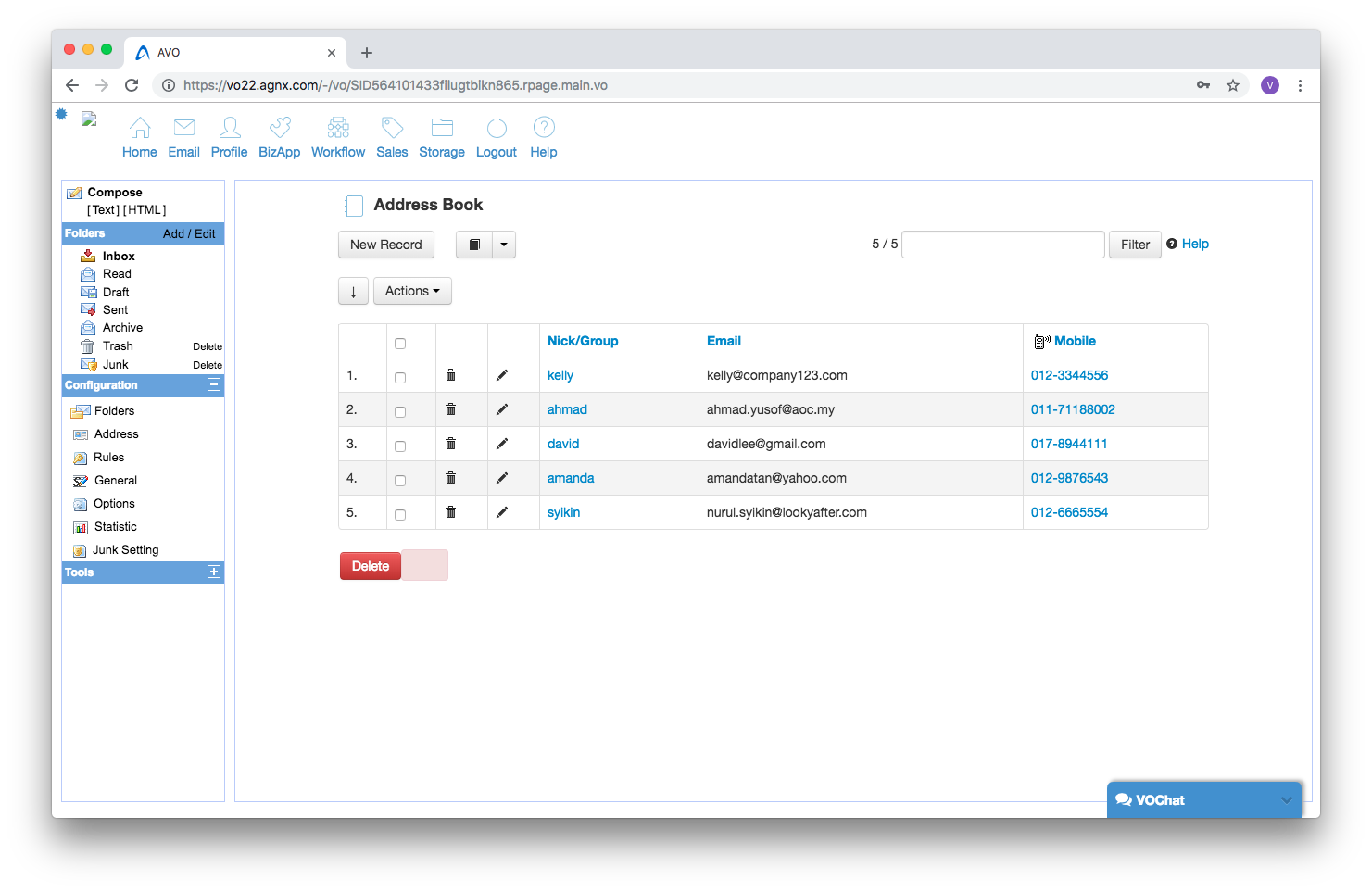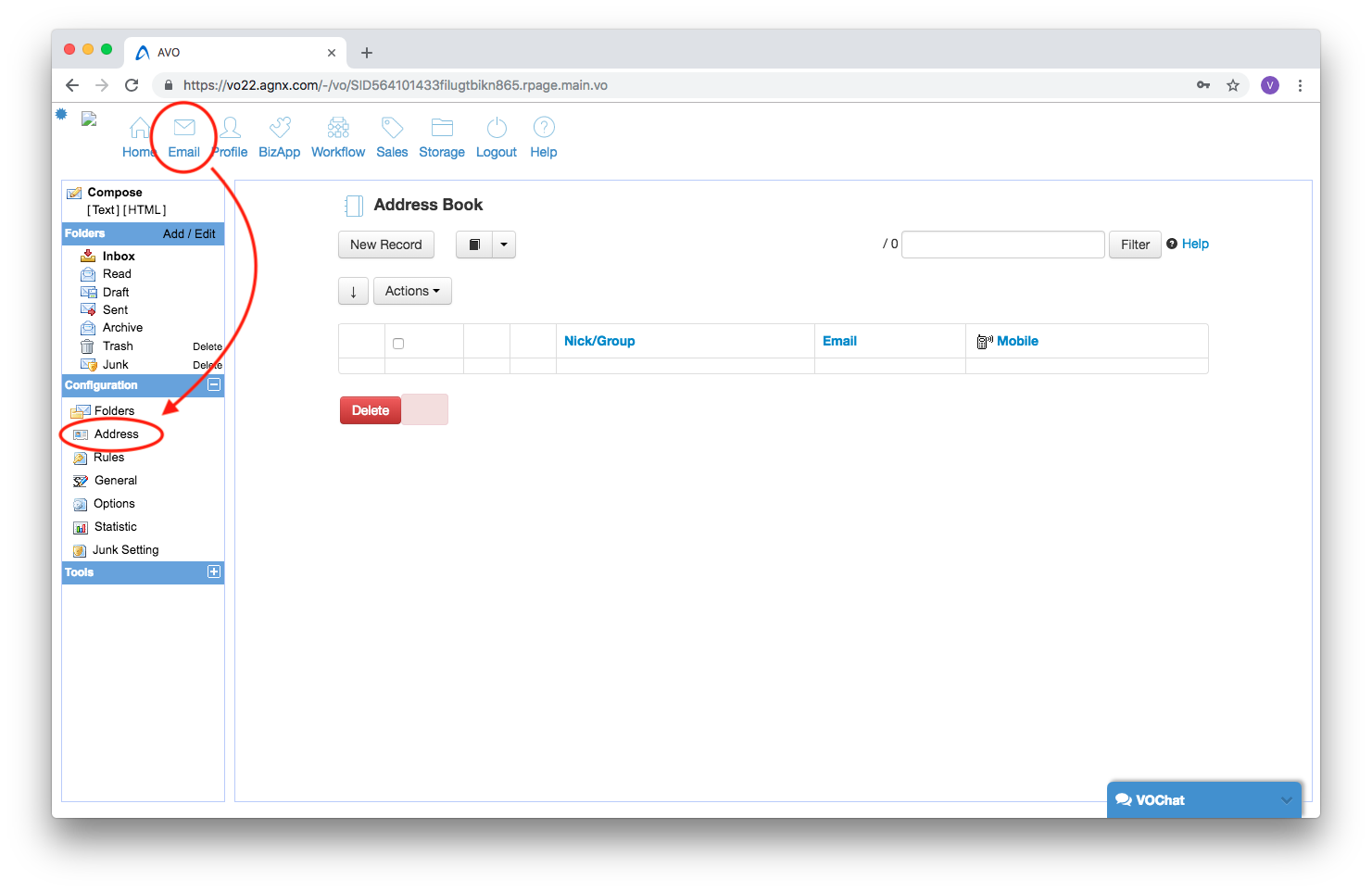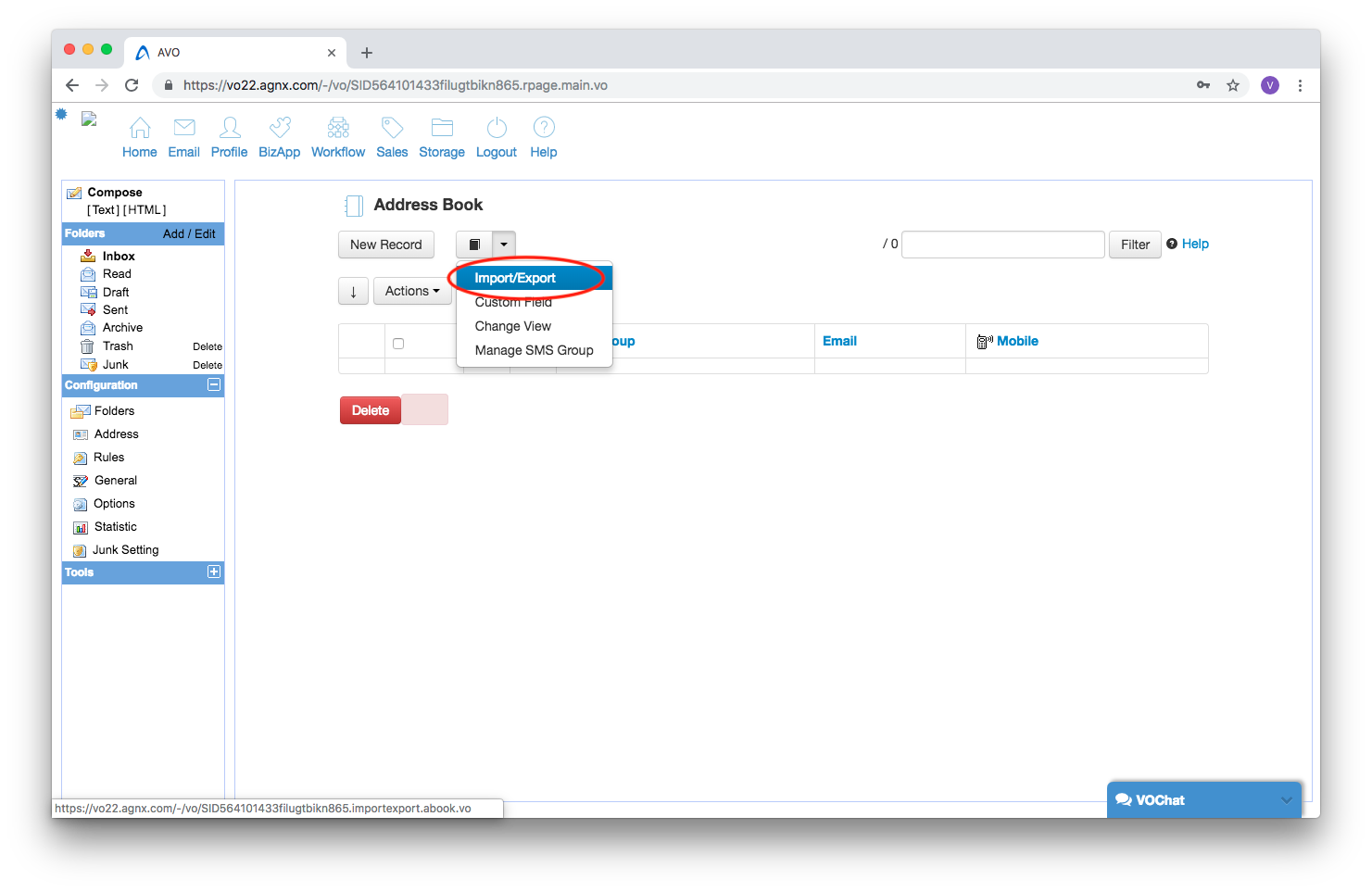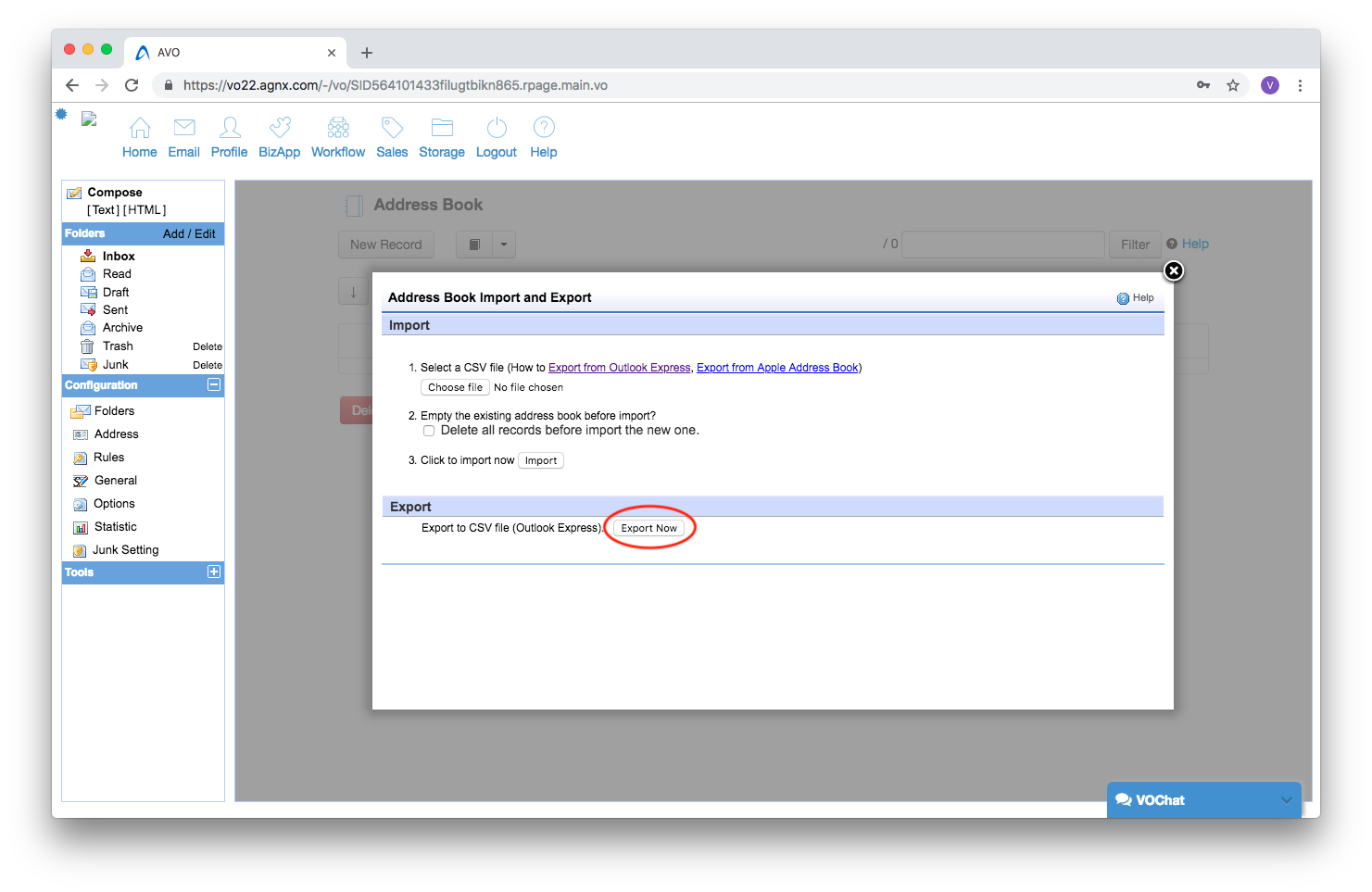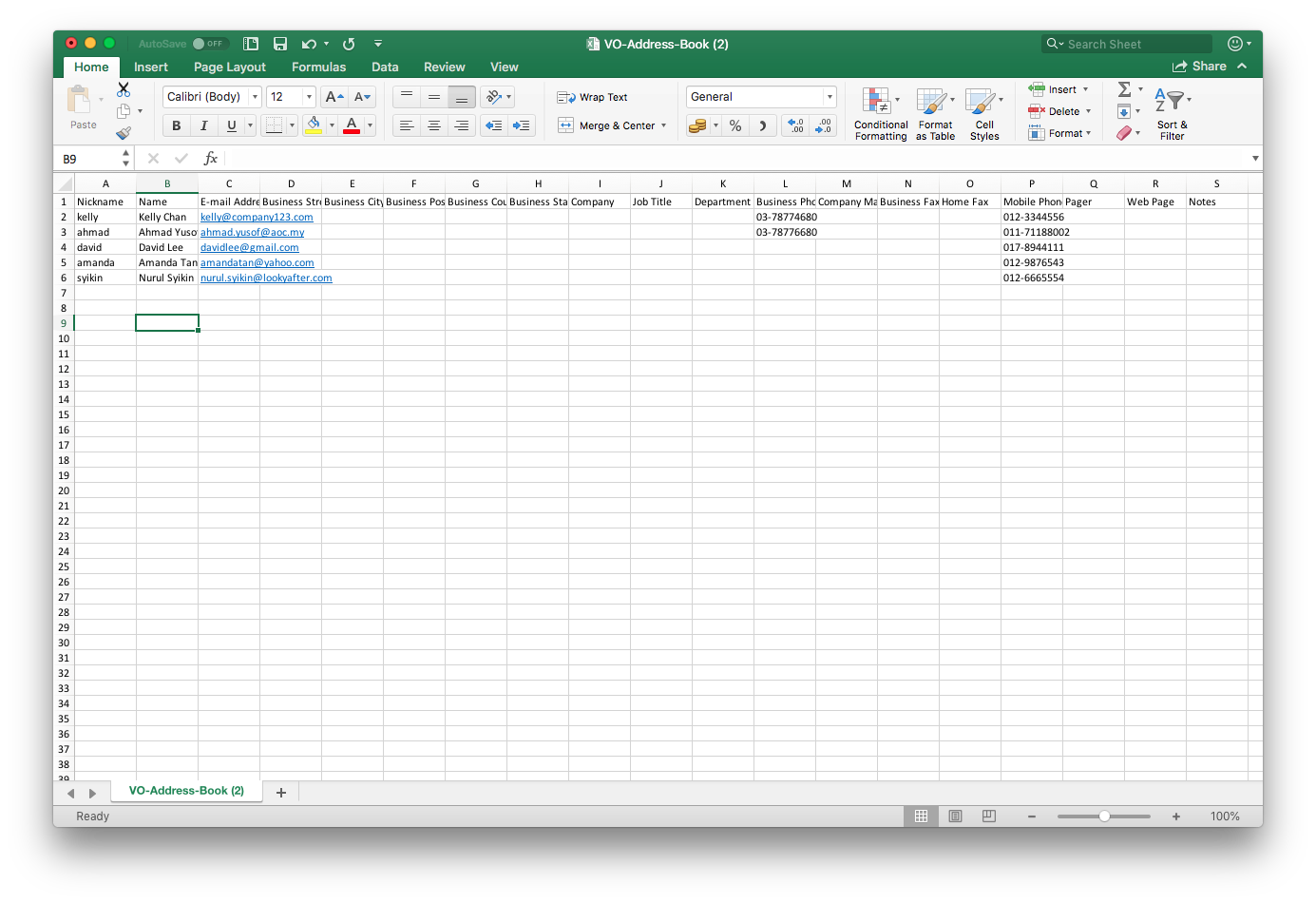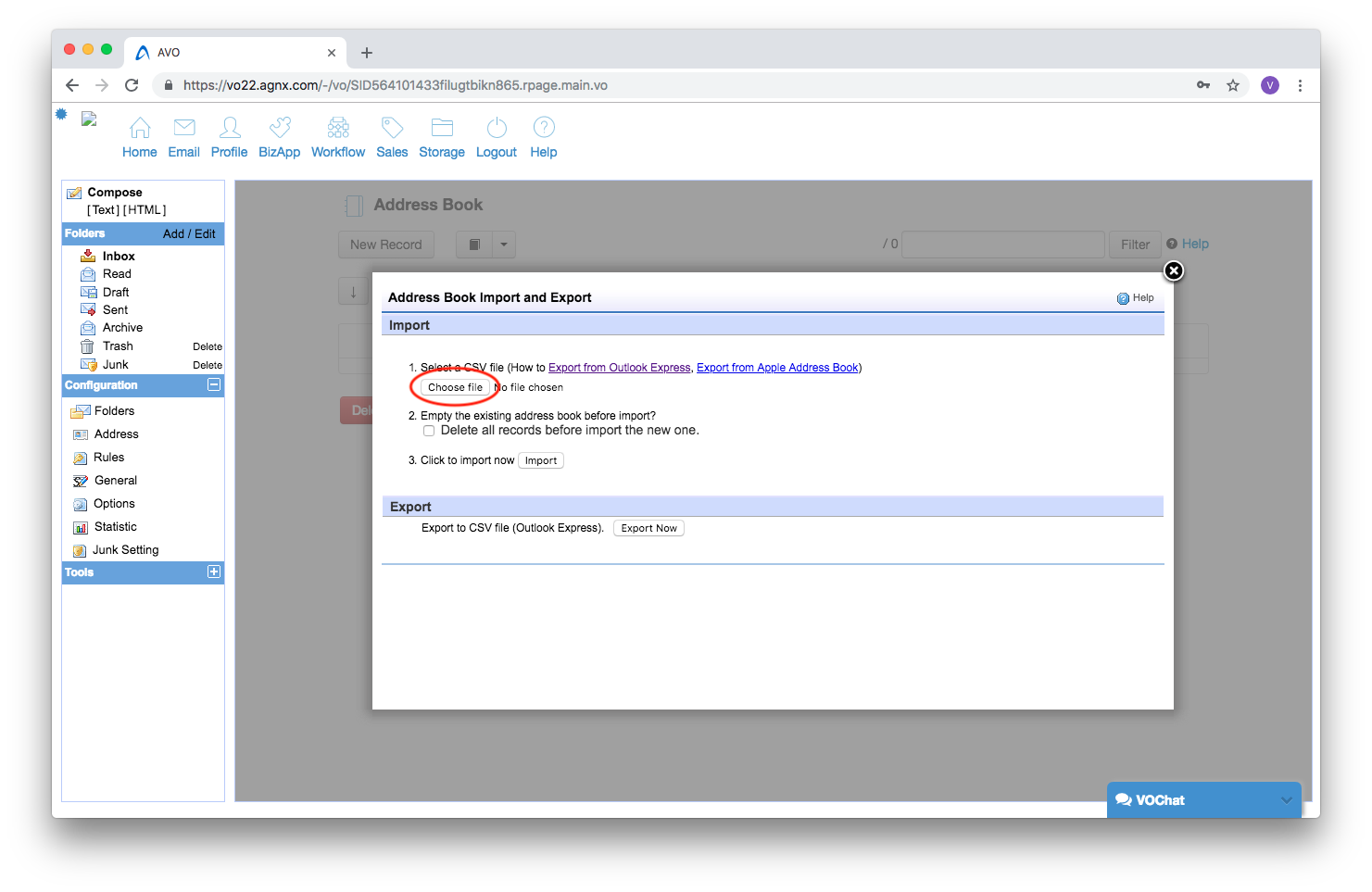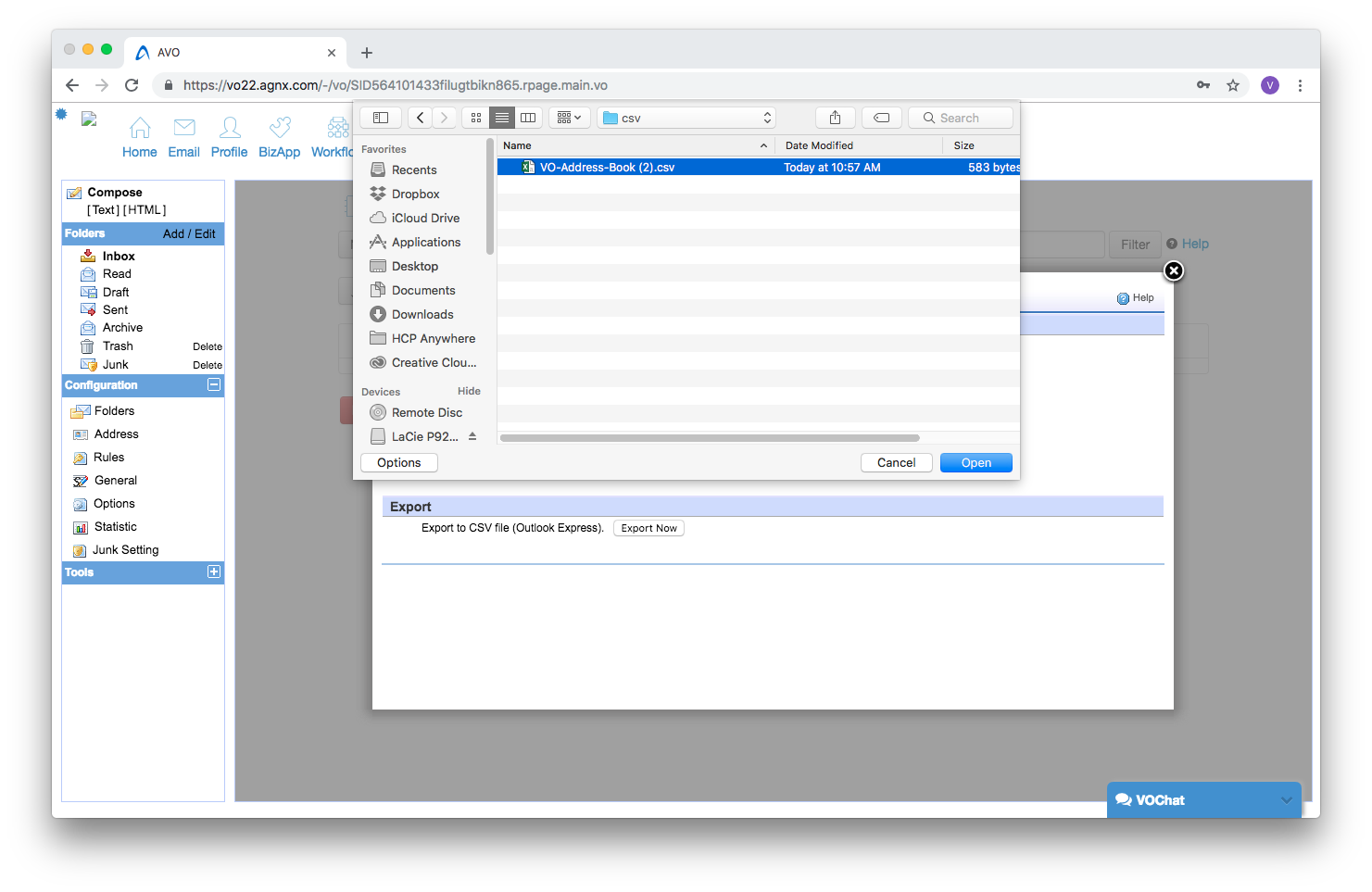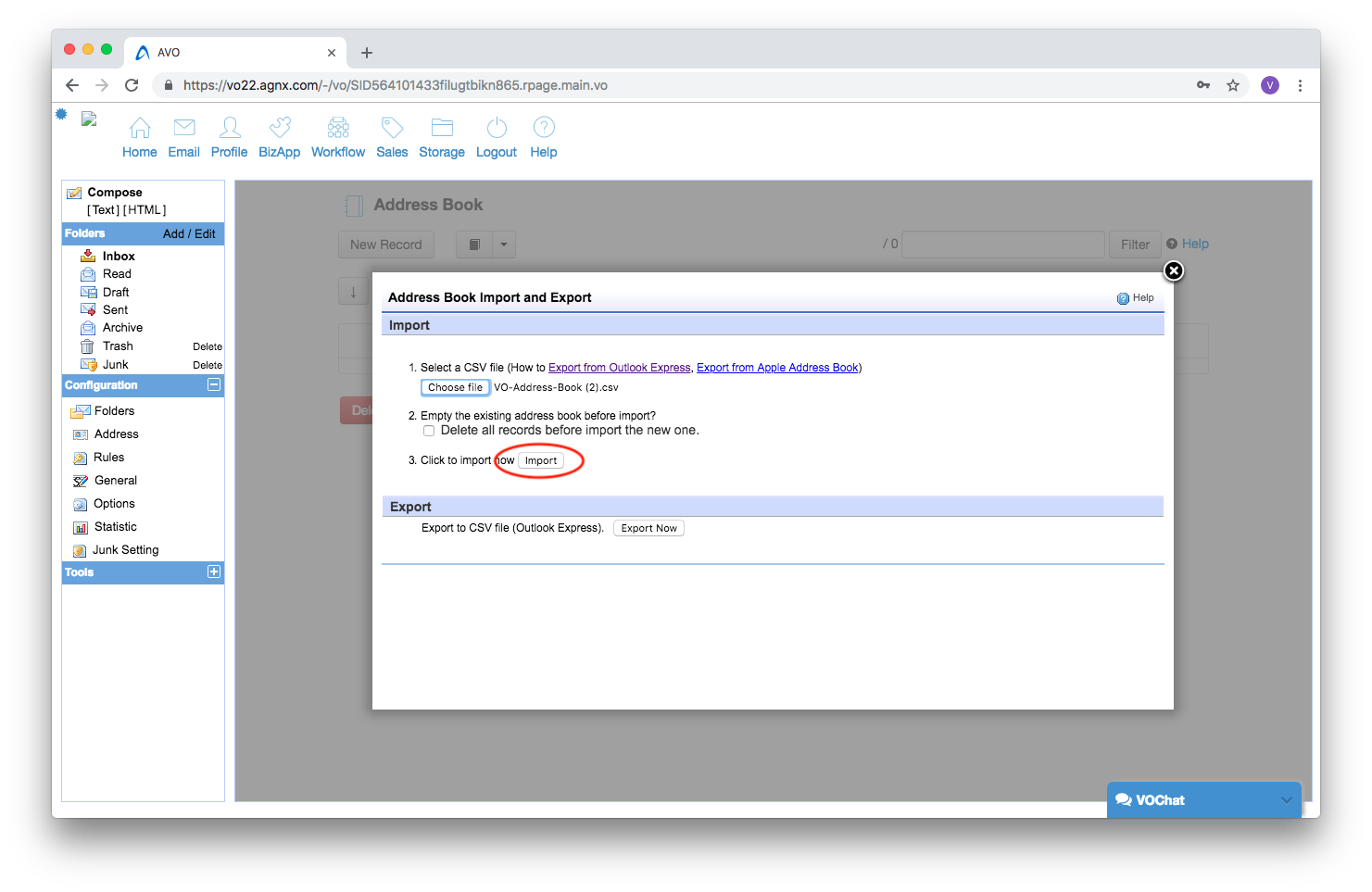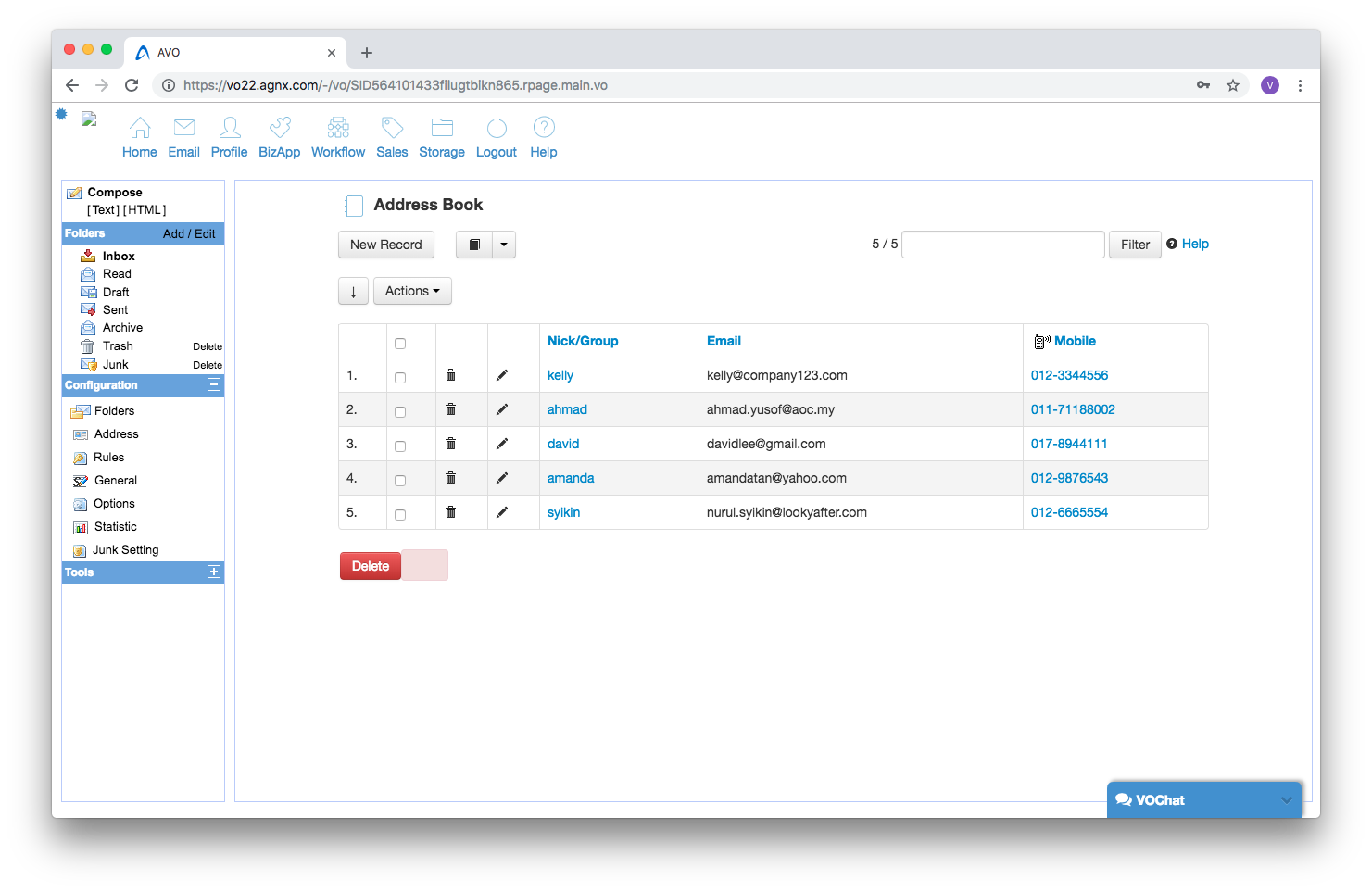To import your contacts into your Virtual Office (VO) Address Book, firstly login to your webmail. Then, follow the steps below:
Go to Email → Address.
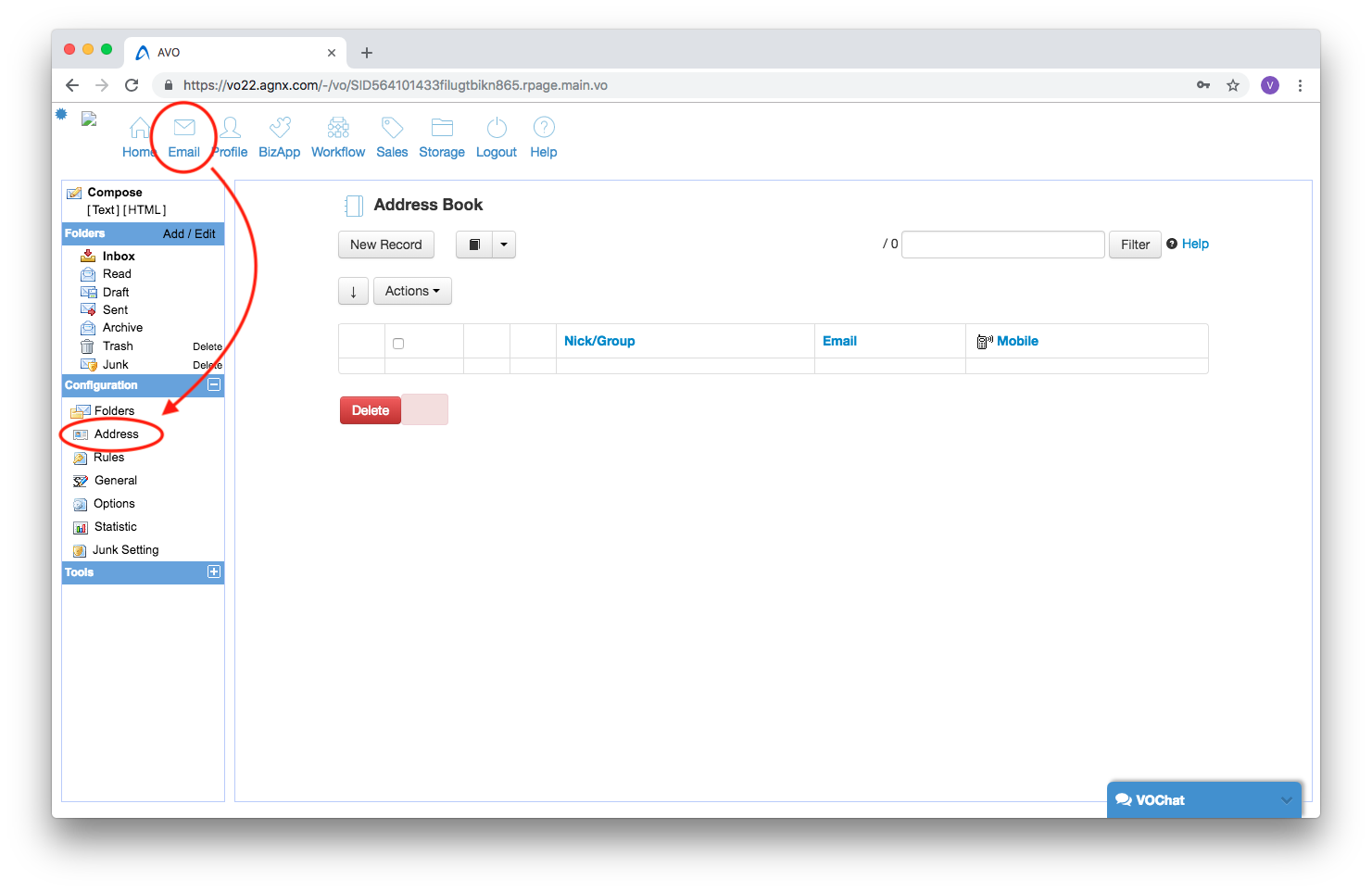
Click on the

button and select [Import/Export].
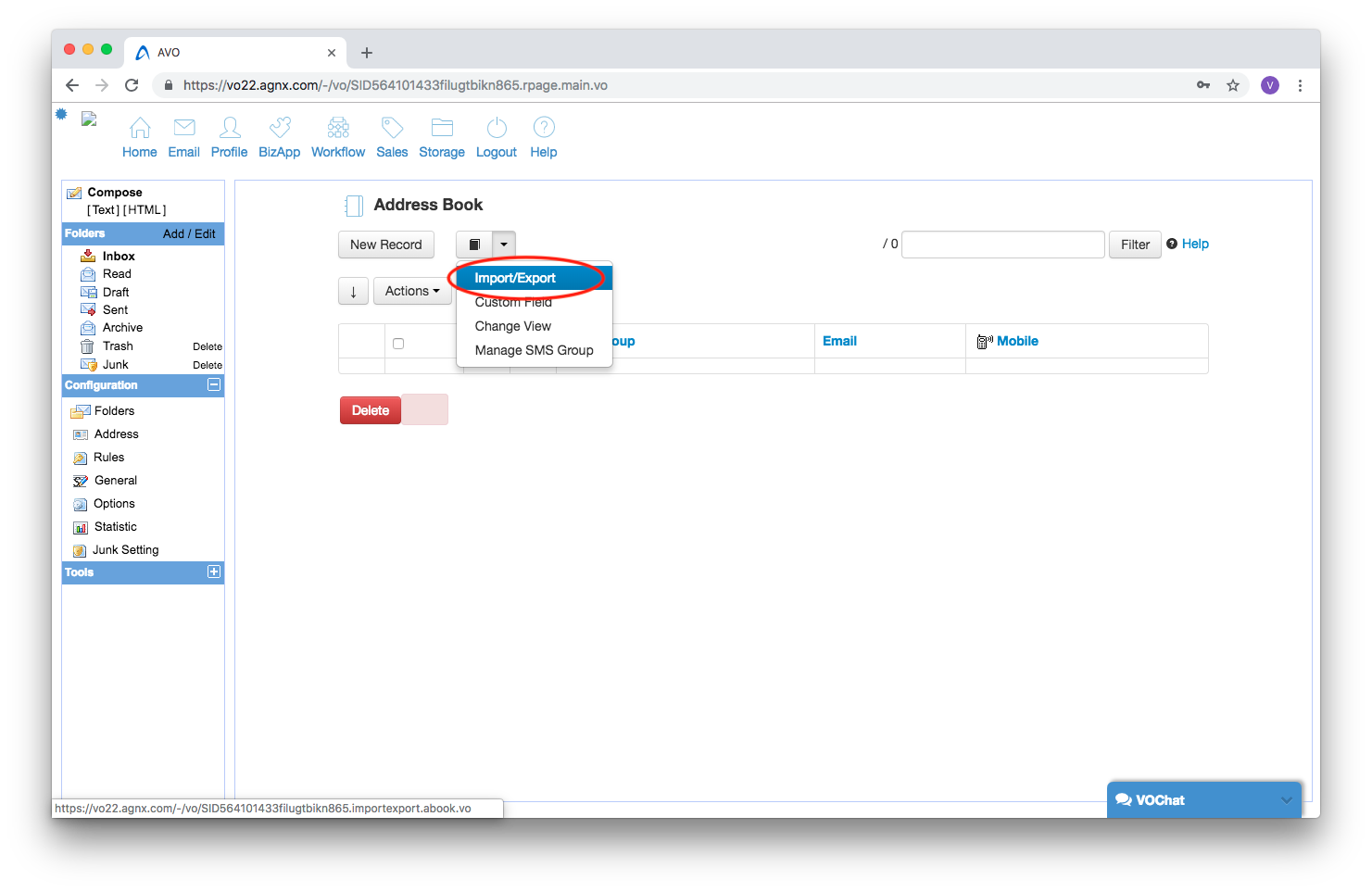
On the “Address Book Import and Export”, you can upload a csv file for the import. You can either upload the exported file from other programs like Ms Outlook, or click [Export Now] to download a sample import file.
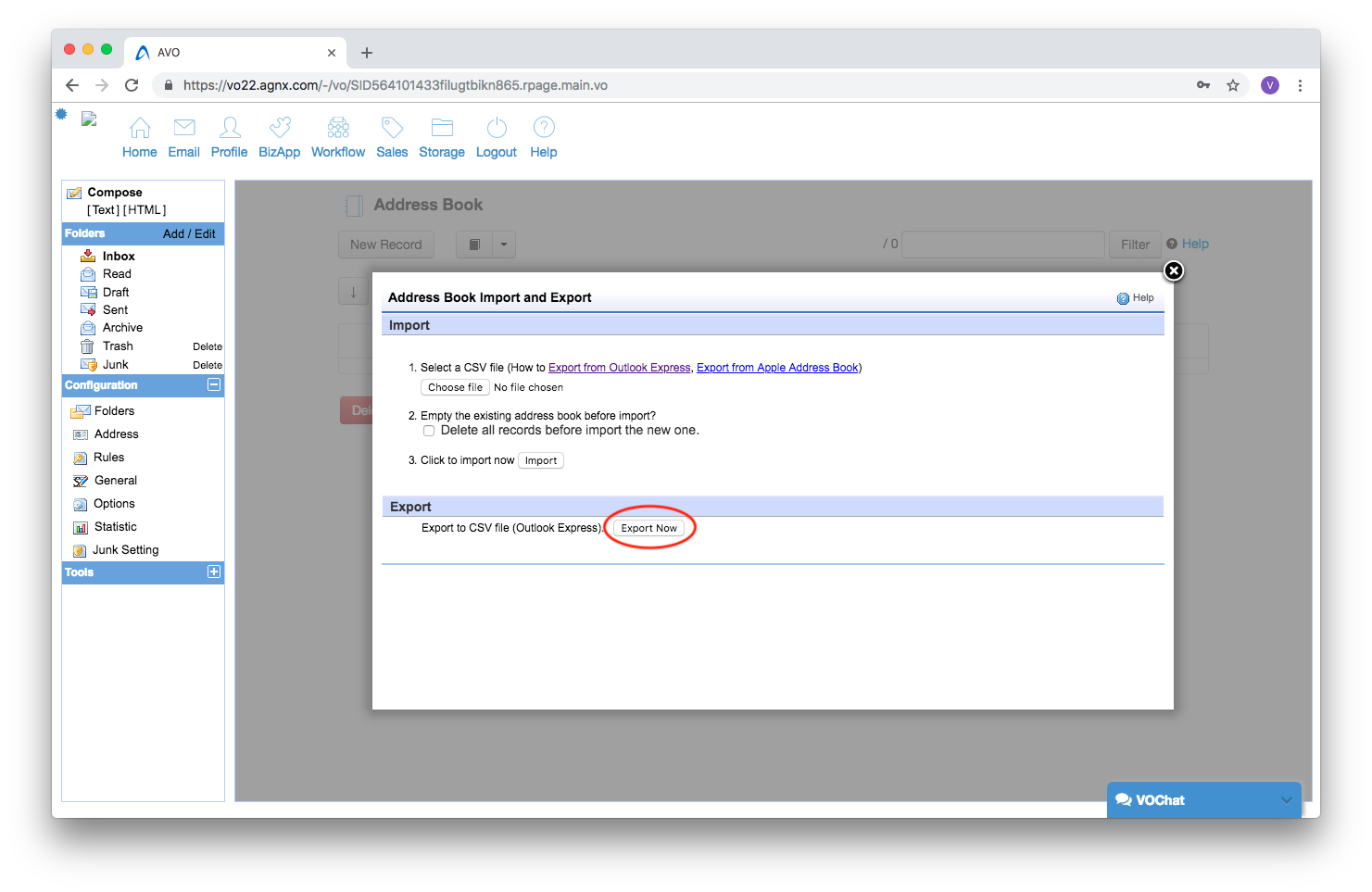
After you have downloaded the sample import file, enter the contact information such as the Name, E-mail Address, Business Phone and Mobile Phone, and save it.
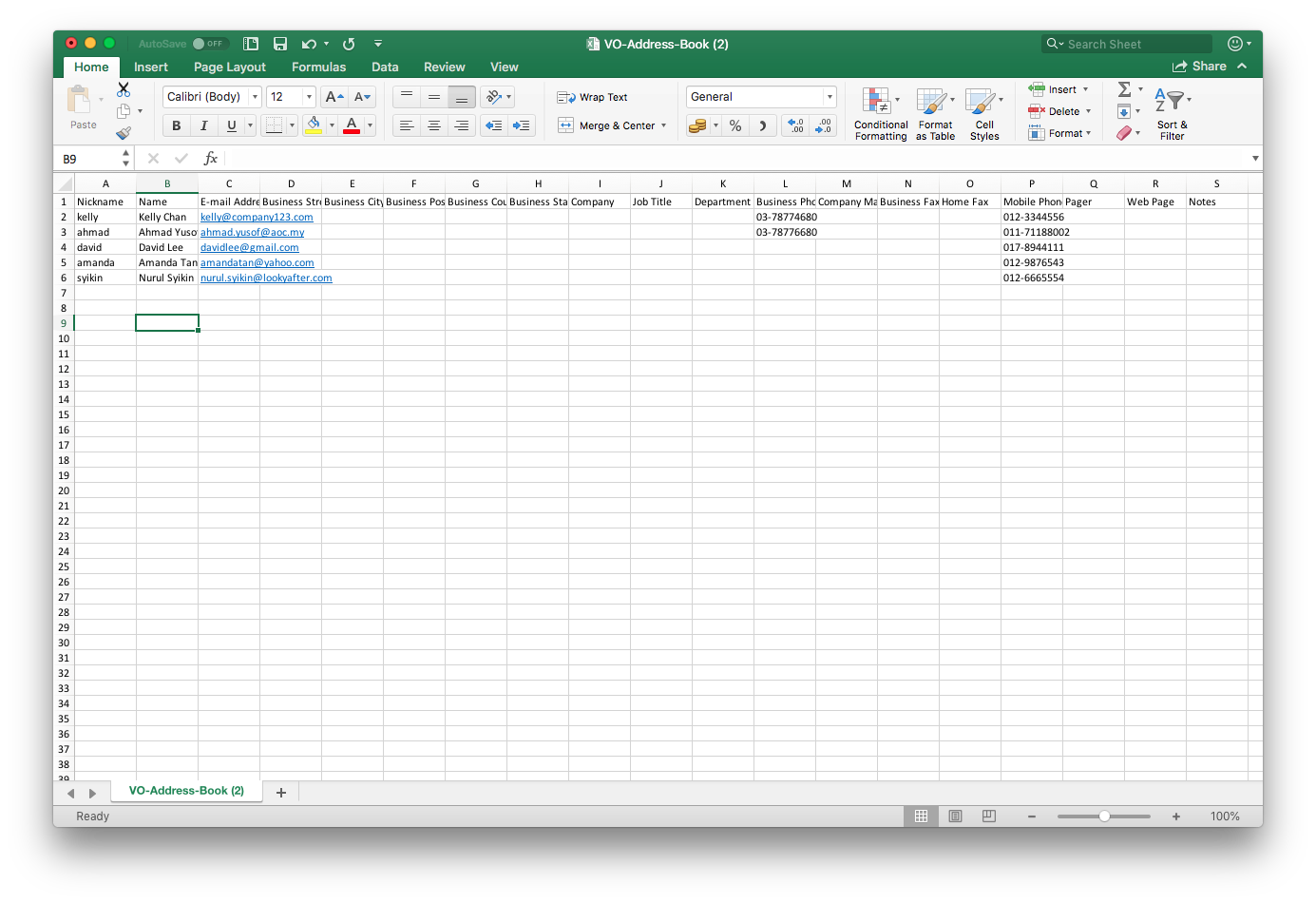
When you have the csv file ready, click [Choose file].
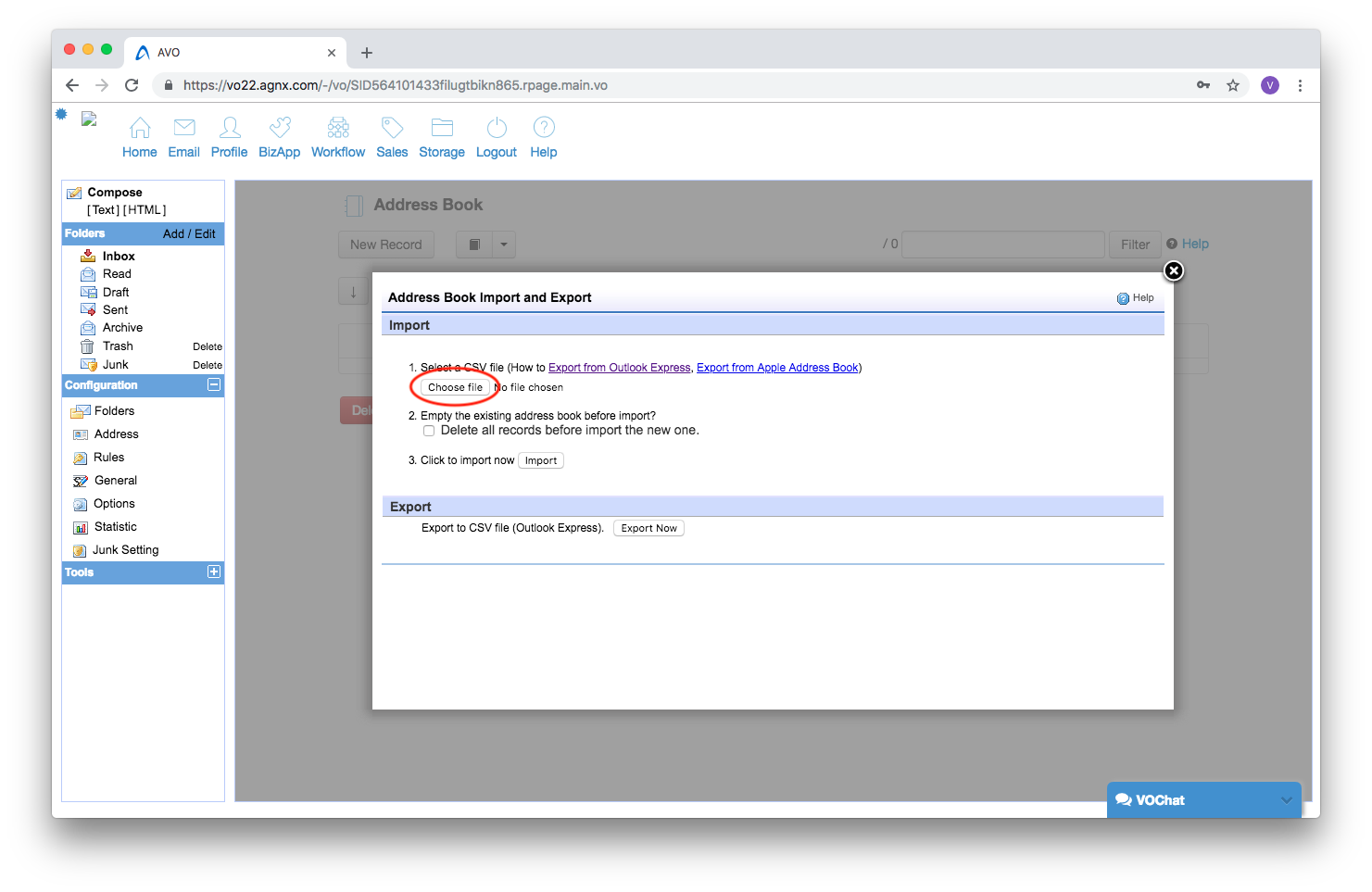
Select the previously saved csv file.
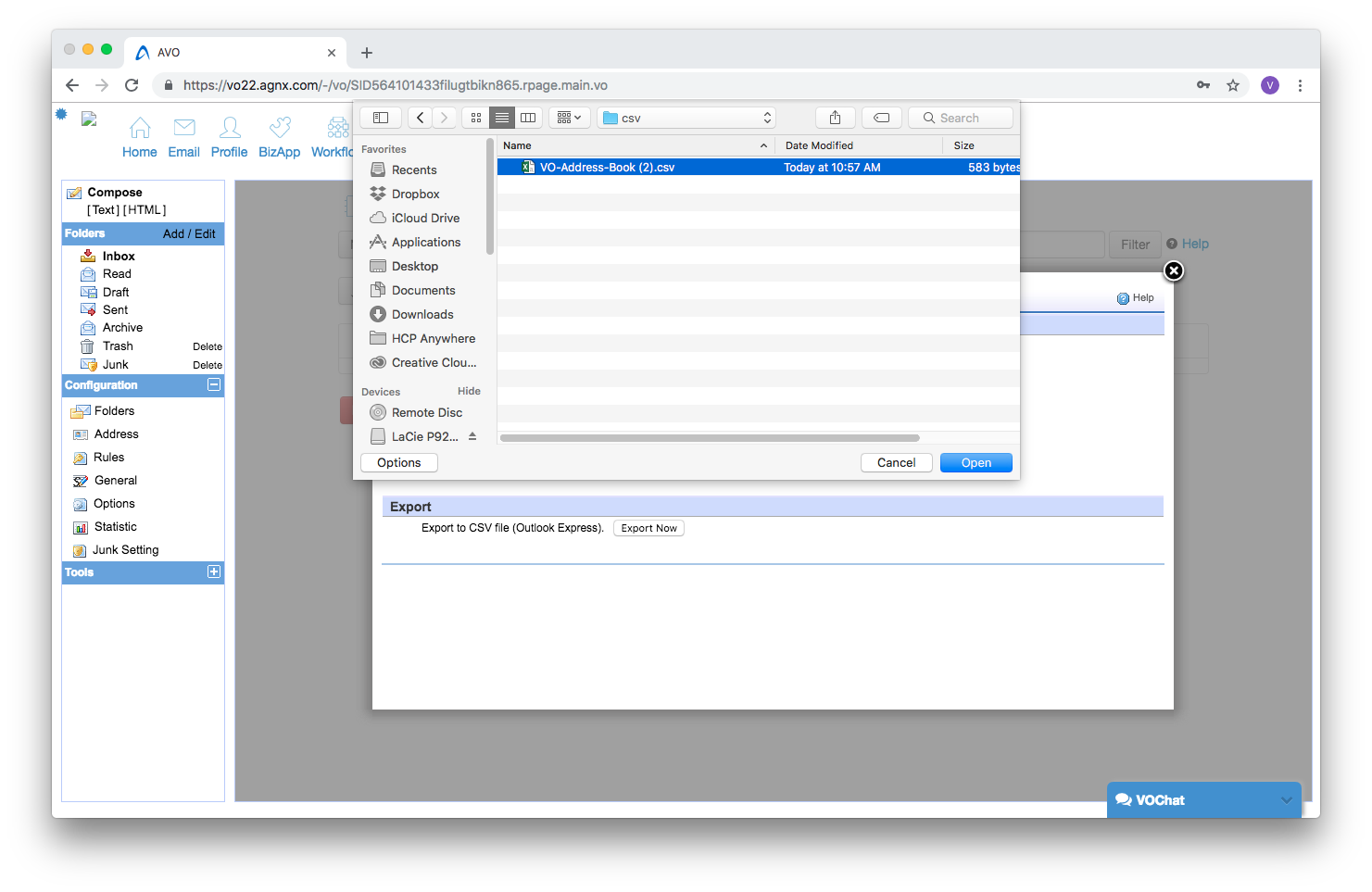
Click [Import] to import the contacts.
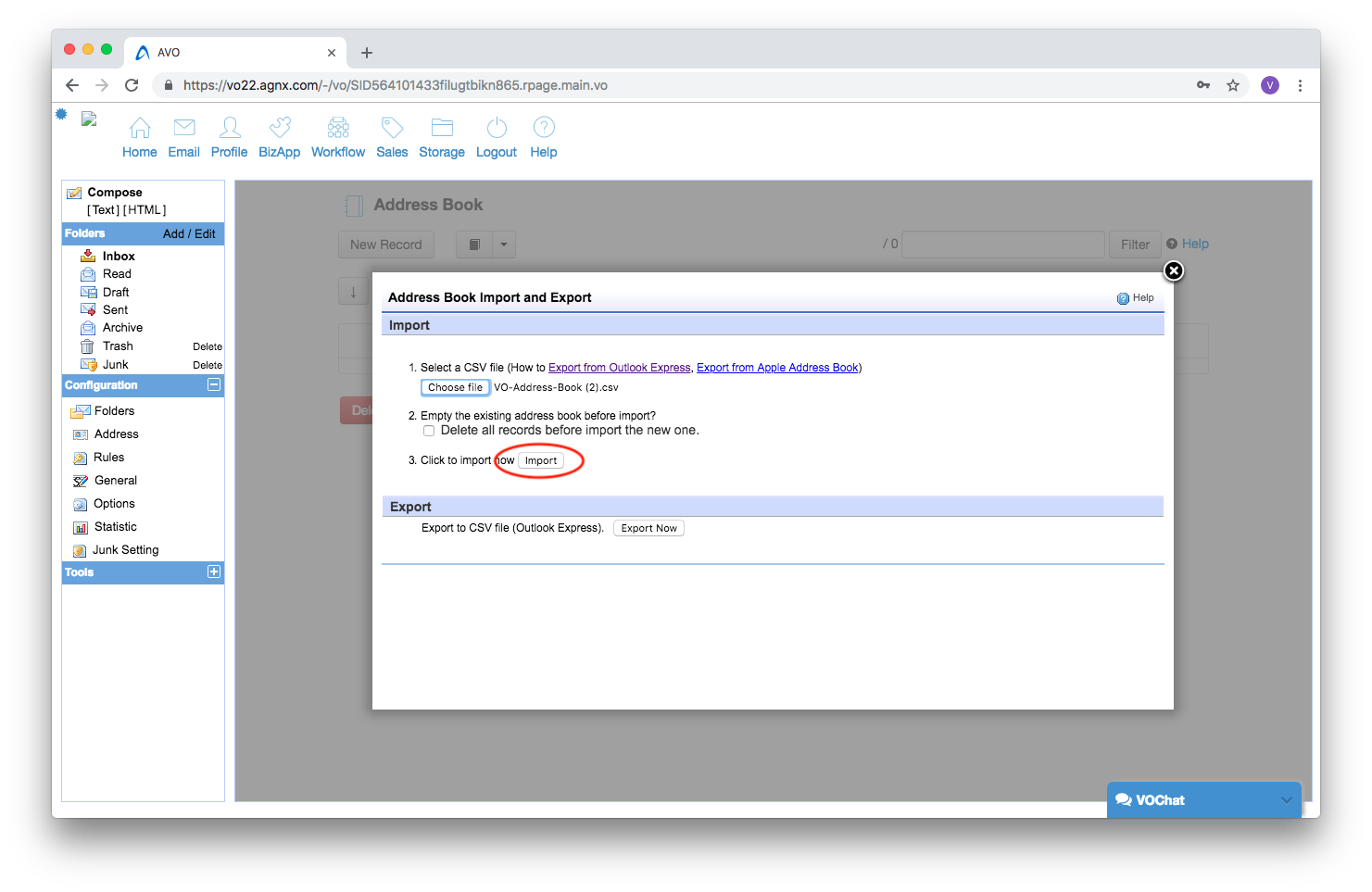
Your contacts will be imported into the Address Book.