faq:profile:reset_user_account_password
Reset User Account Password
You may reset/retrieve your account password when you have lost/forgotten your password.
When you reset your password, the system will send the password to your Alternate Email, which you can define beforehand on your VO webmail account.
*Note that you must have already defined your alternate email before performing the reset password action.
How to add alternate email into my account?
Reset Account Password
To reset your account password, please follow the steps below:
- On your login page, click on the Login button.
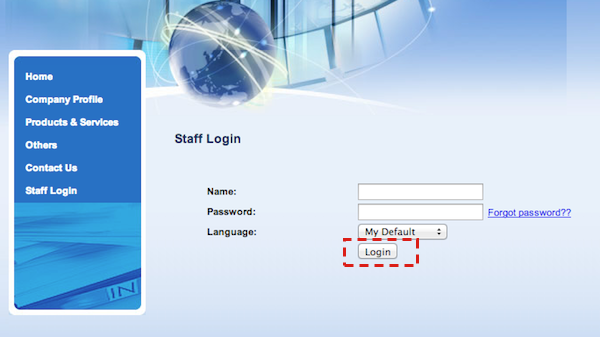
- You will see the error “Login is incorrect”. Now, click Reset Password.
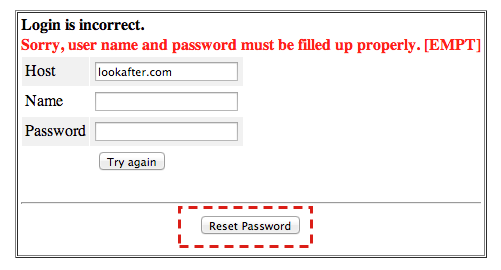
- On “Password Reset Request”, key in your full email address. Click Request.
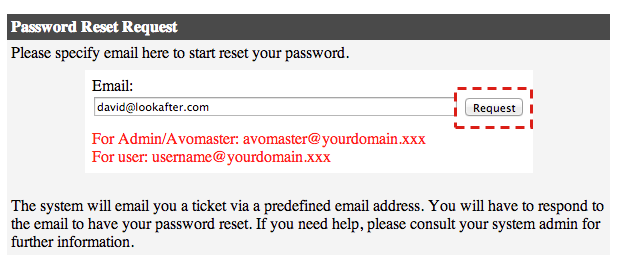
- A reset password request confirmation is sent to your alternate email.
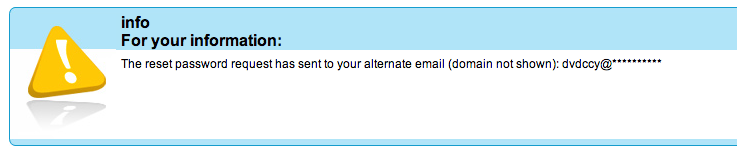
Or:
- On your login page, click on the Forgot password?? link.

- On “Password Reset Request”, key in your full email address. Click Request.
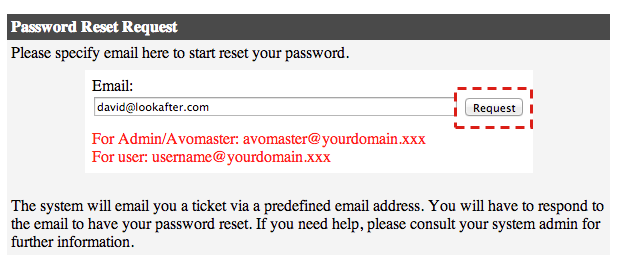
- A reset password request confirmation is sent to your alternate email.
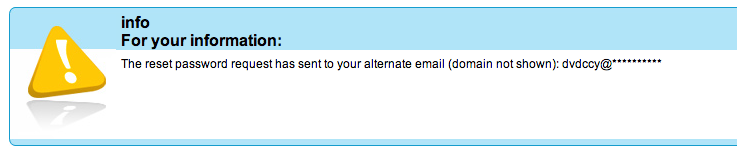
Upon receiving the email on your alternate email:
- Click on the link to confirm your reset password request.
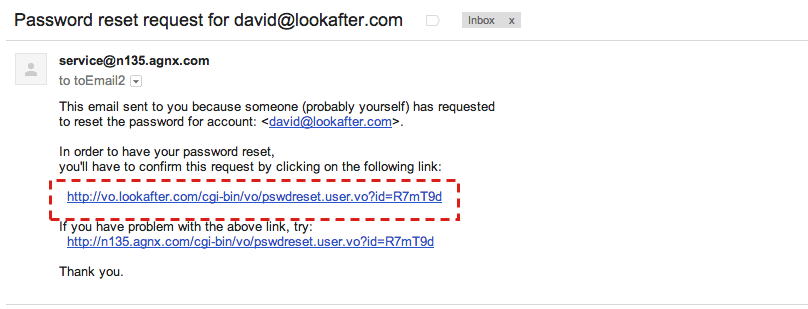
- Click Reset Password Now.
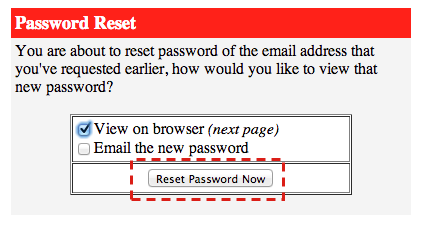
Note: Alternately, you may choose to send the reset password to your alternate email.
- The new password will be displayed on your browser.
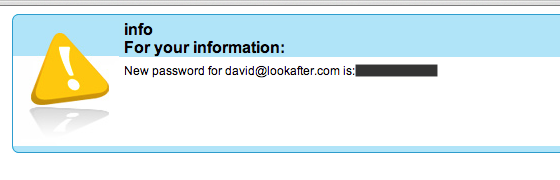
faq/profile/reset_user_account_password.txt · Last modified: 2015/01/16 15:24 (external edit)

