faq:email:import_contacts_into_outlook_express
Import Contacts into Outlook Express
Do you want to import:
- Contacts exported from your webmail (learn how); or
- Any contact files (.csv) that you have
into your Outlook Express?
You can follow the steps below:
- Perform one of the following steps, as applicable:
. In Outlook Express 4.0 and 4.01, point to Import on the File menu, and then click Address Book.
. In Outlook Express 5, point to Import on the File menu, and then click Other Address Book.
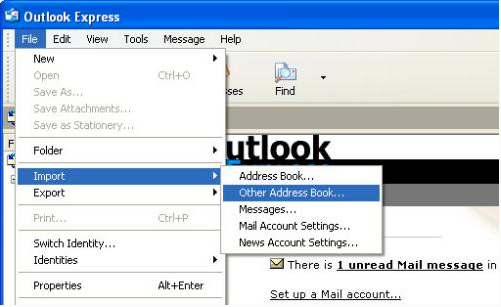
- Click Text File (Comma Separated Values), and then click Next.
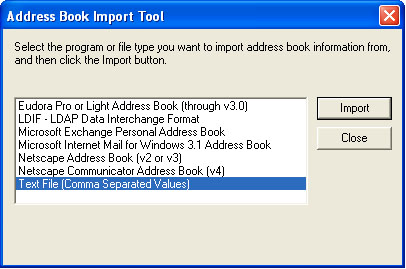
- Locate and click the .csv file that you exported from webmail, and then click Next.

- Map the text fields in the .csv file to the appropriate address book fields:
a. Click to select the check box of the text field that you want to map.
b. In the Change Mapping dialog box, click the appropriate address book field.
c. Click to select the Import This Field check box, and then click OK.

- Click Finish.
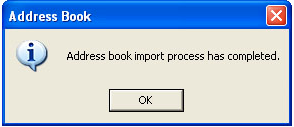
faq/email/import_contacts_into_outlook_express.txt · Last modified: 2015/07/28 15:59 by vikki

