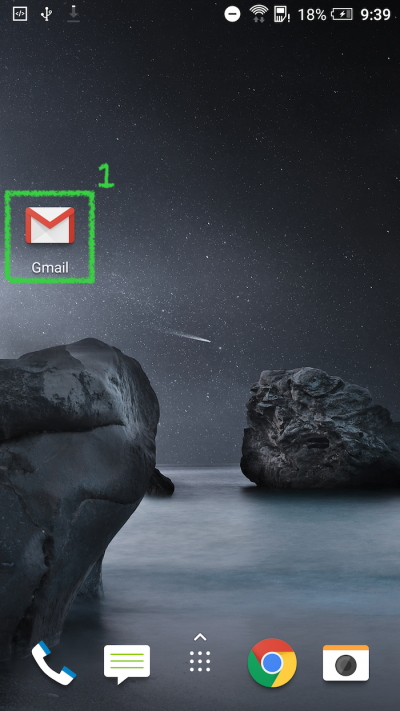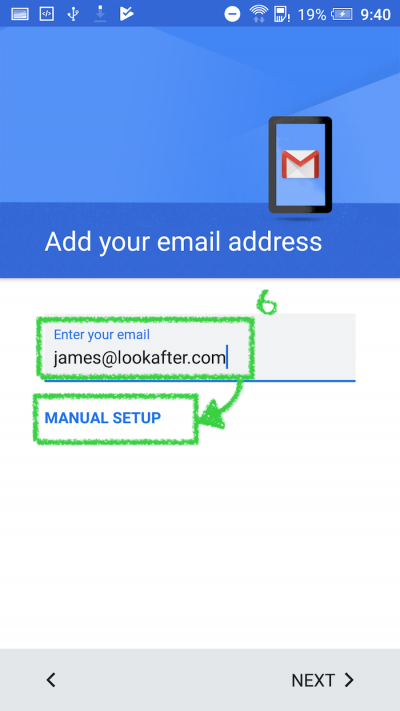Email Setup Guide for Gmail for Android (Secure IMAP)
1. Launch the Gmail app from your phone.
2. Click on the ![]() icon on the top of the screen.
icon on the top of the screen.
3. A navigation drawer will appear on the left. Scroll down and click on Settings.
4. Then, select Add account.
5. On “Set up email”, choose Other.
6. Next, enter your email address into the given field, and click MANUAL SETUP.
7. Choose Personal (IMAP) and click NEXT.
8. Enter your password and click NEXT.
9. On “Incoming server settings”, enter mail.yourdomain.com (where yourdomain.com is your actual domain) into “Server”. Click NEXT to proceed.
10. You will see the following warning message. Click Advanced to view the certificate.
*Note: As AfterOffice is using agnx.com as the Global Network Exchange domain, the system is unable to match your mail server (mail.yourdomain.com) with agnx.com, thus, it shows the above warning. You can safely accept this certificate as it is our valid certificate, used for establishing secure connection between your mail client and the server.
11. On “Certificate information”, scroll down till the end of the screen and click PROCEED ANYWAY to accept the certificate.
12. You will come to the “Outgoing server settings” screen. Here, make sure that the “Require signin” option is selected, and enter mail.yourdomain.com (where yourdomain.com is your actual domain) into “SMTP Server”. Click NEXT.
13. You will see the warning message similar to the one in step 10. Click Advanced.
14. Scroll down the page, and click PROCEED ANYWAY.
15. On “Account options”, click NEXT.
16. Click NEXT again to complete your setup.
If the app asks for port number and security type, please make sure to use:
Incoming settings:
| Username | (Your email address) |
| Password | (Your password) |
| Server | mail.yourdomain.com (where yourdomain.com is your actual domain) |
| Port | 993 |
| Security type | SSL/TLS (accept all certificates) |
Outgoing settings:
| Require signin | ON |
| Username | (Your email address) |
| Password | (Your password) |
| SMTP Server | mail.yourdomain.com (where yourdomain.com is your actual domain) |
| Port | 465 |
| Security type | SSL/TLS (accept all certificates) |