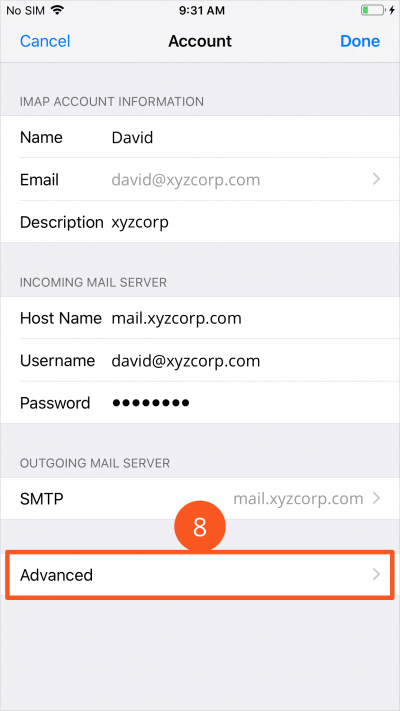Table of Contents
Email Setup Guide: iPhone Mail (Secure IMAP)
Setting Up New Email Account
1. Launch Mail app, or click on Settings → Passwords & Accounts → Add Account.
2. Select Other.
3. Next, enter your name, email address, password and description into the given fields, and click [Next].
4. On the “Incoming Mail Server” section, enter:
- Host Name: mail.yourdomain.com (where yourdomain is your actual domain)
- Username: (your full email address, e.g. name@yourdomain.com)
- Password: (your password)
5. On the “Outgoing Mail Server” section, key in:
- Host Name: mail.yourdomain.com (where yourdomain is your actual domain)
- Username: (your full email address, e.g. name@yourdomain.com)
- Password: (your password)
6. Then, click [Next].
7. You will see a pop-up message like the following image, requesting you to review the certificate. Click [Details] to continue.
*Note: For more information on why the verification of certificate is required, please see Secure IMAP/POP3 and SMTP FAQ.
8. You can safely accept the certificate coming from agnx.com as it is AfterOffice Global Network Exchange domain. Click [Trust].
9. Click [Save] to complete the setup.
Verifying Setup
If you would like to verify the settings of your mail account on iPhone, follow the steps below:
1. Click on the Settings icon on your iPhone.
2. Click on Passwords & Accounts.
3. Then, click on your mail account.
4. Next, click on your email address.
5. Here, you will see your incoming mail settings. Make sure that:
| Host Name | mail.yourdomain.com (where yourdomain.com is your actual domain) |
| Username | (your full email address, e.g. name@yourdomain.com) |
| Password | (your password) |
To check on your outgoing mail settings, click to open the SMTP section.
6. Then, click on your mail server (mail.yourdomain.com).
7. You will find the outgoing mail settings here. Check and verify the following:
| Host Name | mail.yourdomain.com (where yourdomain.com is your actual domain) |
| Username | (your full email address, e.g. name@yourdomain.com) |
| Password | (your password) |
| Use SSL | YES |
| Authentication | Password |
| Server Port | 587 |
8. To check on the advanced settings of your incoming mail server, go back to the previous page, and click on Advanced.
9. You will find the advanced settings here. Verify the settings as below:
| Use SSL | YES |
| Authentication | Password |
| Server Port | 993 |