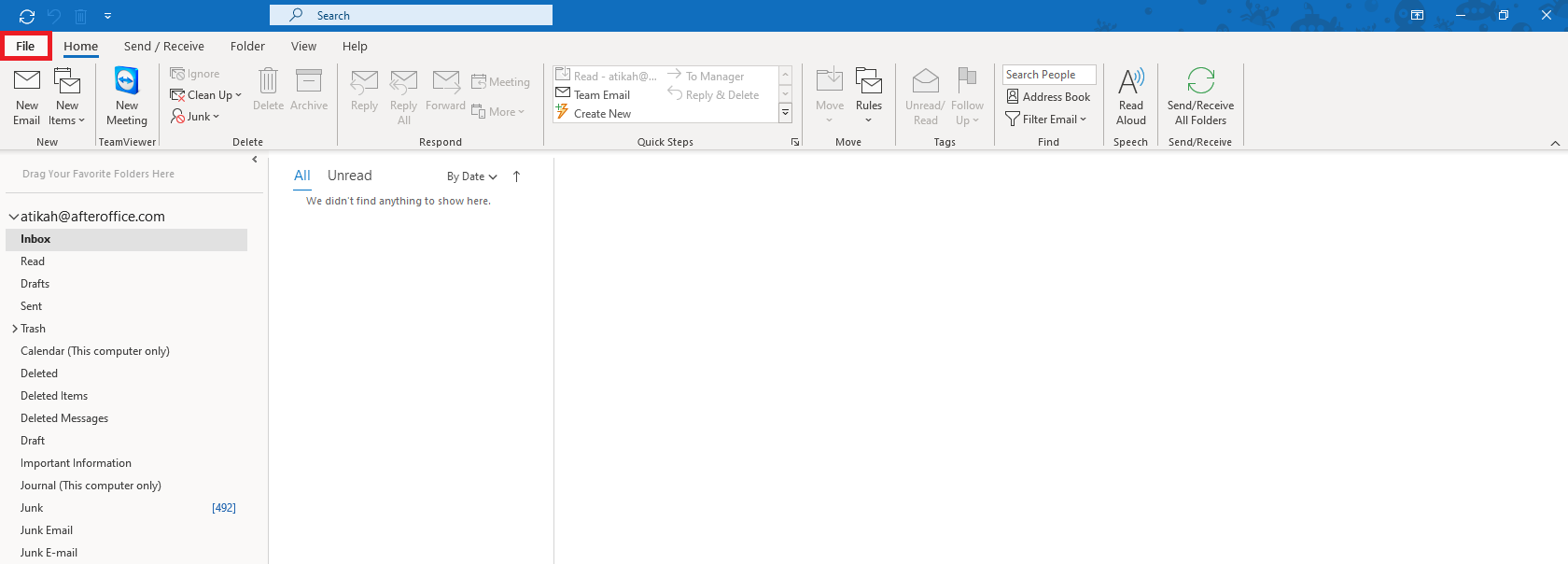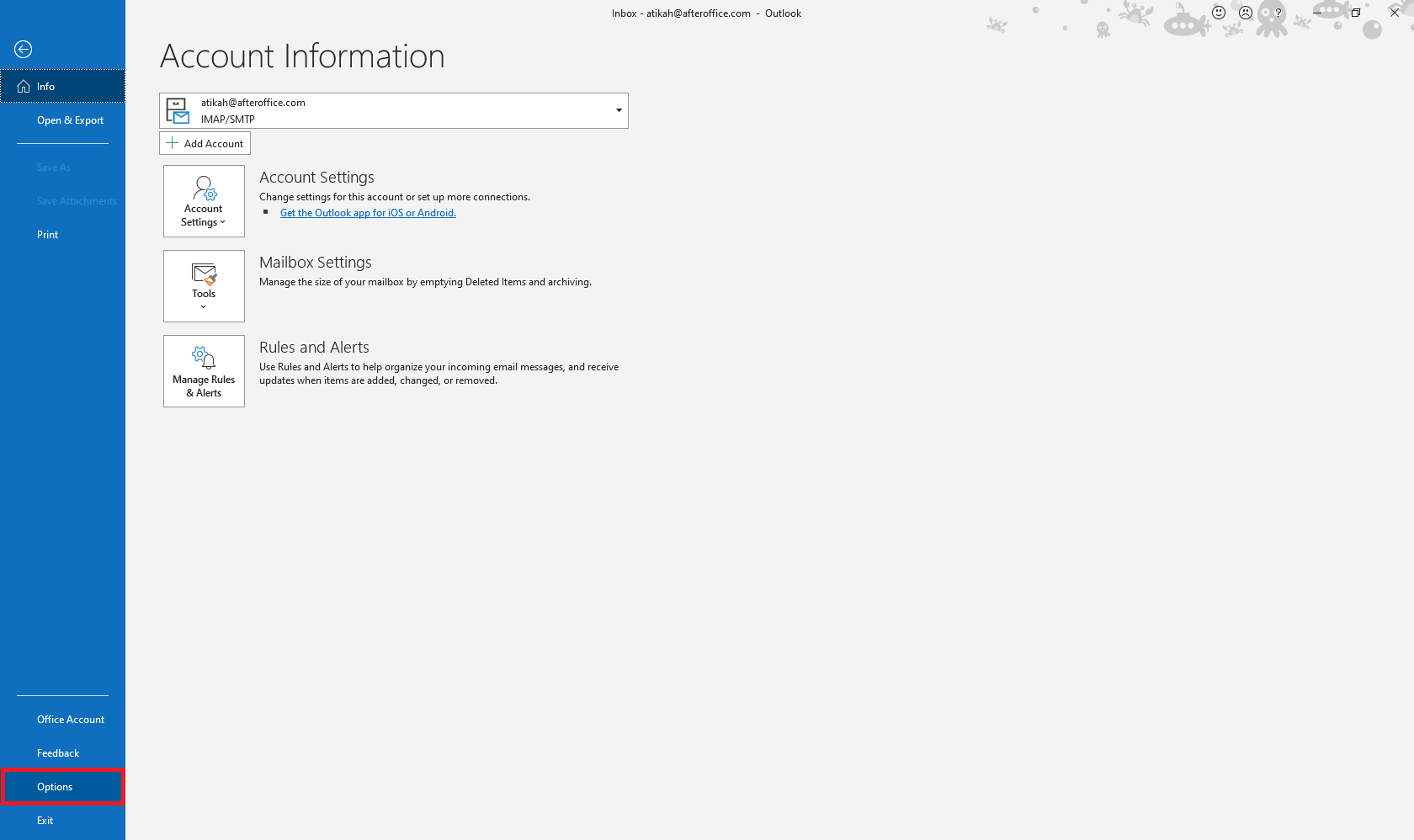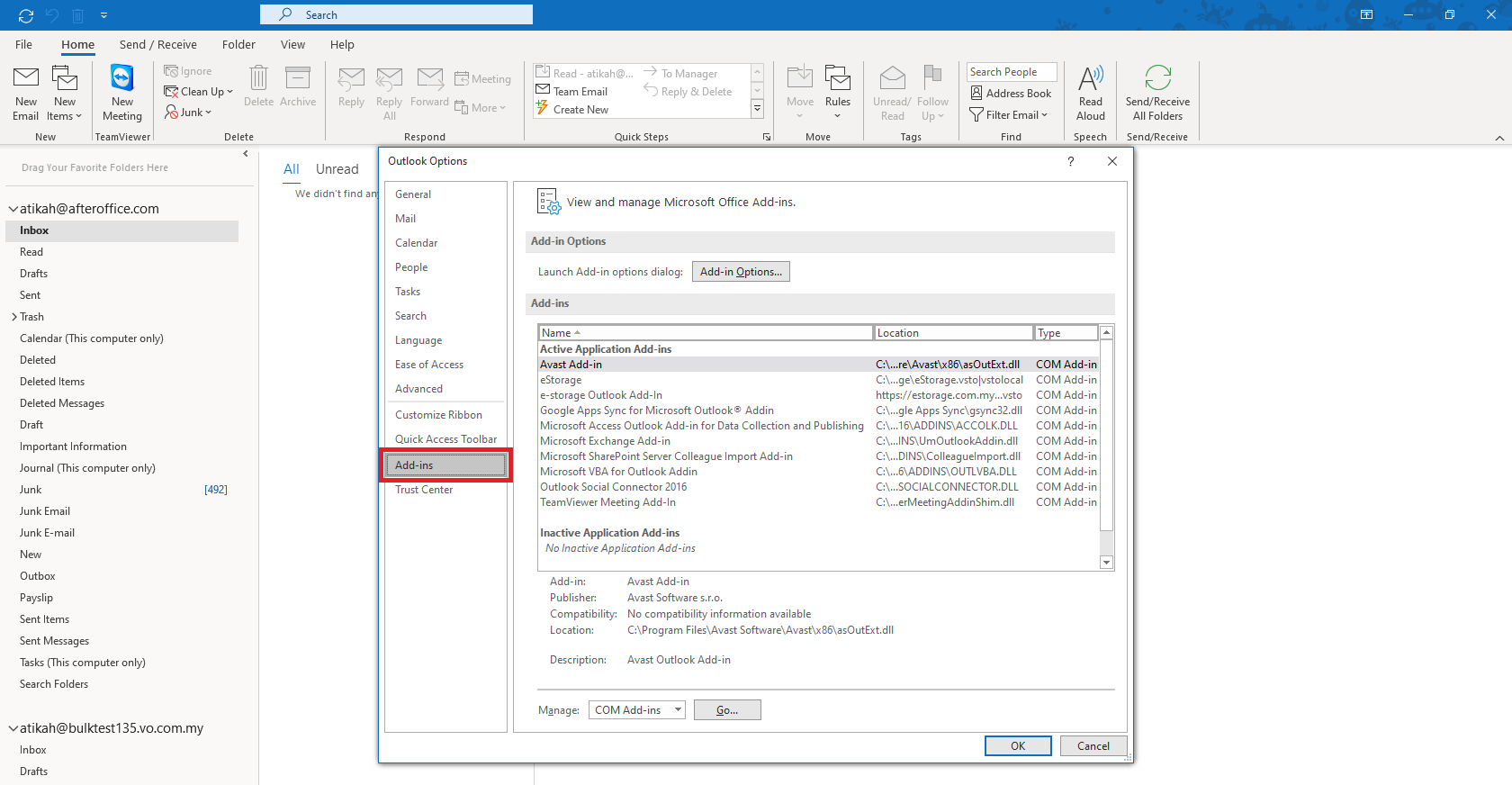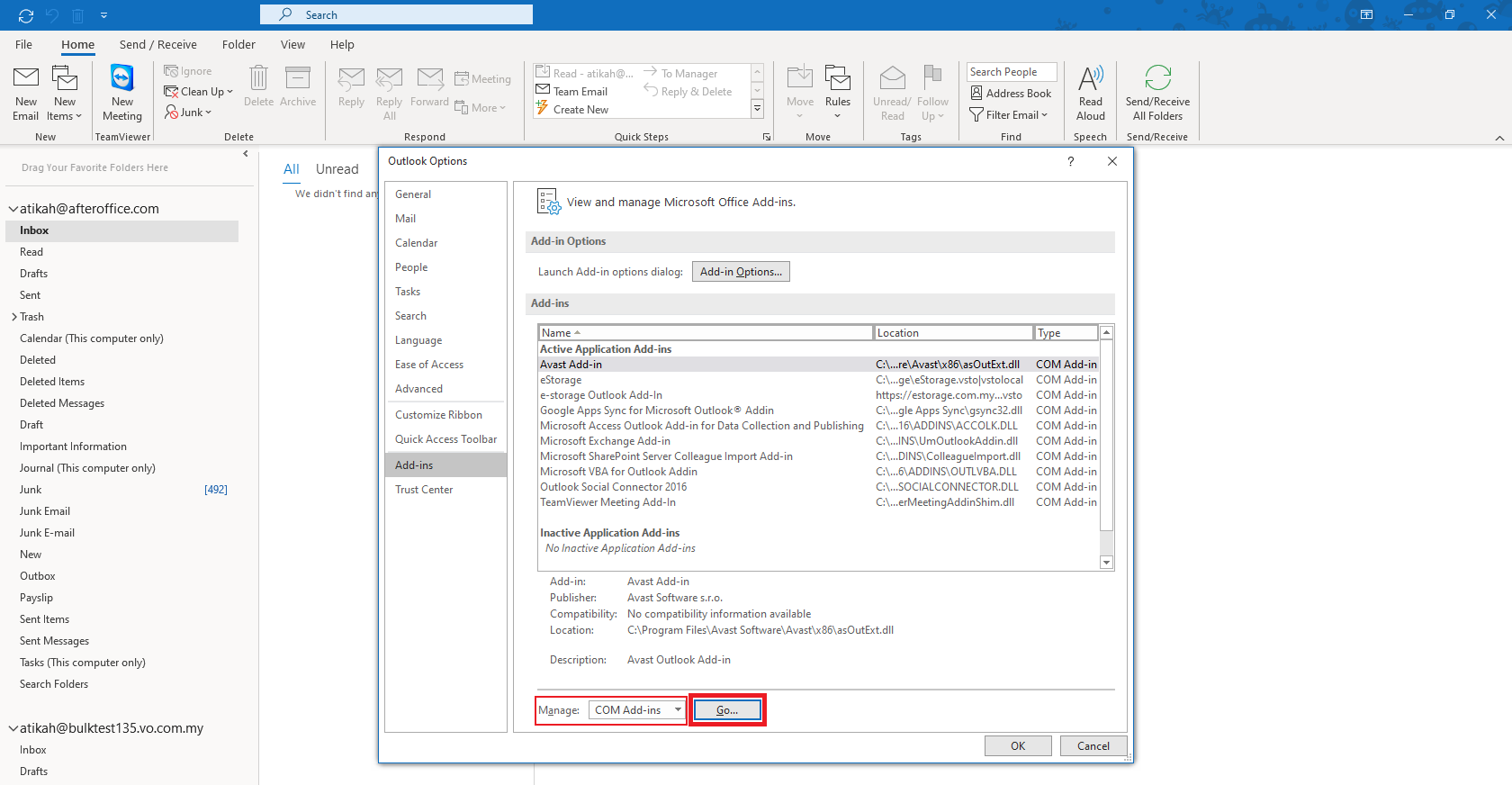faq:storage:storage_outlook_addin:how_to_enable_addin
What to do if the add-in is not showing up after a successful installation?
After you have completed the installation of Outlook Add-in for Storage, if the add-in icon doesn't show up on the composer window, please check if it is enabled on your Ms Outlook add-in settings. To do so:
1. On your Ms Outlook, click on the File tab.
2. Select Options.
3. The “Outlook Options” window will be displayed. Click on Add-ins.
4. Make sure that “COM Add-ins” is selected on the “Manage” option field, and click Go….
5. On the “COM Add-ins” window, make sure that the “e-storage Outlook Add-in” checkbox is selected. Click OK to save the changes. You can then restart Ms Outlook and see if the add-in shows up at the composer window.
faq/storage/storage_outlook_addin/how_to_enable_addin.txt · Last modified: 2021/01/13 15:08 by vikki