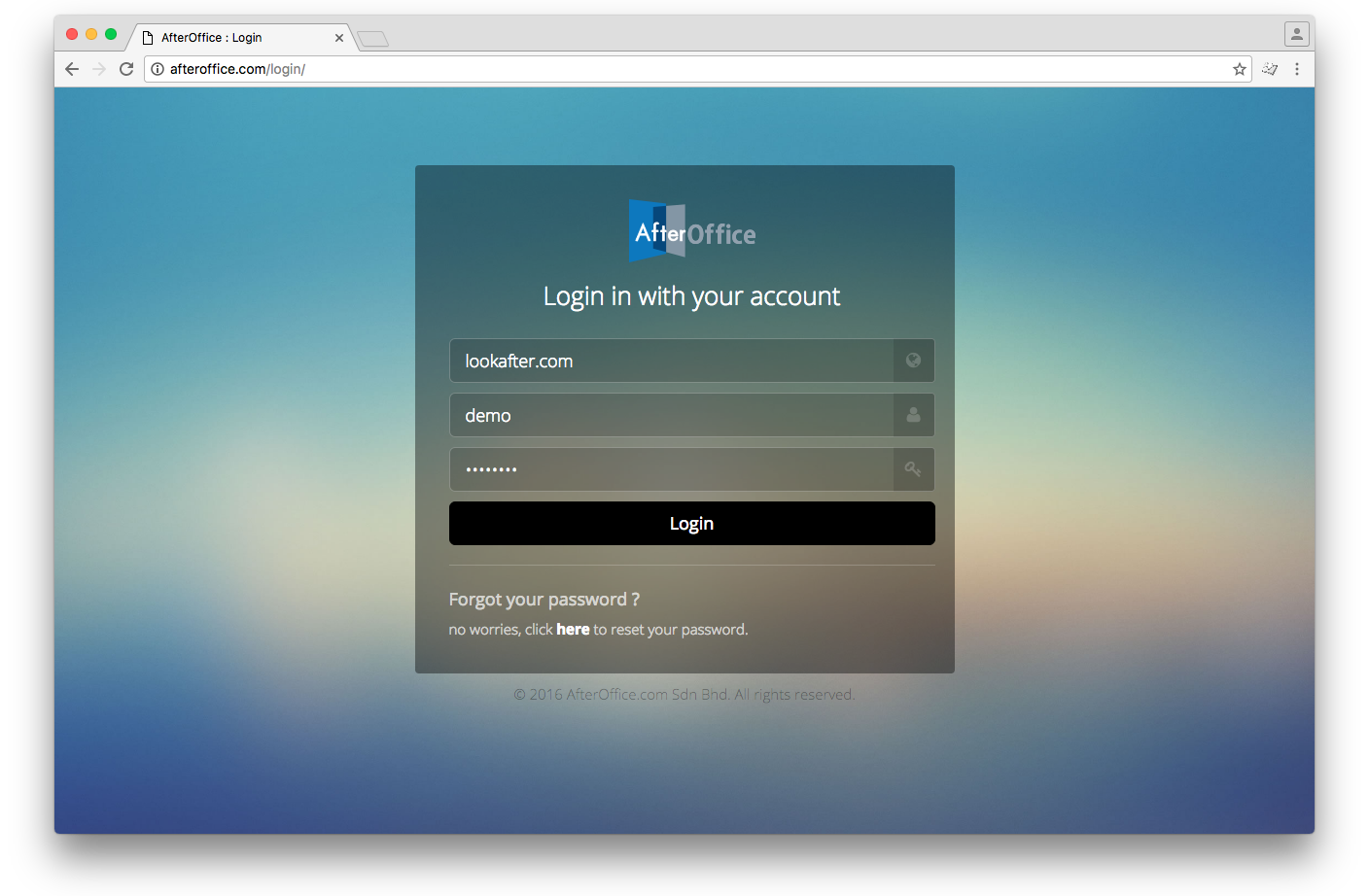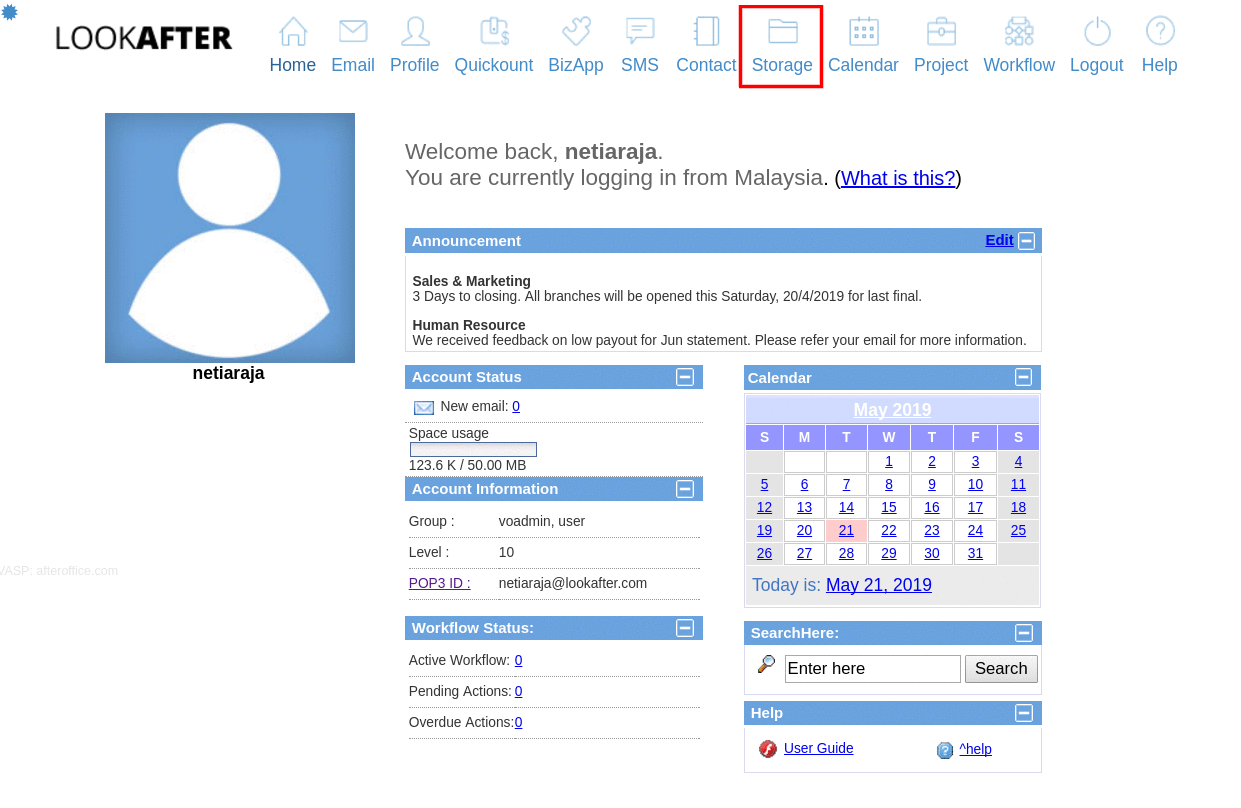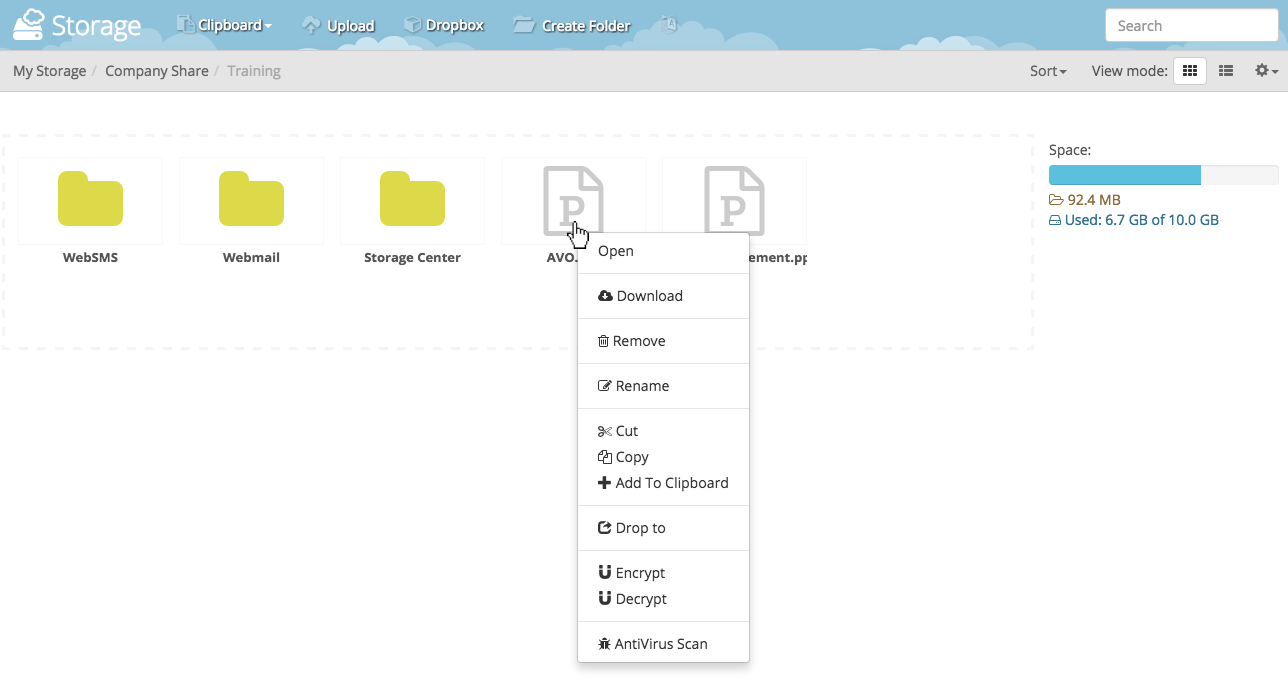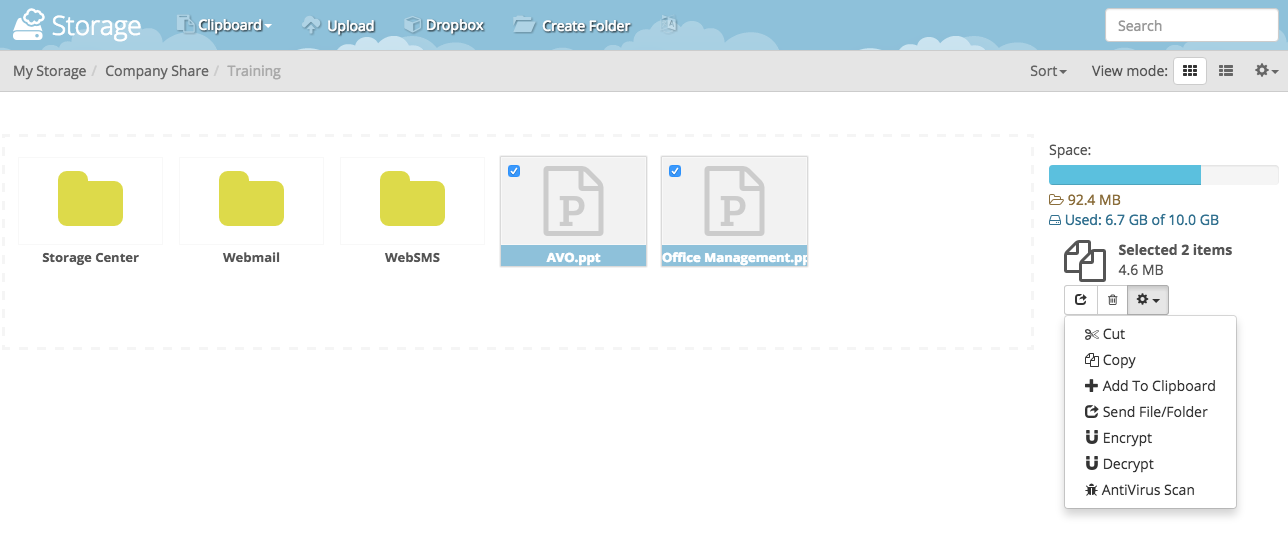An overview to the 2014-interface Storage Center
In 2014, we have completely revamped the Storage Center engine and redesigned its interface to provide a significantly improved user experience. Its enhanced user interface (UI) elements include grid view, drag-and-drop file upload and arrangement, photo album and video player, clipboard, editor tools for text, HTML and contact files.
If you prefer the classic interface, just switch it from the Storage Center Settings easily.
Before you can access to your Storage Center, you will need to sign into your AfterOffice Virtual Office (AVO) portal at http://afteroffice.com/login/.
To login, you are required to provide 3 pieces of information: (i) Host/Domain, (ii) Username and (iii) Password as shown in the figure below.
Once you have logged in, go to [Storage] from the menu panel.
On Storage Center, when you navigate into any of the default folders, you can see the main action buttons on the top most position of the files and folders. The figure below shows the main action buttons.
Other actions can also be performed on the files and folders. You can right-click on a specific file/folder, then a vertical list of actions will be displayed, as shown in the figure below.
If you have more than one file to take action to, you can check the check box at the upper left corner of the files/folders, and a horizontal list of actions will be shown.