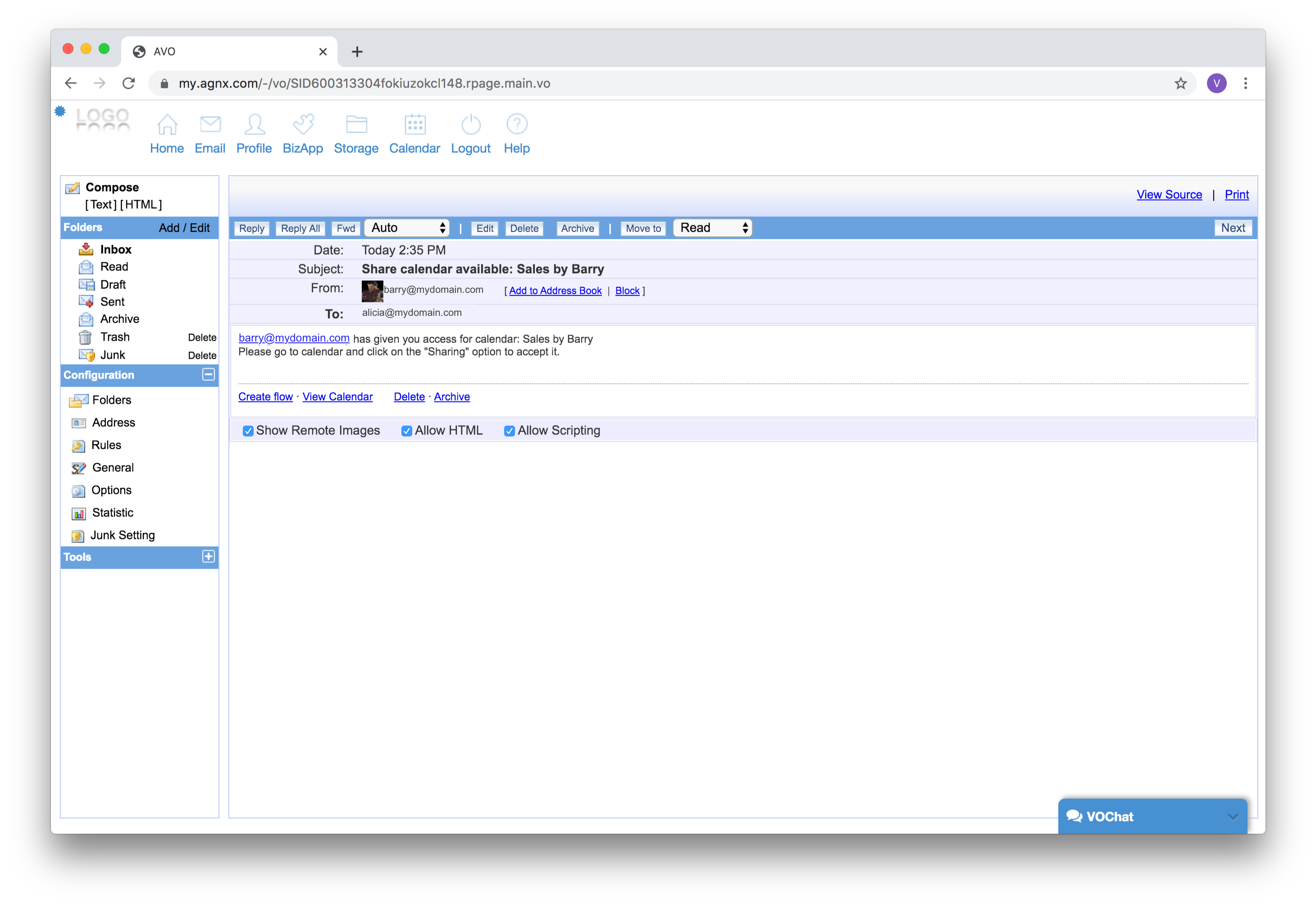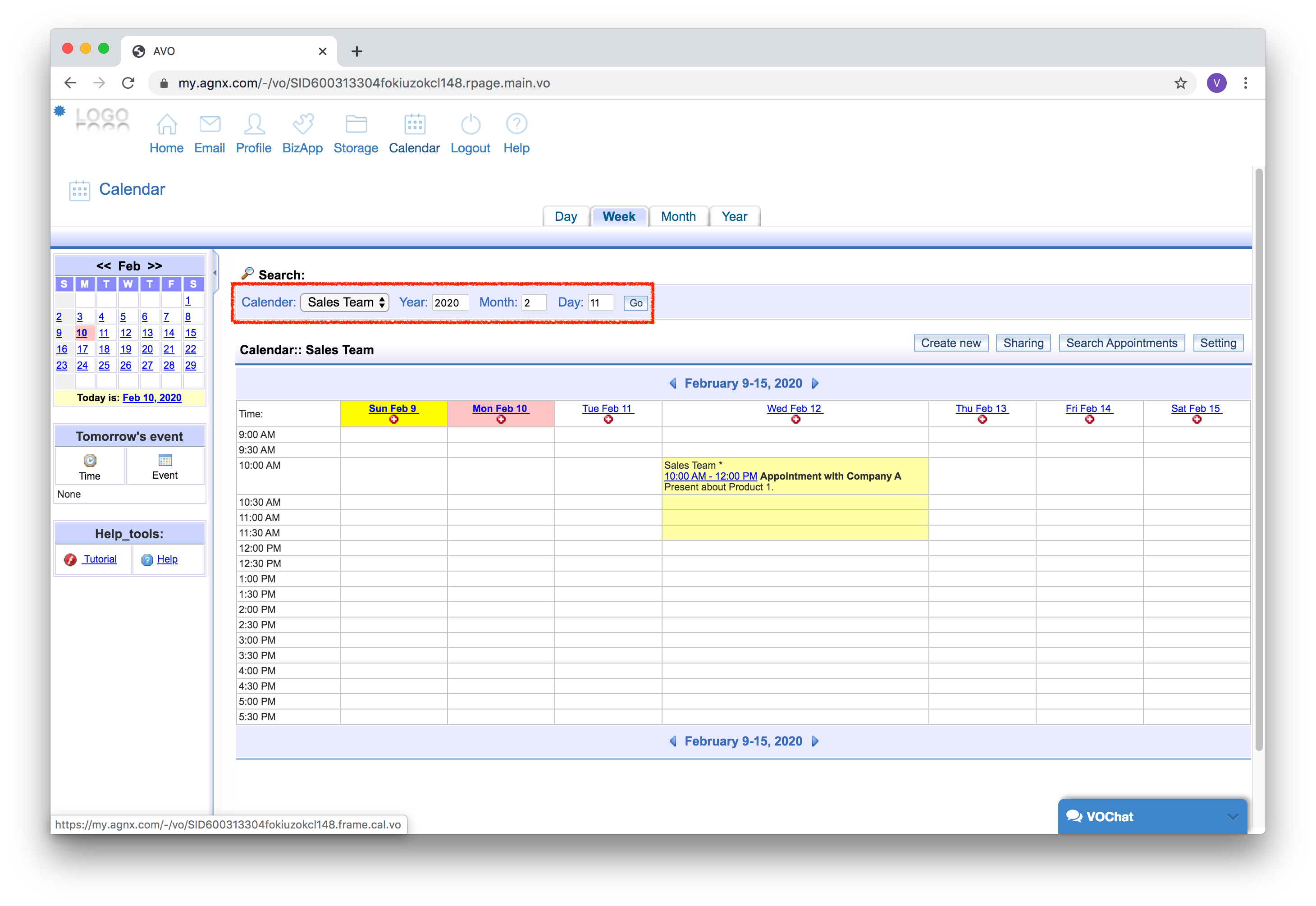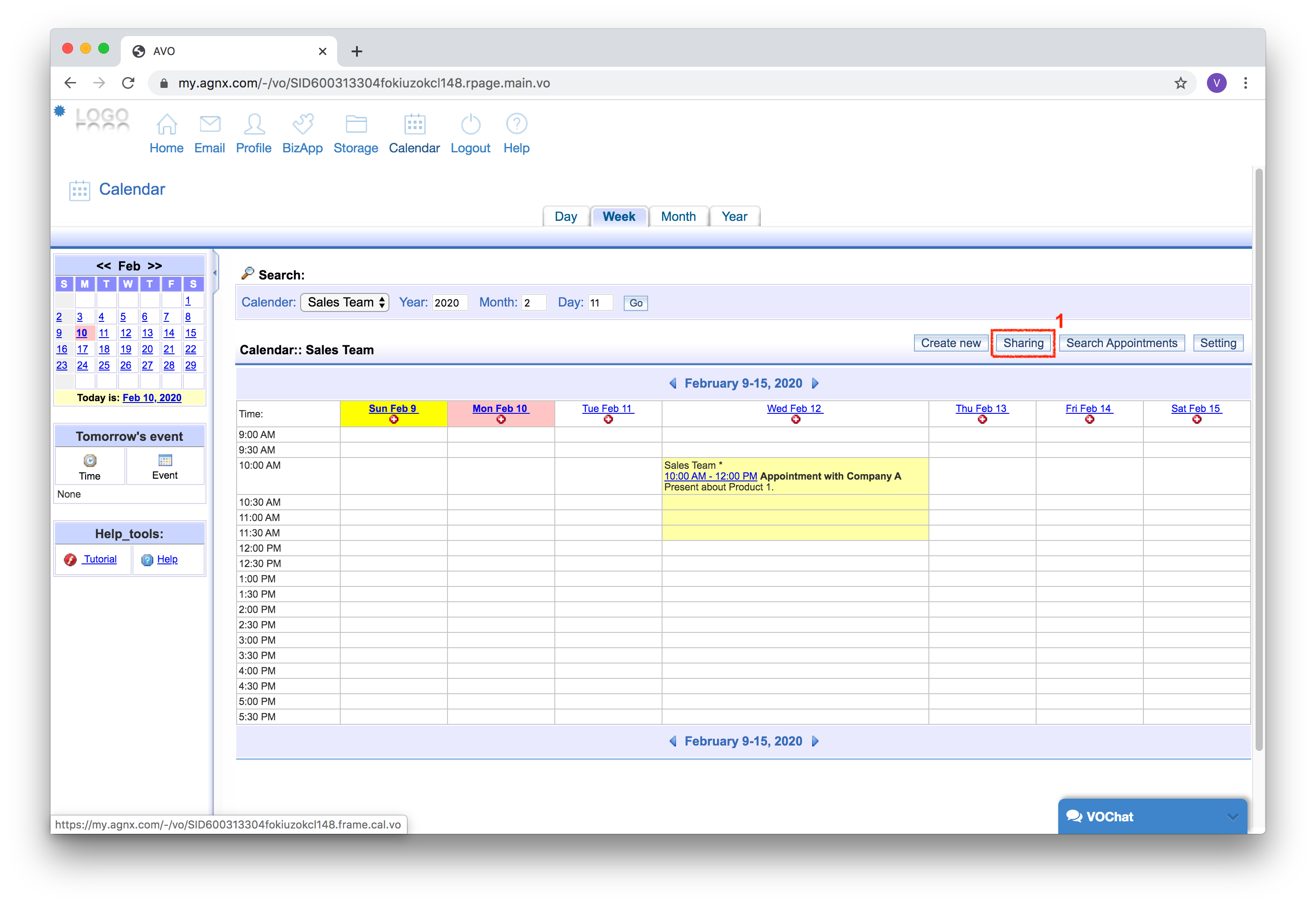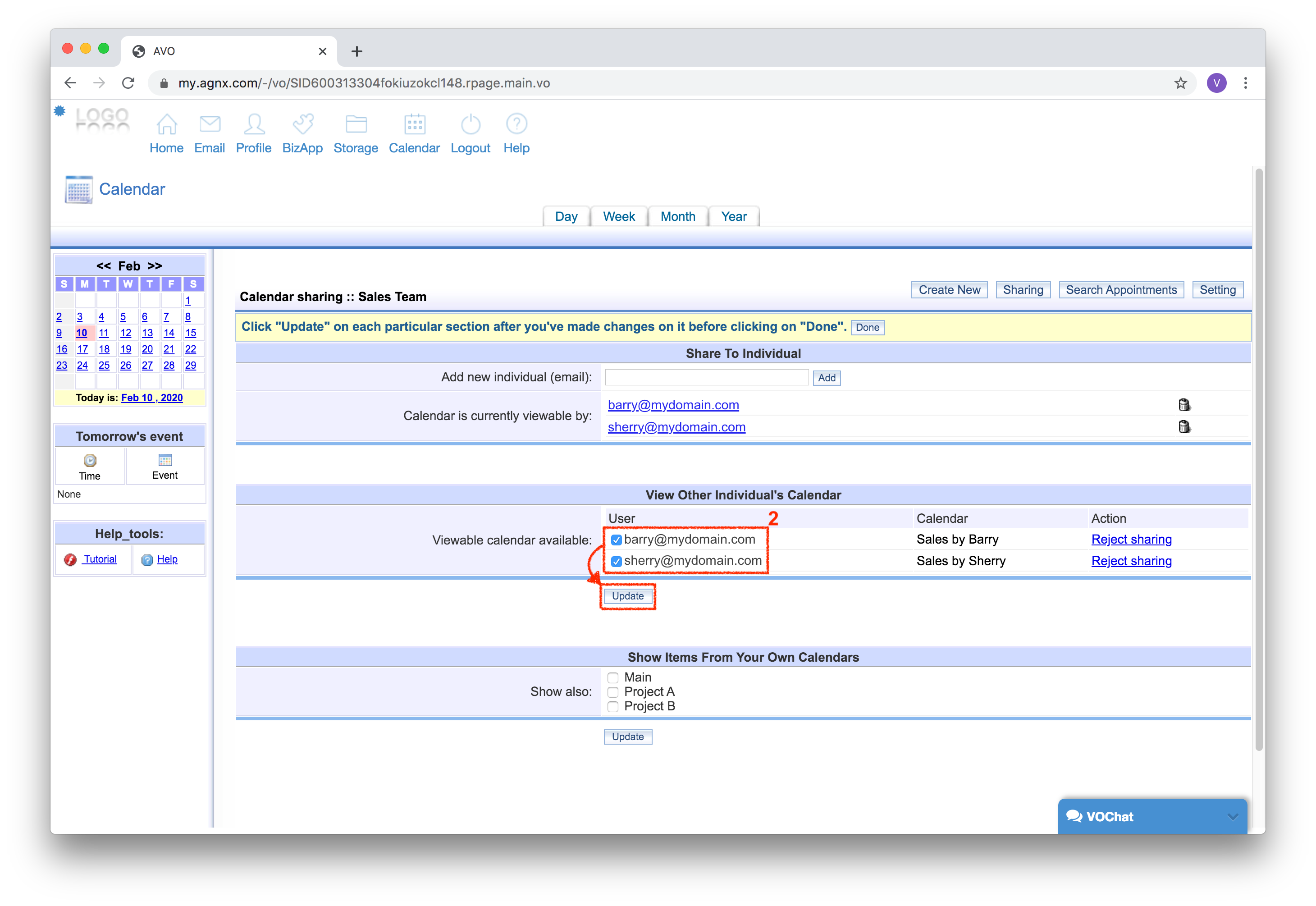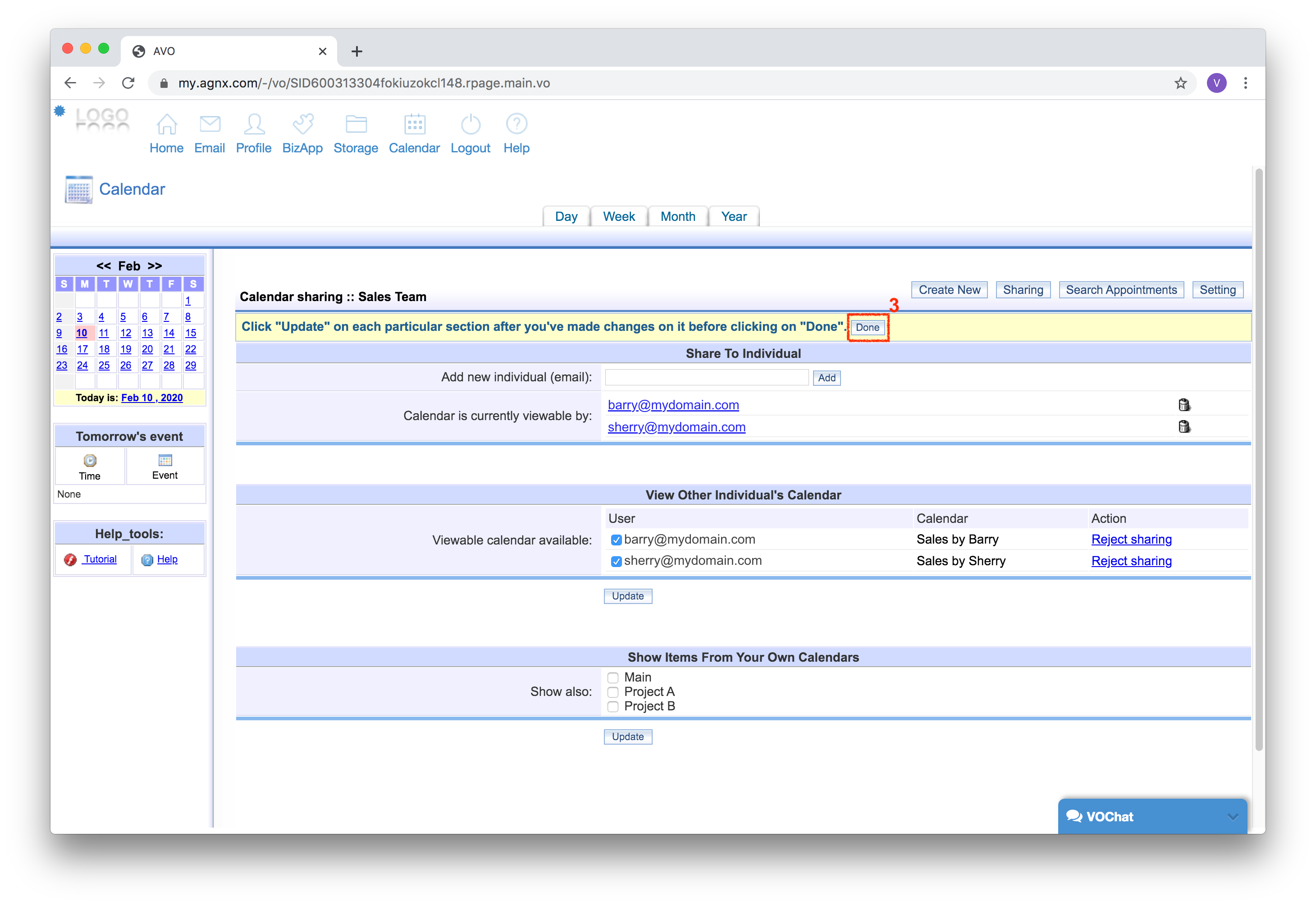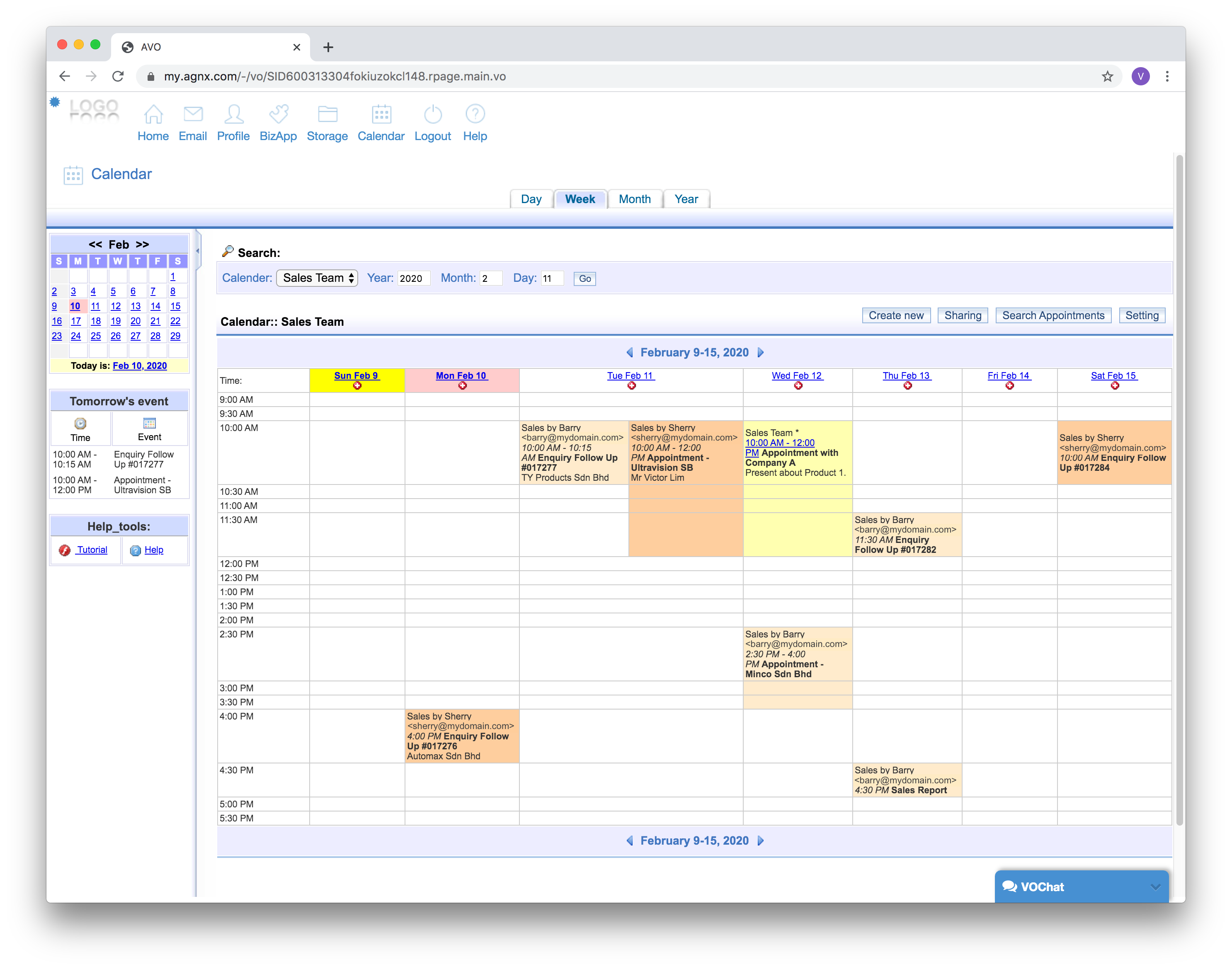How to accept calendar from others
When someone shares his/her calendar to you, you will receive an email alert like the following image.
In order to view the shared calendar on your interface, you need to accept it.
Firstly, access the calendar application and choose a calendar that you want the shared calendar to be integrated with. For example, a user Barry has shared a calendar named “Sales by Barry” to Alicia. If Alicia chooses “Sales Team” to accept the sharing, all events that are created for the “Sales by Barry” calendar will be shown in her “Sales Team” calendar.
To choose a calendar, select it from the “Calendar” dropdown box and click [Go] (as per below image). Otherwise, you can create a new calendar to accommodate the events from the shared calendar.
Then, follow through the steps below:
1. Once you have selected a calendar (which will be used to display the shared calendar), click on [Sharing].
2. On the “View Other Individual's Calendar” section, you will see the list of calendars that have been to you. To accept and view these calendars, select the checkboxes, and click [Update].
3. Then, click [Done].
4. You will see all events from the shared calendars on your calendar.