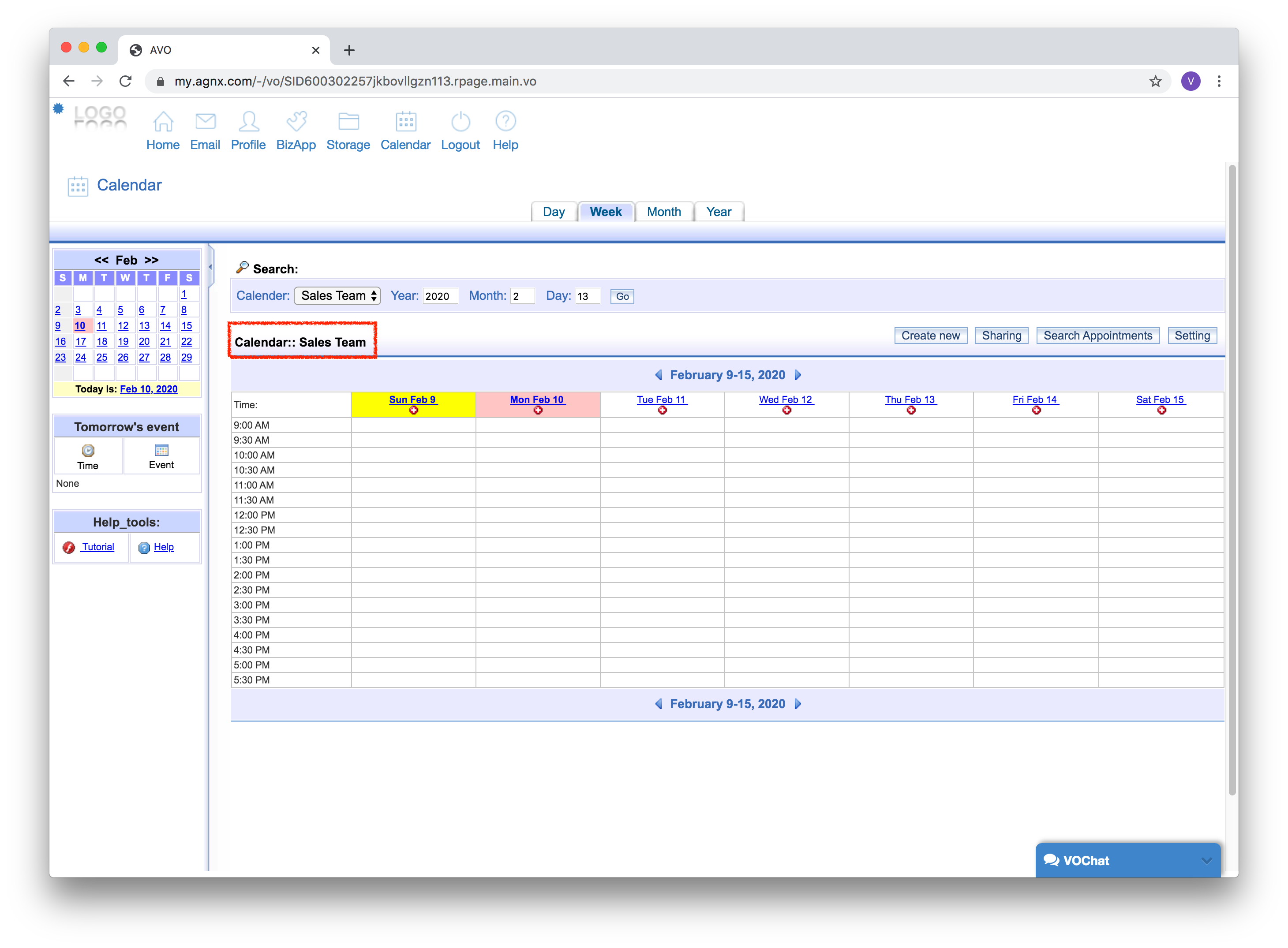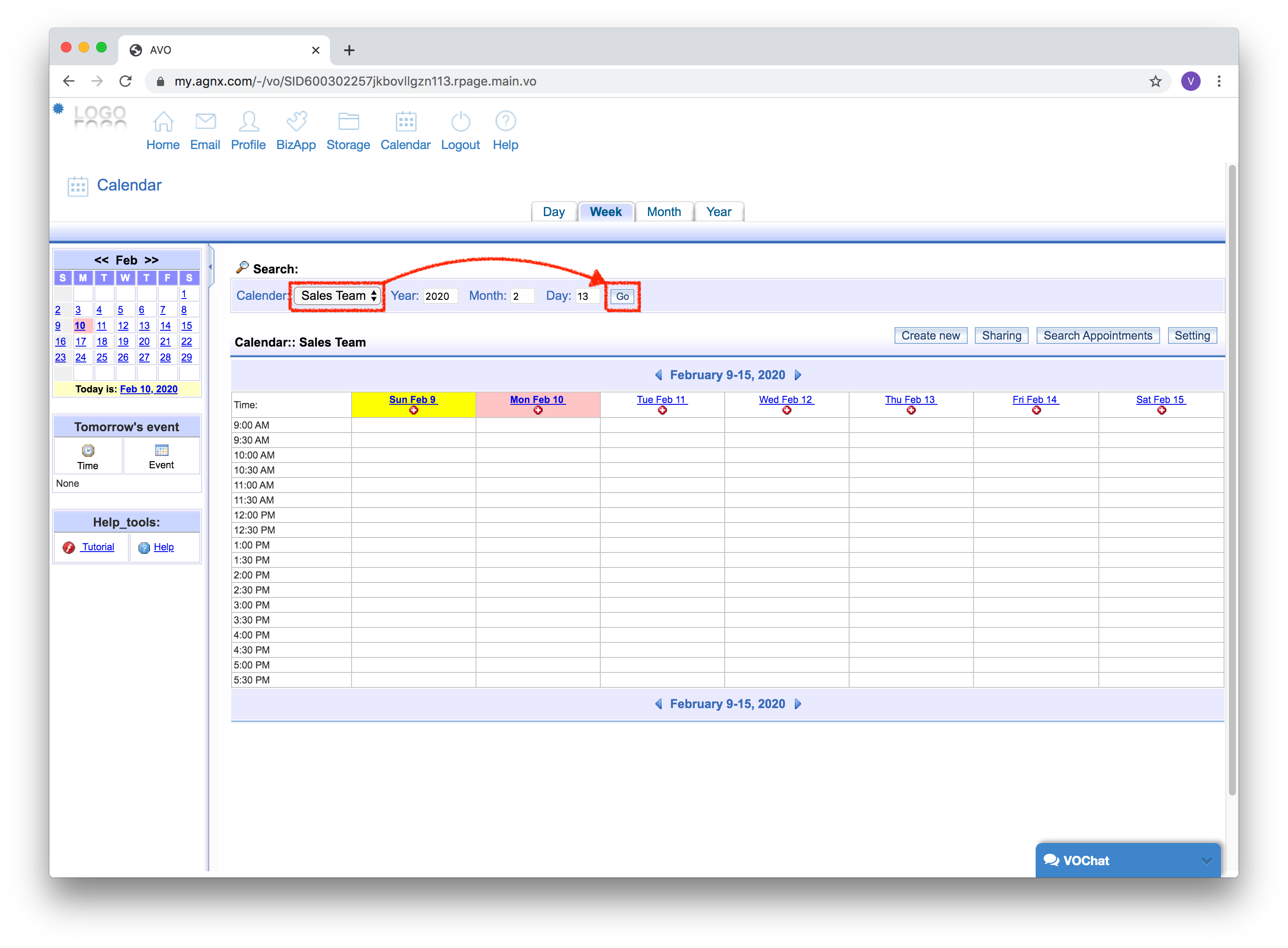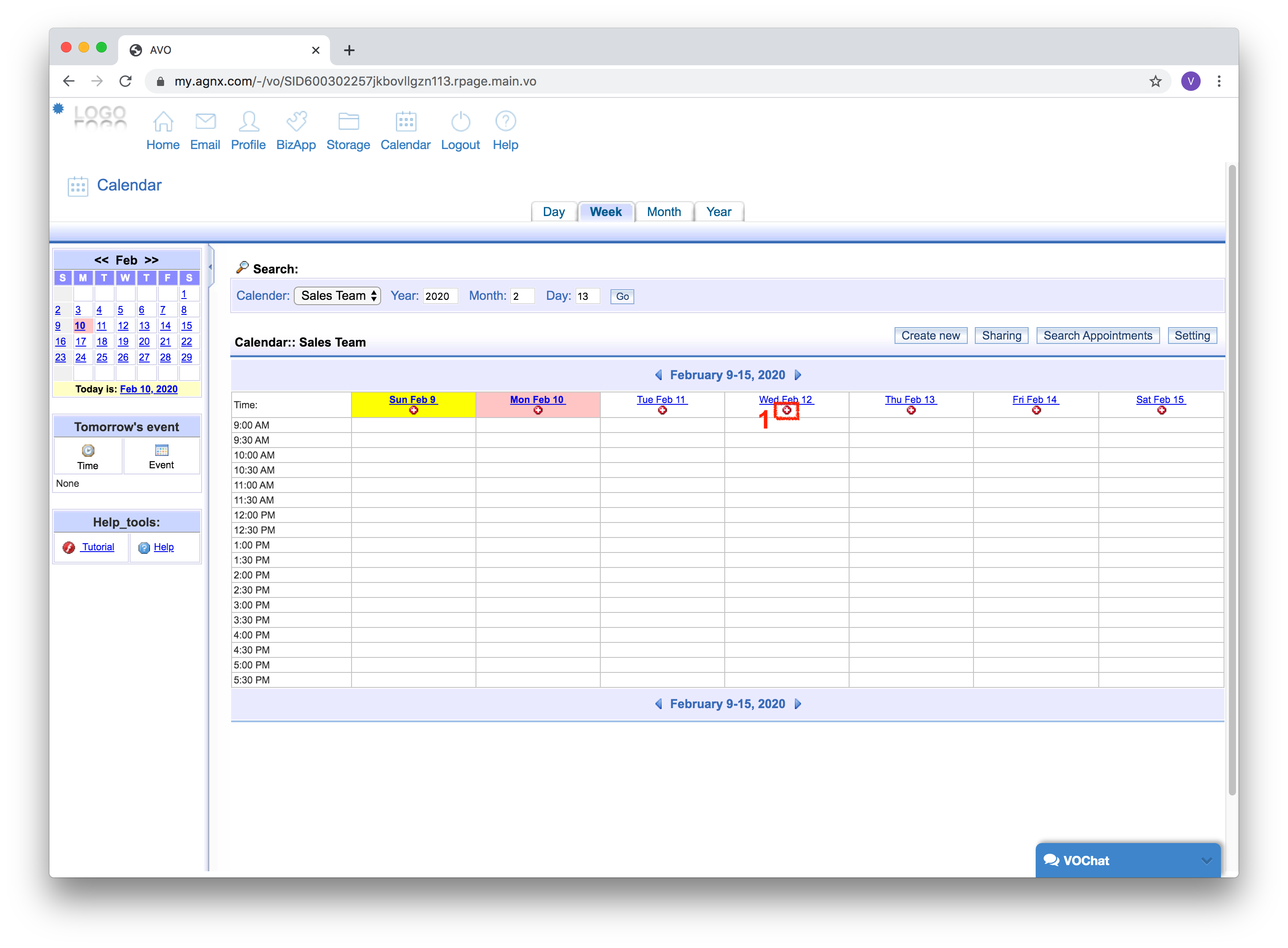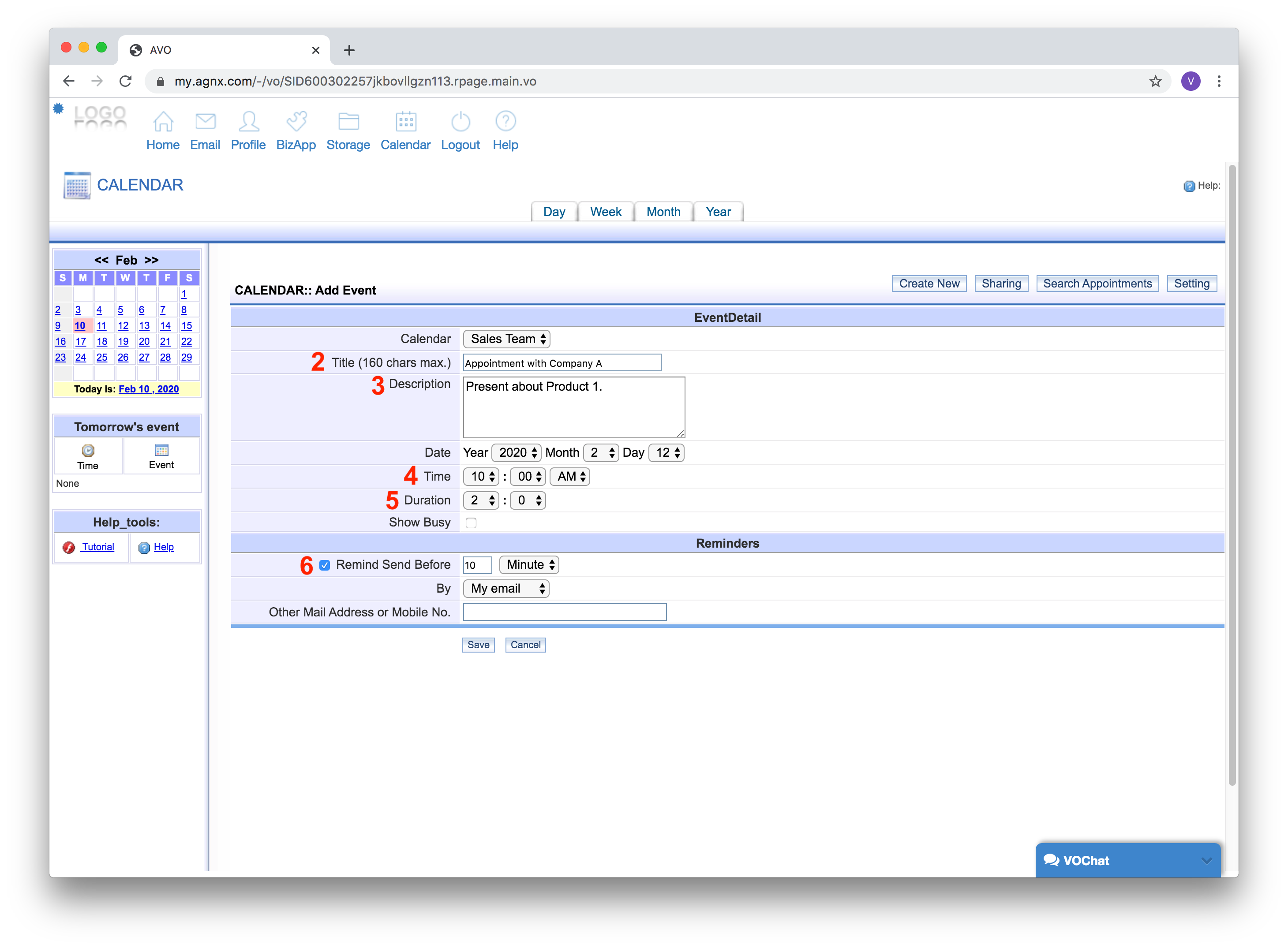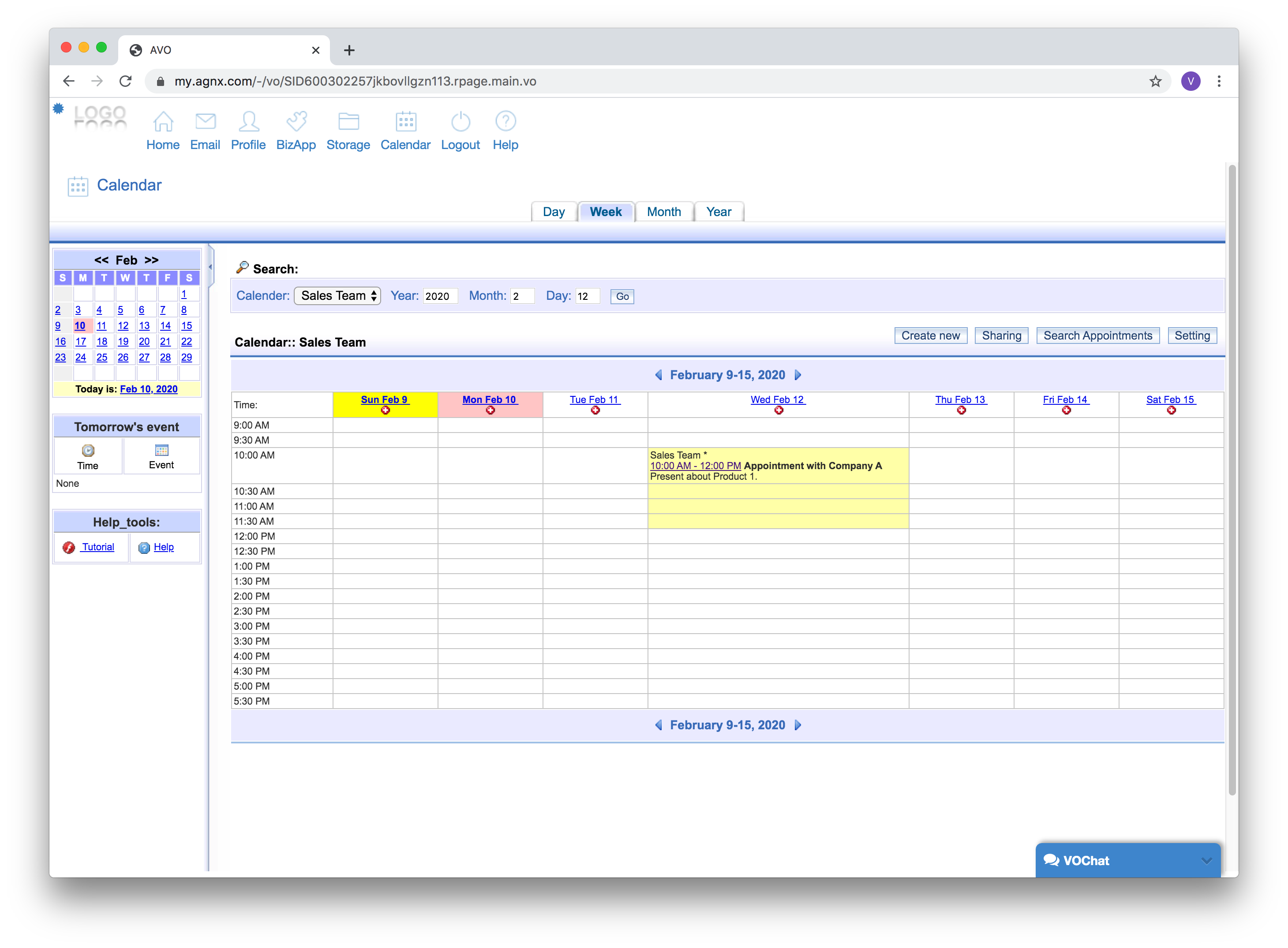How to add an event into my calendar
You can add events like appointments, meeting schedules and tasks into your calendar. In the following example, a new event “Appointment with Company A” will be added into the “Sales Team” calendar.
Before creating a new event, make sure that the intended calendar has been selected. To check whether the calendar has been selected, look at the calendar title, as indicated in the screenshot below.
To select a calendar, click on the dropdown selection at “Calendar”, and click [Go].
Now, to add a new event to this calendar:
1. Click on the ![]() on the date where the event will be carried out.
on the date where the event will be carried out.
2. Then, enter a name for the event into the “Title” field.
3. You can provide further information about the event into the “Description” field, which is optional.
4. Select the “Time” where the event will take place.
5. Select the “Duration” of the event. Let's say if it is approximated to take 2 hours, then select 2:0.
6. If you would like to receive an email alert about the event, select the “Reminder Send Before” checkbox. You can also change when you want to receive the reminder, e.g. 10 minutes before the time of the event.
7. Click [Save] to create the event. The new event will appear on your calendar.