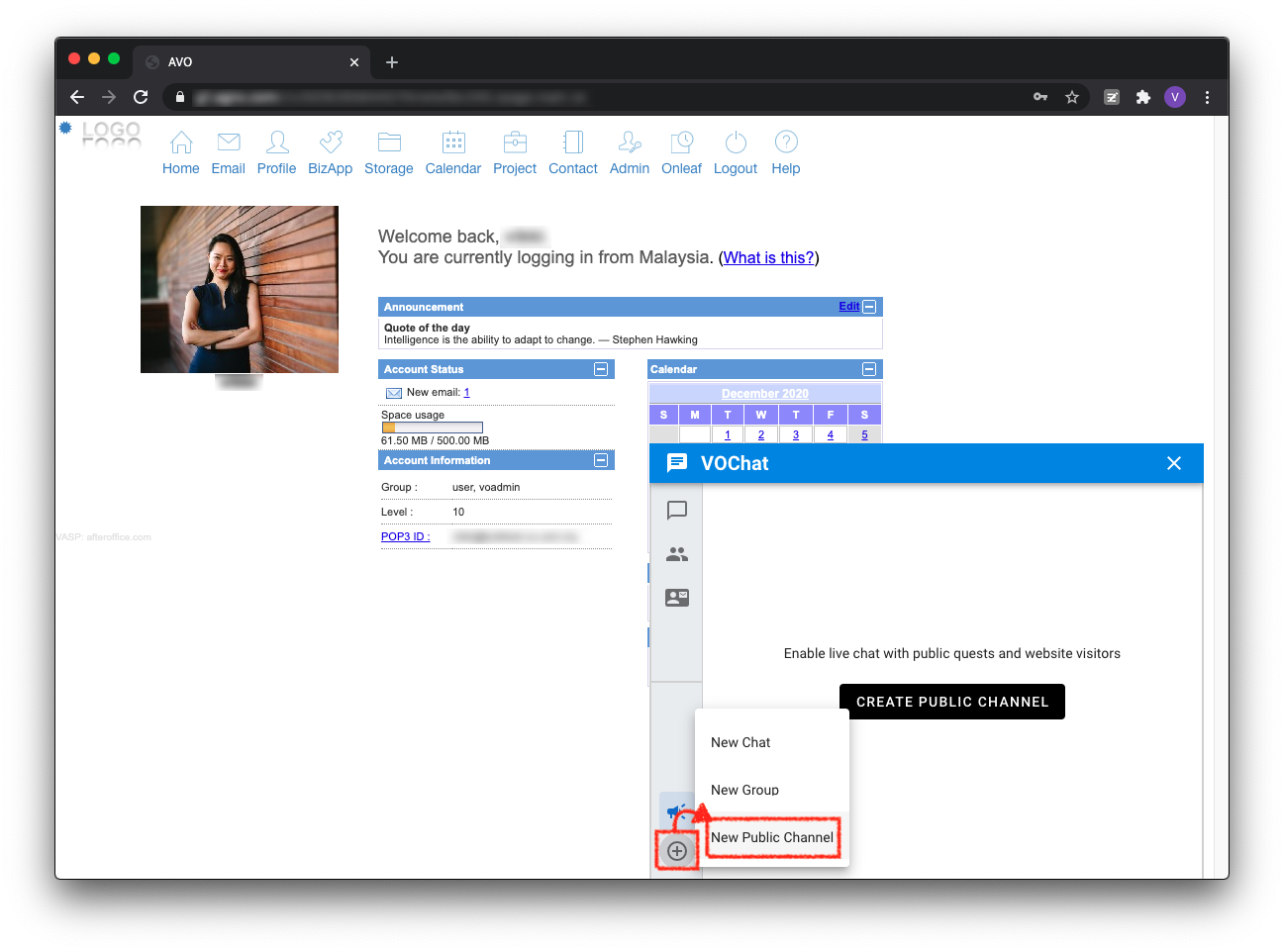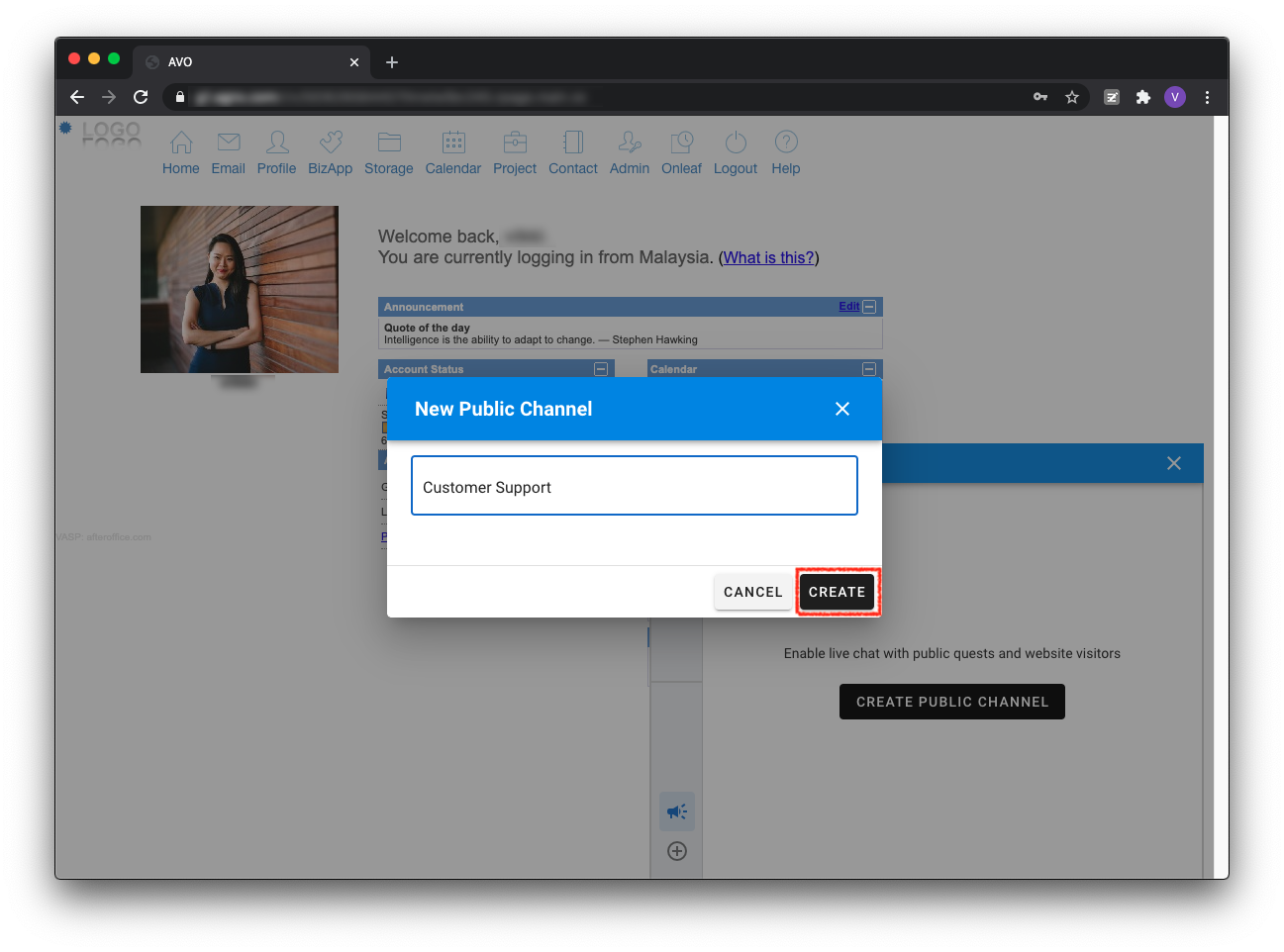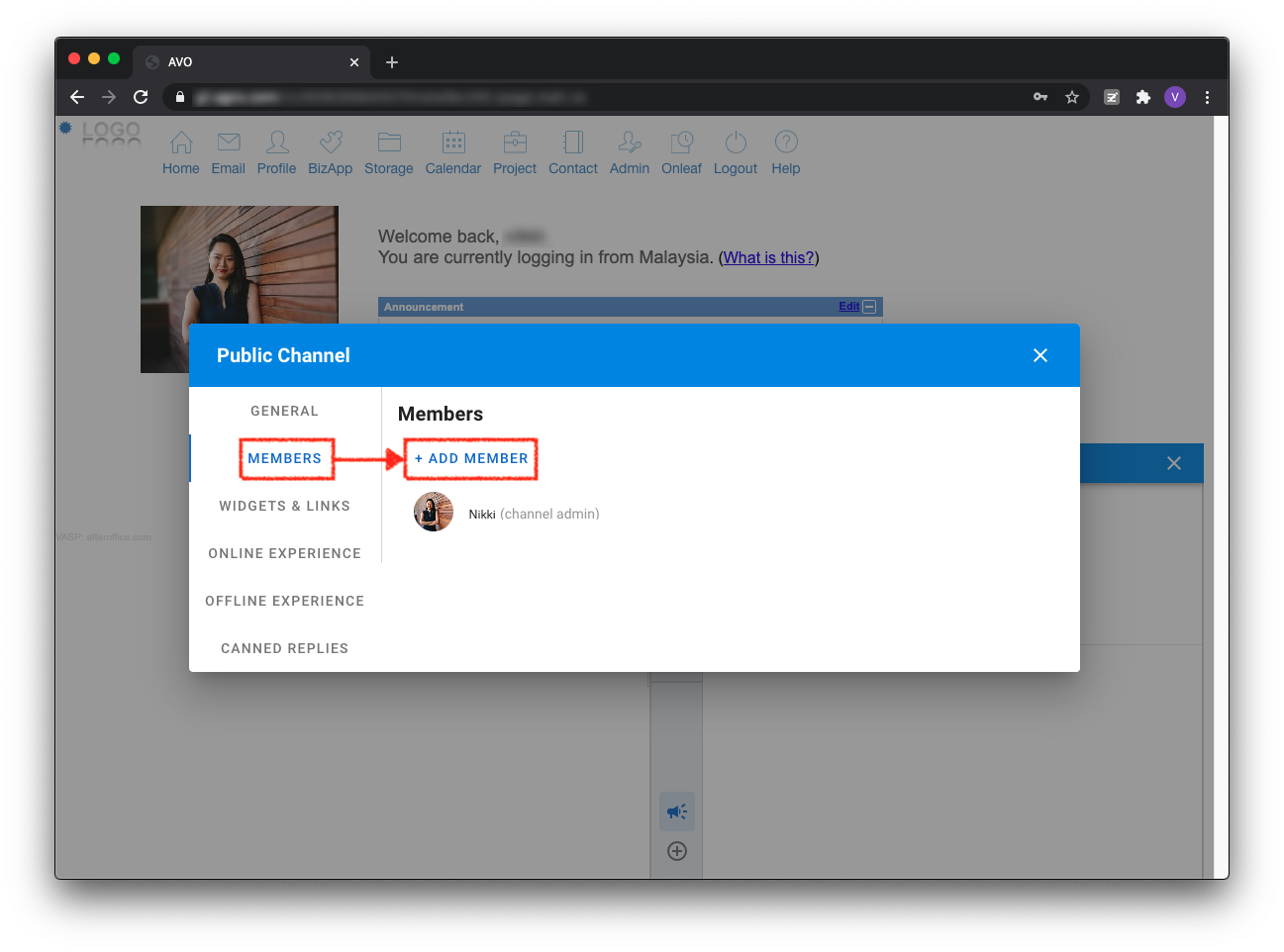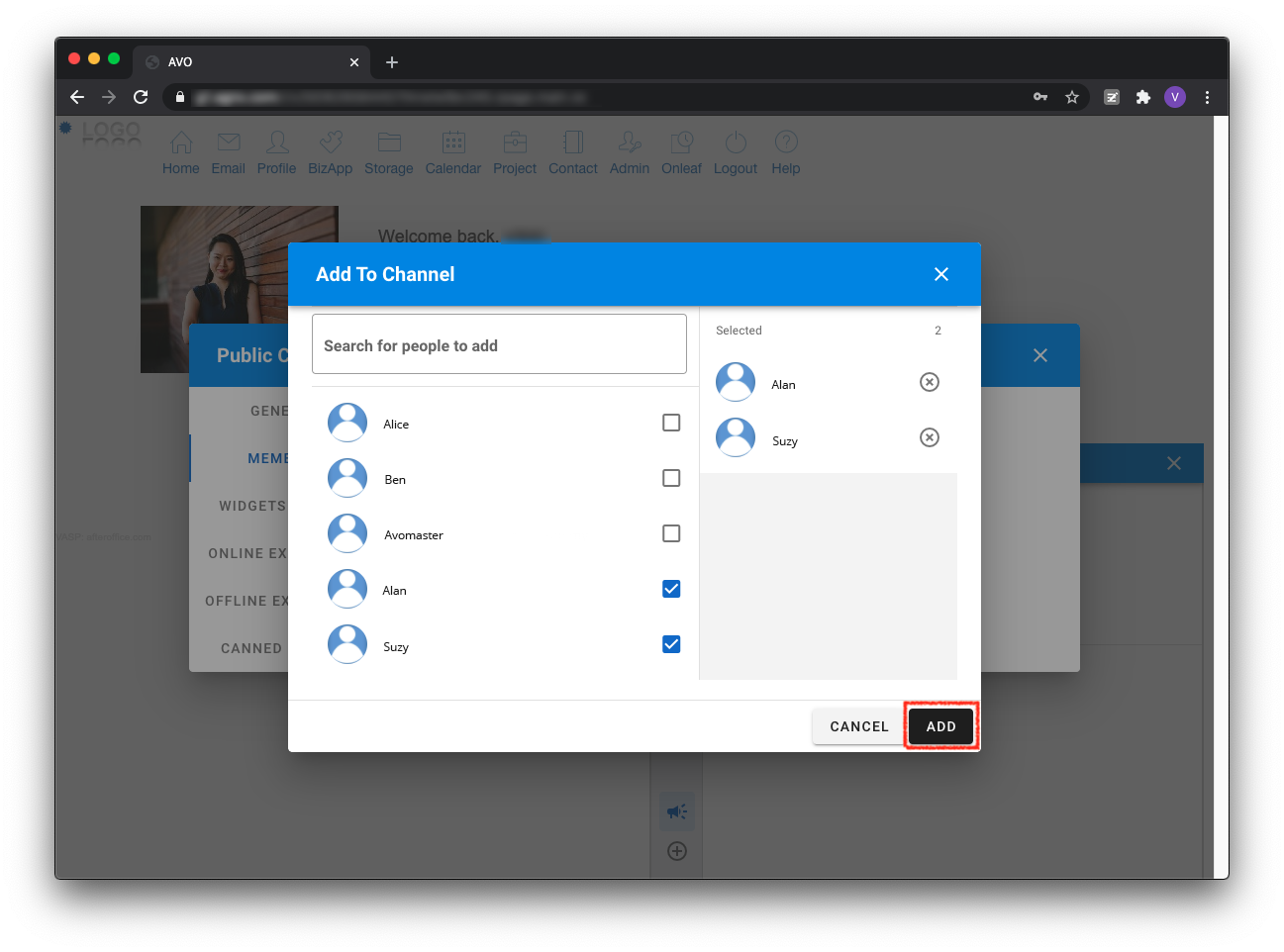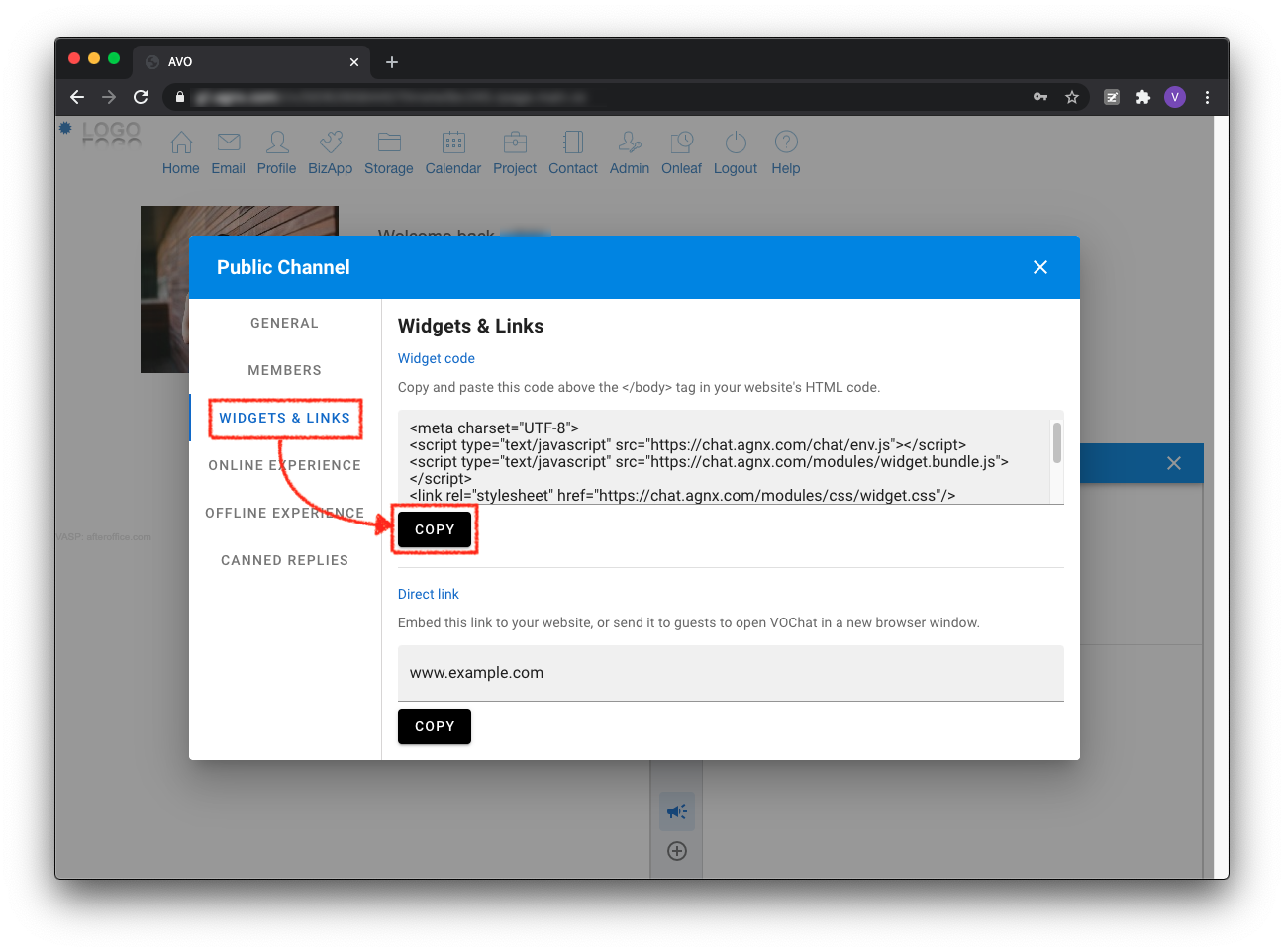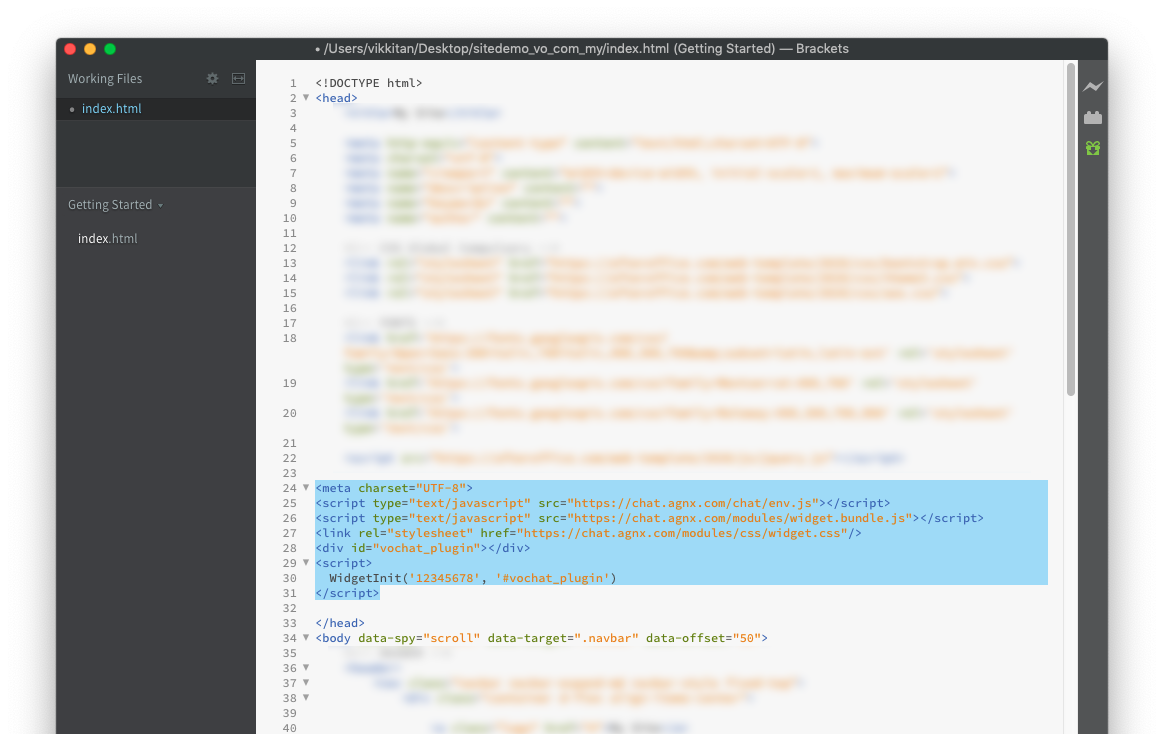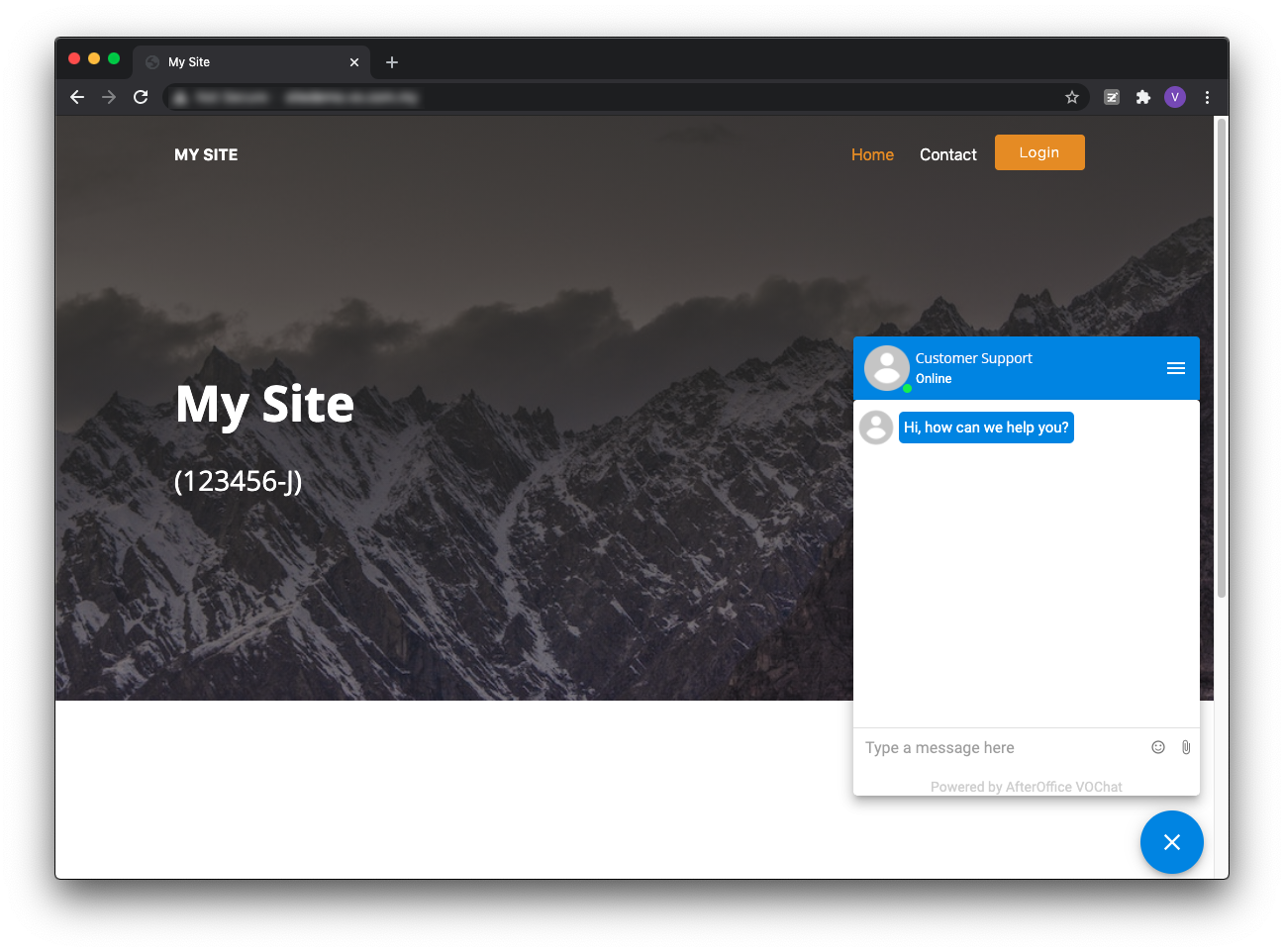Home > FAQ > VOChat > VOChat for Website Setup
VOChat for Website: Setup
*Note that you are required to login as a voadmin or Avomaster to perform the following steps.
1. Launch VOChat. Click on the ![]() icon and select New Public Channel.
icon and select New Public Channel.
2. Provide a name for the channel, for example, Customer Support, and click Create. This channel name will be displayed as the title in the chat widget on your website.
3. Once the channel is created, you will see the following window being displayed. In this window, click into the Members tab, and click + Add Member to add more members into the channel. These members will be able to send and receive chat messages to/from the visitors.
4. Select the users and click Add to add them into the channel.
5. Next, click into the Widget & Links tab and click Copy to copy the widget code.
6. Paste the script within the header section of your web page. If you want the chat widget to show on every pages in your website, paste the same script to all your web pages.
7. Once the web pages has been made live, the chat widget will be displayed. Customers who visit your website can now send chat messages to you instantly.
If you want to add more operators into the channel, check out the guide at Add Operator to Public Channel. You can also customize online greeting text and offline message, and create canned replies for frequently used responses.