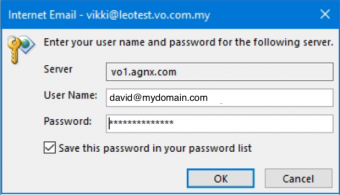Table of Contents
What to do if Ms Outlook keeps asking for my password?
If Ms Outlook keeps popping up the password window, it could mean that your password is incorrect or you have an unstabble Internet connection. To troubleshoot the issue, please follow the steps below:
1. Check if your password is correct
Go to webmail and login with your password.
If you are able to login with the password, open your Ms Outlook, go to to File > Account Settings > Manage profile > Email Accounts… > Double click on your email account > In the “Change Account” window, overwrite the “Password” field with the password you used to login to your webmail, and click Next. You may refer to How to change password of email account on Ms Outlook for more details.
If you are not able to login to webmail with the current password, please consult your Avomaster/voadmin to reset your password, then follow the steps at How to change password of email account on Ms Outlook to update your new password to Ms Outlook.
2. Check your email setting
Make sure that the email setting in your Ms Outlook is correct. On your Ms Outlook, go to to File > Account Settings > Manage profile > Email Accounts… > Double click on your email account. Check the following:
| Incoming mail server | vo1.agnx.com / vo2.agnx.com / v1.agnx.com / g1.agnx.com *IMPORTANT: Please consult the support team to confirm which server to be used for your domain. |
| Outgoing mail server (SMTP) | vo1.agnx.com / vo2.agnx.com / v1.agnx.com / g1.agnx.com *IMPORTANT: Please consult the support team to confirm which server to be used for your domain. |
| User Name | (Your full email address, e.g. david@mydomain.com) |
| Password | (Your password) |
| More Settings > Outgoing Server | Make sure that “My outgoing server (SMTP) requires authentication” and “Use same settings as my incoming mail server” are selected. |
NOTE: Newer versions of mail clients enforce SS/TLS over SMTP, POP and IMAP, where the incoming and outgoing email server must match the SSL/TLS certificate. As AfterOffice is using *.agnx.com as the Global Network Exchange domain for SSL/TLS connections, your mail clients may reject your login if you are using the usual mail.xxx.com. For this case, we suggest to switch to vo1.agnx.com / vo2.agnx.com / v1.agnx.com / g1.agnx.com (please consult the support team for the correct server address) instead of mail.xxx.com to resolve the issue.
3. Restart your device and Internet modem/router
Many basic problems can be solved by simply restarting your device. Restarting your device and Internet modem/router will clear caches or any stuck sessions that may be causing the issue.
4. Disable antivirus program temporarily
If you have an antivirus program running on your device, try disabling it as it may be interfering with the connection between Ms Outlook and the email server.
5. Disable Outlook add-ins
Check if there is any add-ins installed on your Ms Outlook that may be causing the problem by disabling and enabling them one by one.